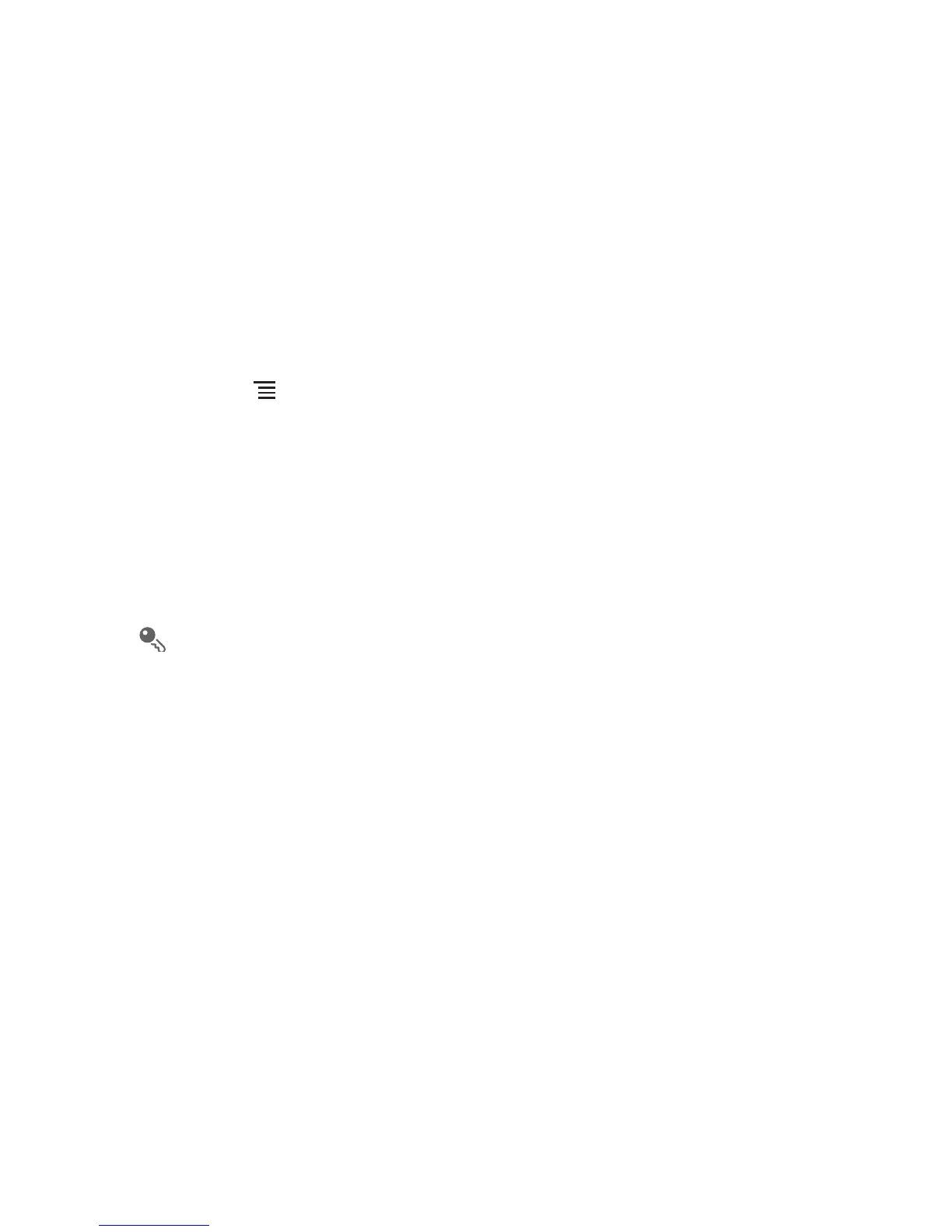62
• After you have entered the wrong pattern twenty times, you will be taken directly to
the Google account interface. After you have entered your Google account
password, you will be able to reset the unlock pattern.
12.7 Managing Applications
12.7.1 Viewing an Installed Application
1. On the
Settings
screen, touch
Applications
>
Manage applications
.
2. In the applications list, do any of the following:
• Touch , and then touch
Sort by size
. Then touch an application to view its
details.
• Touch an application directly to view its details.
12.7.2 Uninstalling an Application
1. On the
Settings
screen, touch
Applications
>
Manage applications
.
2. Touch an application, and then touch
Uninstall
.
You can also touch and hold an item on the Home screen until the
Select action
menu is displayed, and then touch
Uninstall application
to uninstall the
application.
12.7.3 Moving an Application to microSD card
Some applications are designed to be stored on your phone’s USB storage or SD
card (depending on your model of phone), rather than in internal storage. Others are
designed so you can change where they are stored. You may find it helpful to move
large applications off of your internal storage, to make more room for other
applications that don’t offer the option.
1. On the
Settings
screen, touch
Applications
>
Manage applications
.