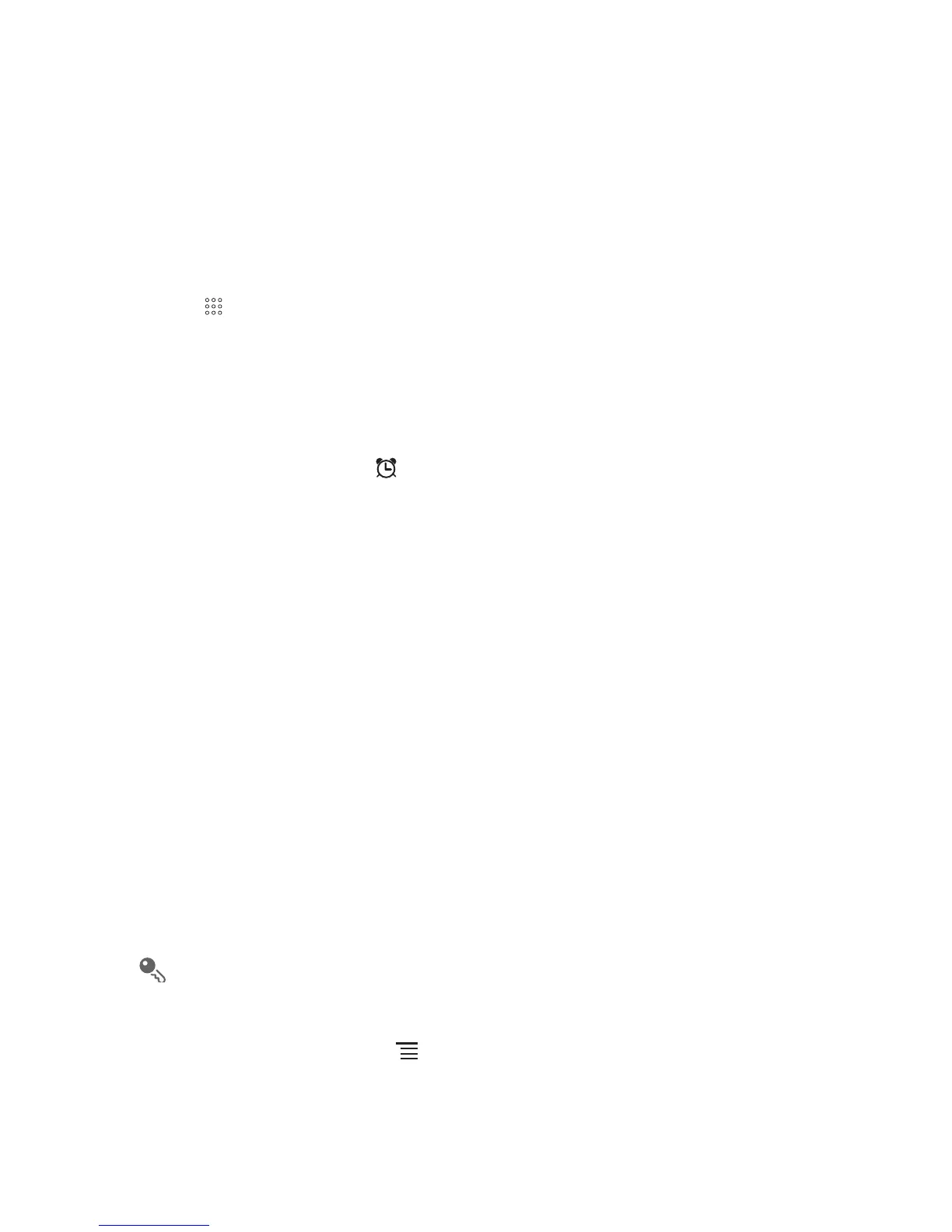56
11.2 Using the Clock
In addition to displaying the date and time, the
Clock
application displays information
about the weather and your phone. You can also use
Clock
to turn your mobile
phone into an alarm clock.
11.2.1 Opening the Clock
Touch >
Clock
to open the application.
Clock
opens with the date and time displayed on your Home screen wallpaper, along
with your local weather and other useful information.
11.2.2 Opening the Alarms
On the
Clock
screen, touch to open the
Alarms
.
Adding an Alarm
1. On the alarm list screen, touch
Add alarm
.
2. Set the alarm, and then touch
Done
.
Setting an Alarm
1. On the alarm list screen, touch one of the alarms on the screen.
2. Touch
Time
to set the time of the alarm.
3. Touch
Repeat
to set the days when you want the alarm to sound.
4. Touch
Ringtone
to select a ringtone for the alarm.
5. Select the
Vibrate
check box to have the phone vibrate, in addition to playing the
ringtone.
6. Touch
Label
to enter a name for the alarm.
7. Touch
Done
.
The alarm clock still works when the phone is powered off.
Customizing Alarm Settings
On the alarm list screen, touch , and then touch
Settings
.