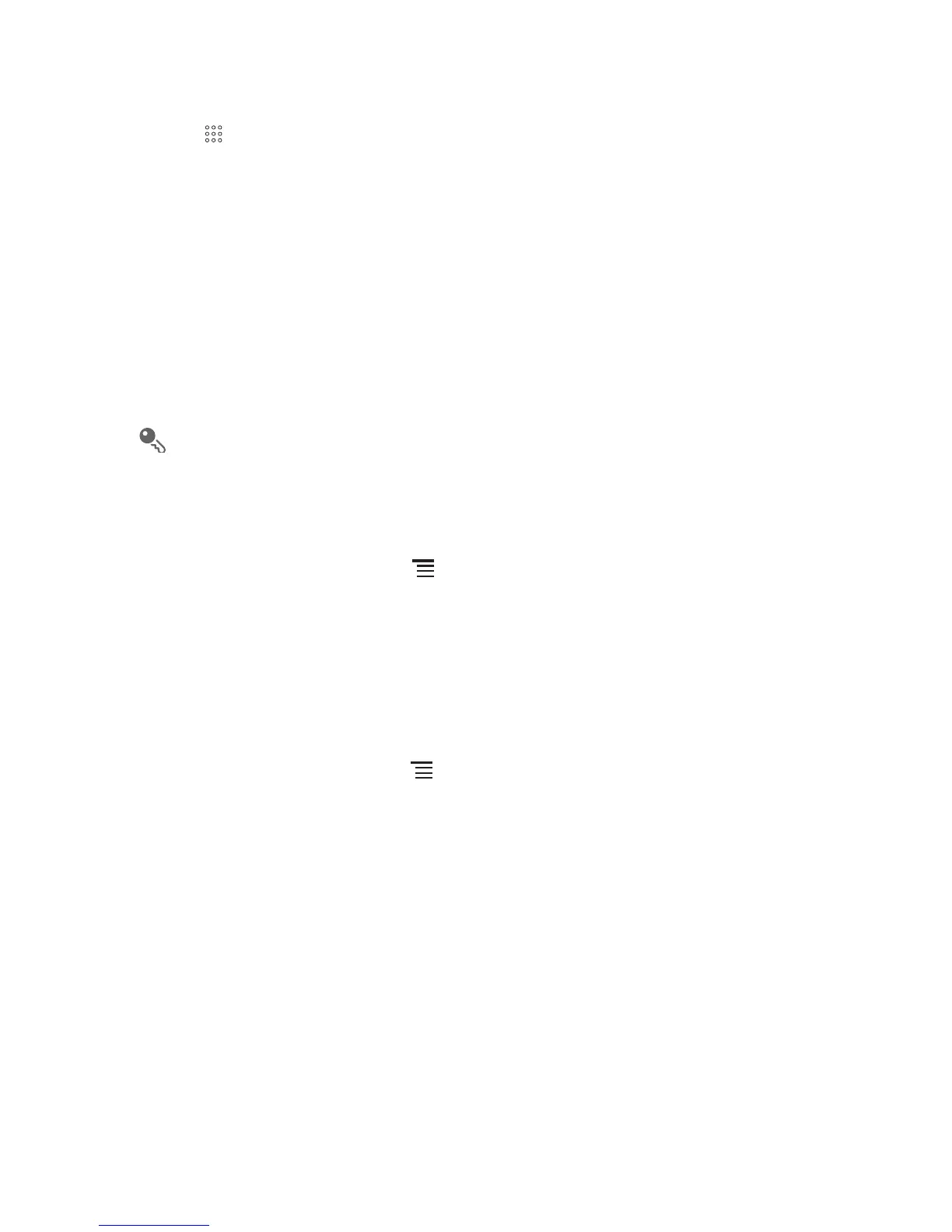41
8.2.1 Opening the Gallery
Touch >
Gallery
to open the viewer.
The
Gallery
application categorizes your pictures and videos by storage location and
stores these files in folders. Touch a folder to view the pictures or videos inside.
8.2.2 Viewing a Picture
1. In the
Gallery
, touch the folder that contains the pictures you want to view.
2. Touch the picture to view it in full-screen mode.
3. Touch the screen. Then the zoom panel appears. You can zoom in or zoom out on
the picture.
The picture viewer supports the automatic rotation function. When you rotate
your mobile phone, the picture adjusts itself to the rotation.
8.2.3 Rotating a Picture
1. When viewing a picture, touch to display the operations panel.
2. Touch
More
.
3. Select either
Rotate Left
or
Rotate Right
. The picture is saved with the new
orientation.
8.2.4 Cropping a Picture
1. When viewing a picture, touch to display the more operations panel, and then
touch
More
>
Crop
.
2. Use the cropping tool to select the portion of the picture to crop.
• Drag from the inside of the cropping tool to move it.
• Drag an edge of the cropping tool to resize the image.
• Drag a corner of the cropping tool to resize the image without changing the
length to width ratio.
3. Touch
Save
to save the cropped picture. Touch
Discard
to discard the changes.