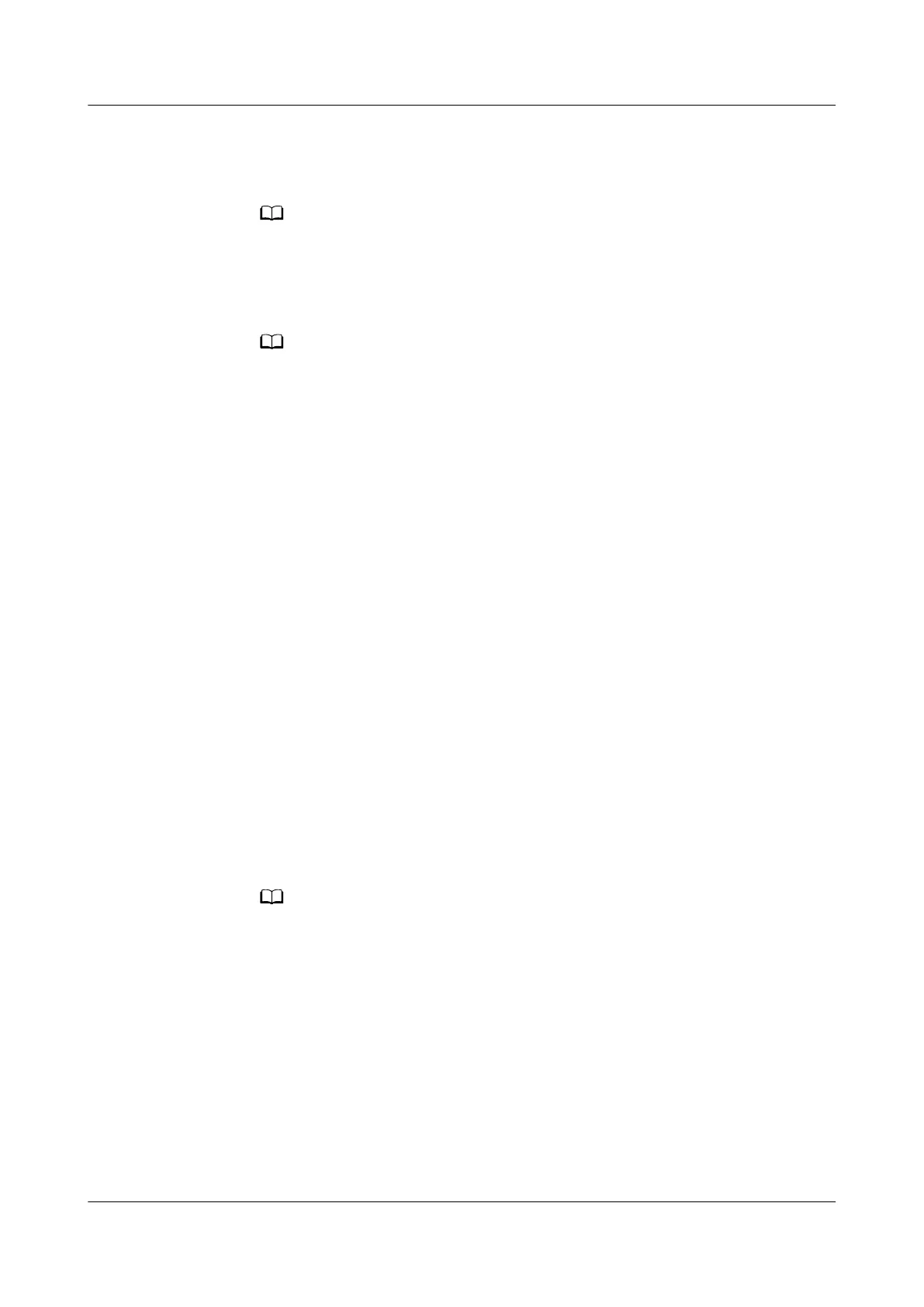3. Connect your phone to a Wi-Fi network and open the HUAWEI AI Life app.
On the home screen of the app, touch +, follow the onscreen instructions to
add the speaker, and the app will automatically scan for the speaker.
● When using the app for the rst time, you can go to the settings screen of the app
and select your region.
● If the speaker is not detected, follow the onscreen instructions to manually add it.
4. Follow the onscreen instructions to congure the network for the speaker.
After the speaker is added, a card for it will be displayed on the home screen of the
HUAWEI AI Life app. You can touch the card to access the speaker control screen and
control the speaker.
3.2 Can my speaker automatically reconnect to the
network after it is added to the HUAWEI AI Life app?
If the name and password of the Wi-Fi network that the speaker last connected to
remain unchanged, the speaker will automatically reconnect to it. Otherwise, you
need to manually connect the speaker to it.
3.3 Features available with the HUAWEI AI Life app
You can access to the following features in the HUAWEI AI Life app:
● Bluetooth: After connecting the speaker to your phone, you can use the
speaker to play music on your phone and make Bluetooth calls (supported in
later versions).
● Audio casting: Use the speaker to play audio from devices such as phones.
● Update: Update the speaker to enjoy the latest features.
● Wi-Fi connection:
Congure the network for the speaker so that new versions
can be detected and used for
rmware updates.
More features will be available with later updates.
3.4 How many speakers can I add to the HUAWEI AI
Life app?
You can add as many as you like.
HUAWEI Sound X
HUAWEI Sound X-User Guide 3 Network settings
Issue 01 (2020-09-23) Copyright © Huawei Technologies Co., Ltd. 8
