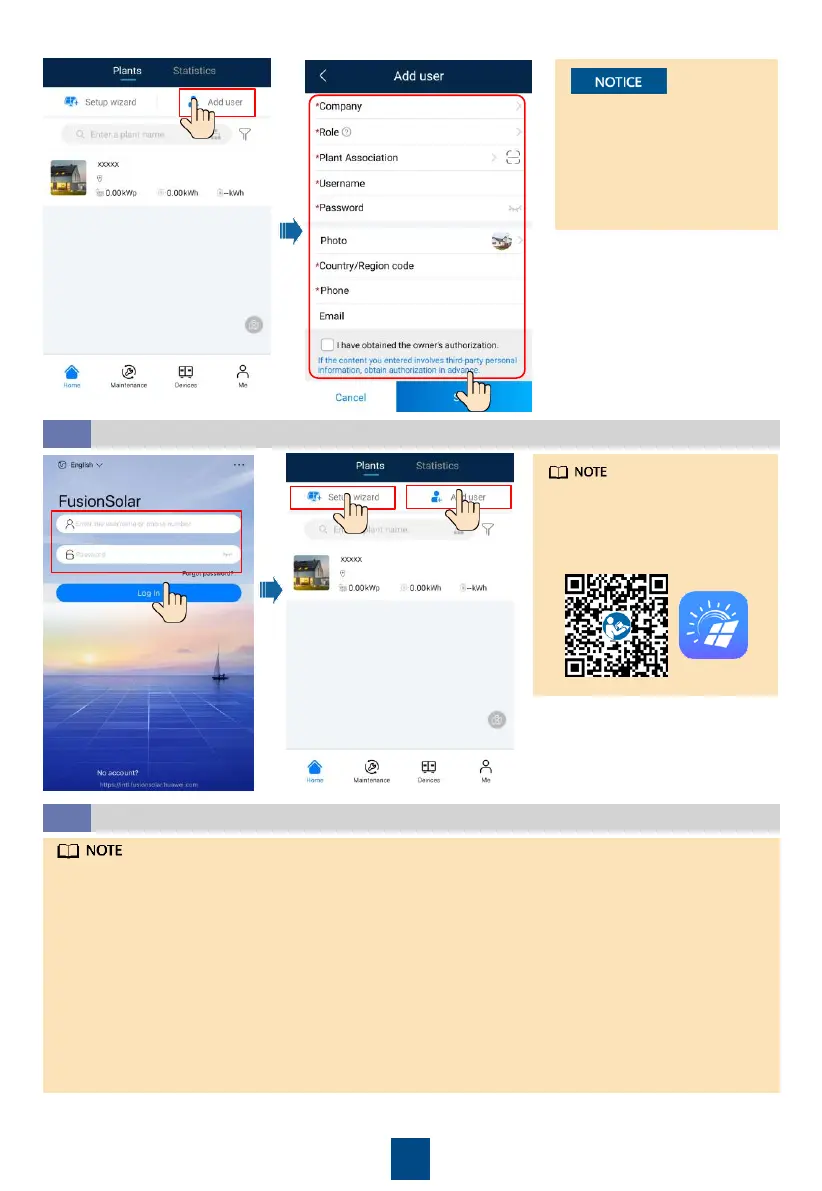19
To create multiple
installer accounts for a
company, log in to the PV
Monitor app and tap Add
User to create an installer
account.
Installer
xxx
Creating a PV Plant and a Plant Owner
6.3
For details, see the
FusionSolar App Quick Guide
.
You can scan the QR code to
download the app.
• If Smart PV Optimizers are configured for PV strings, ensure that the Smart PV Optimizers have
been successfully connected to the solar inverter before performing the operations in this
section.
• The PV strings connecting to the same MPPT route should contain the same number and
model of PV modules or Smart PV optimizers.
• Check that the SN labels of Smart PV Optimizers are correctly attached to the physical layout
template.
• Take and save a photo of the physical layout template. Place the template on a flat surface.
Keep your phone parallel to the template and take a photo in landscape mode. Ensure that the
four positioning points in the corners are in the frame. Ensure that each QR code is attached
within the frame.
• For details about the physical layout of Smart PV Optimizers, see
FusionSolar App Quick Guide
.
Setting the Physical Layout of Smart PV Optimizers
6.4
