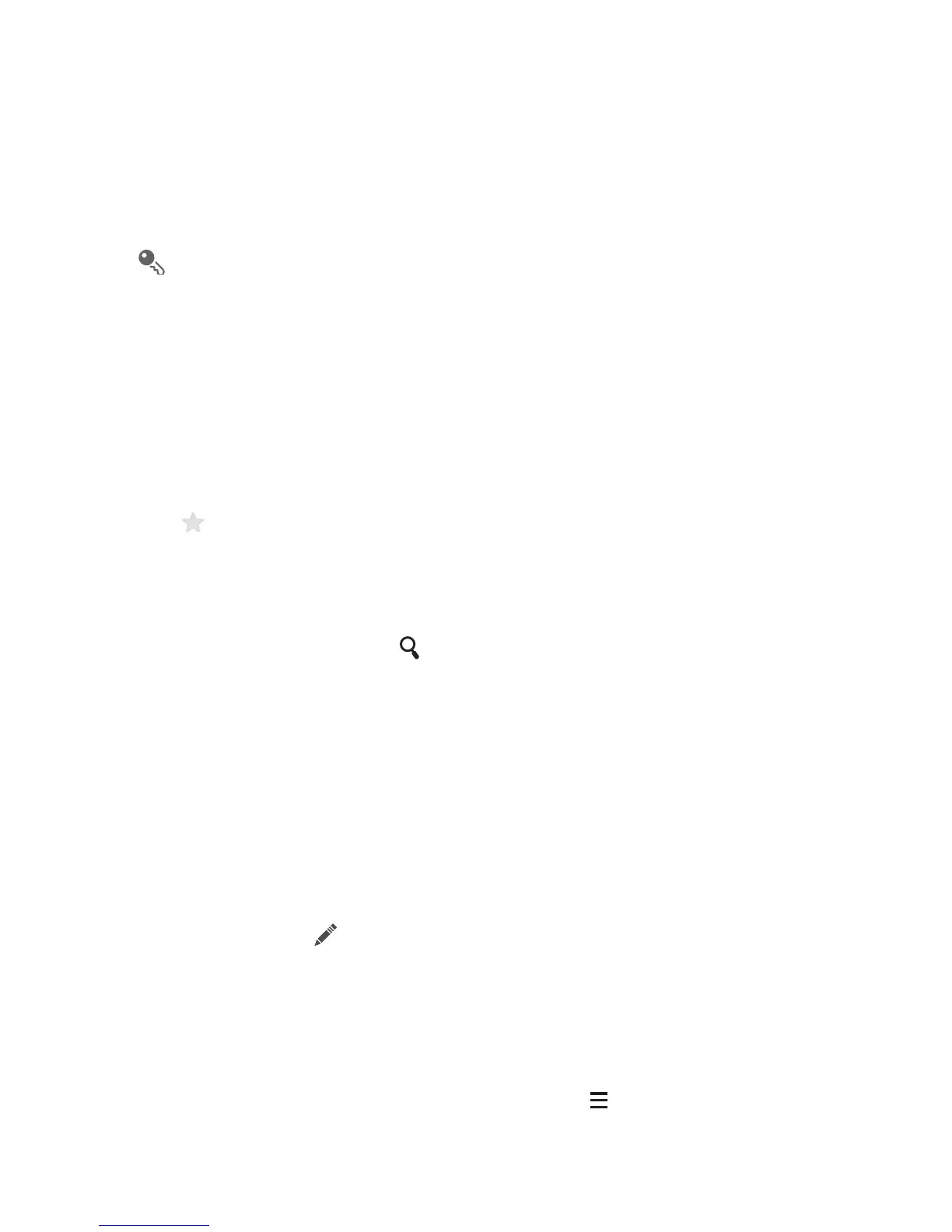25
2. From the screen displayed, create a contact in your mobile phone,
SIM card or your account. Add a new account if you do not have one.
3. Enter the contact's name, and then add detailed information such as
phone numbers and address.
4. Touch DONE to save the contact information.
To save a contact from your call log, touch and hold the desired
phone number to display the options menu, and then touch Add to
contacts.
4.4 Adding a Contact to Your
Favorites
Select a contact and touch the star on the right of the contact's name. If
the icon is highlighted, the contact is in your favorites list.
4.5 Searching for a Contact
1. In the contact list, touch .
2. Enter the name of the contact you wish to search for. As you type,
contacts with matching names appear below the search box.
4.6 Editing a Contact
You can make changes to the information you have stored for a contact
at any time.
1. In the contacts list, touch the contact whose details you want to edit,
and then touch .
2. Touch the category of contact information you wish to change: name,
phone number, email address, or any other information you recorded
earlier.
3. Make the desired changes to the contact information, and then touch
DONE. To cancel all of your changes, touch > Cancel.