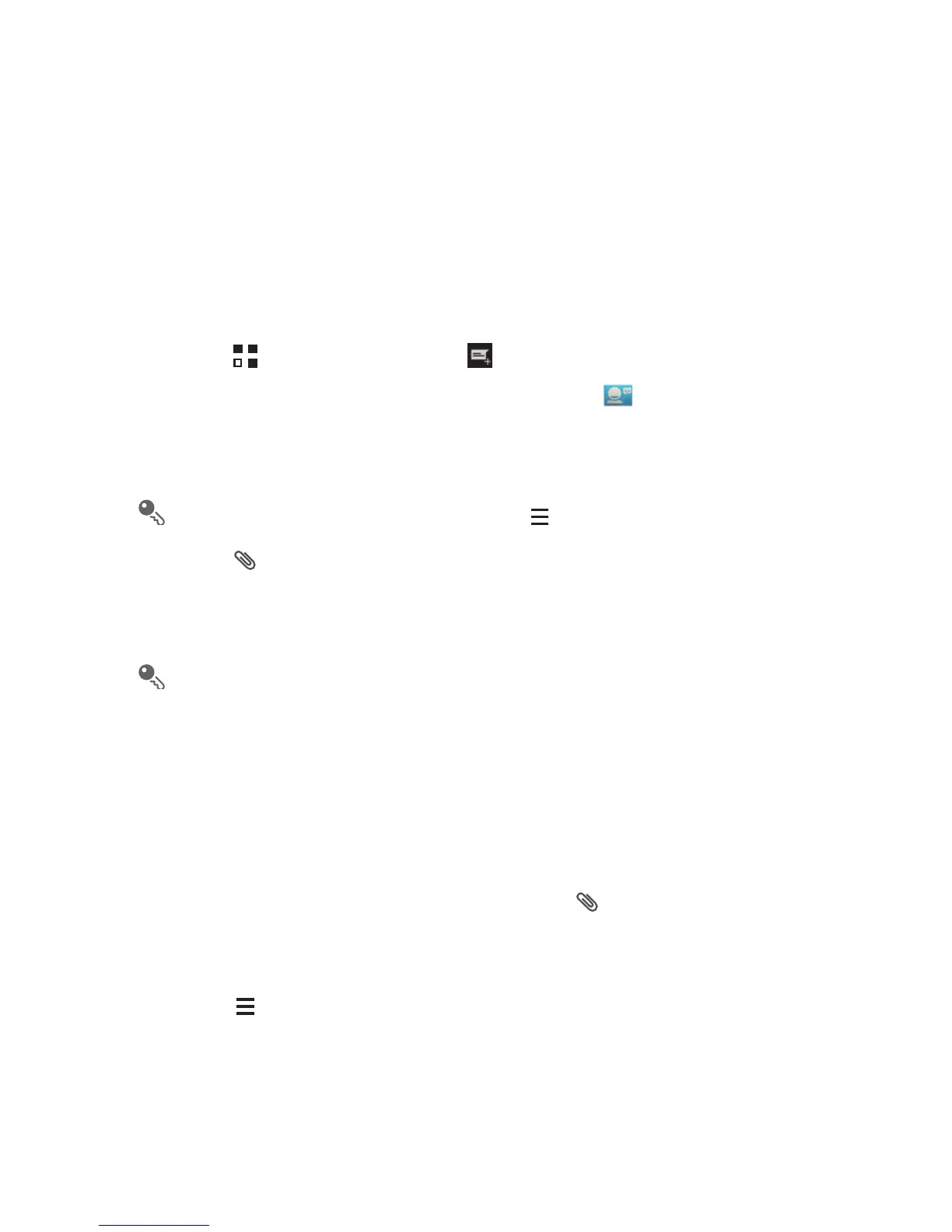33
6.3 Creating and Sending a
Multimedia Message
You can use multimedia messages to make everyday communications
very special. You can record a message and send it as an audio file, for
example, sing "Happy Birthday" and send it to a friend, or send a
slideshow of photographs of a special event. The possibilities are
enormous.
1. Touch > Messaging, then .
2. Enter a phone number in the To field, or touch to select a contact
from People.
3. Touch the composition text box to start composing your message.
If you want to enter a smiley, touch , then Insert smiley.
4. Touch to attach a picture, an audio file, or a video clip to the
message.
5. When you are ready to send the message, touch Send MMS.
You can select a media file (music, video, or picture) and send it as
an attachment in a multimedia message. In File Manager, touch
and hold a media file, and then touch Share > Messaging.
6.3.1 Adding a Slideshow
If you want to attach more than one file to your message, use the
Slideshow option.
1. On the message composing screen, touch to display the options
panel.
2. Touch Slideshow, and then select a slide to edit.
3. Touch then Add slide to add more slides.
4. Touch Done to return to the multimedia message screen when you
finish editing the message.