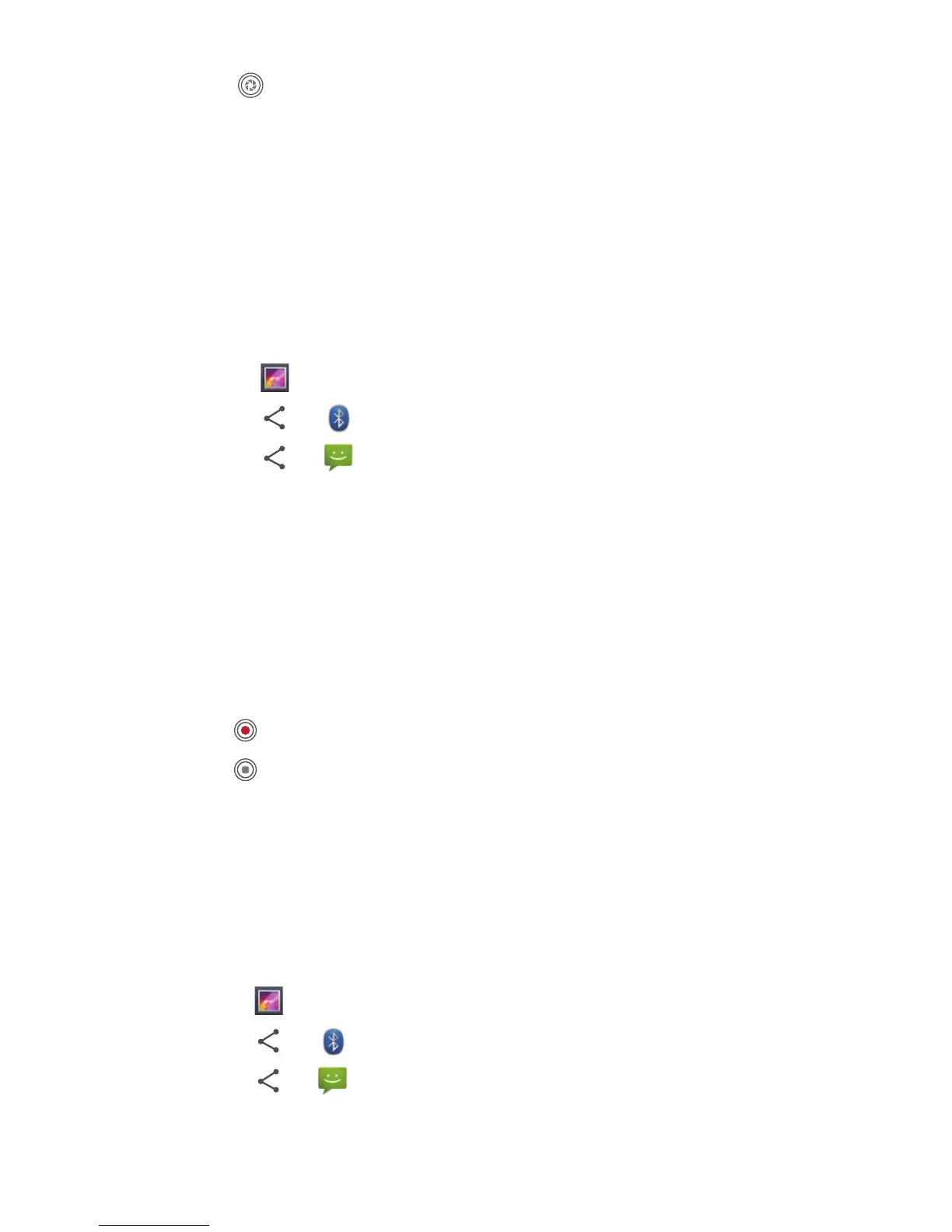47
4. Touch to take your photo.
Photos taken are displayed for a moment. You can take another photo
or review your photos.
9.1.3 Viewing Your Photos
1. After taking a photo, a thumbnail of the photo you have just taken is
shown in the lower right corner of the capture screen. Touch the
thumbnail to view the photo.
2. Touch the onscreen buttons for the following functions:
• Touch to enter the gallery.
• Touch > to send the photo via Bluetooth.
• Touch > to send the photo via a multimedia message.
3. If you want to view more photos, flick your finger left or right across
the screen.
9.1.4 Recording a Video
1. Open the camera application, and then switch it to camcorder mode.
2. If necessary, change the camcorder settings.
3. Frame the scene with which you want to start your video.
4. Touch to start recording a video.
5. Touch to stop recording.
9.1.5 Viewing Your Videos
1. After recording a video, a thumbnail of the video you have just
recorded is shown in the lower right corner of the capture screen.
Touch the thumbnail to view it.
2. Touch the onscreen button to do any of the following:
• Touch to enter the gallery.
• Touch > to send the video via Bluetooth.
• Touch > to send the video via a multimedia message.
3. If you want to view more videos, flick your finger left or right across
the screen.