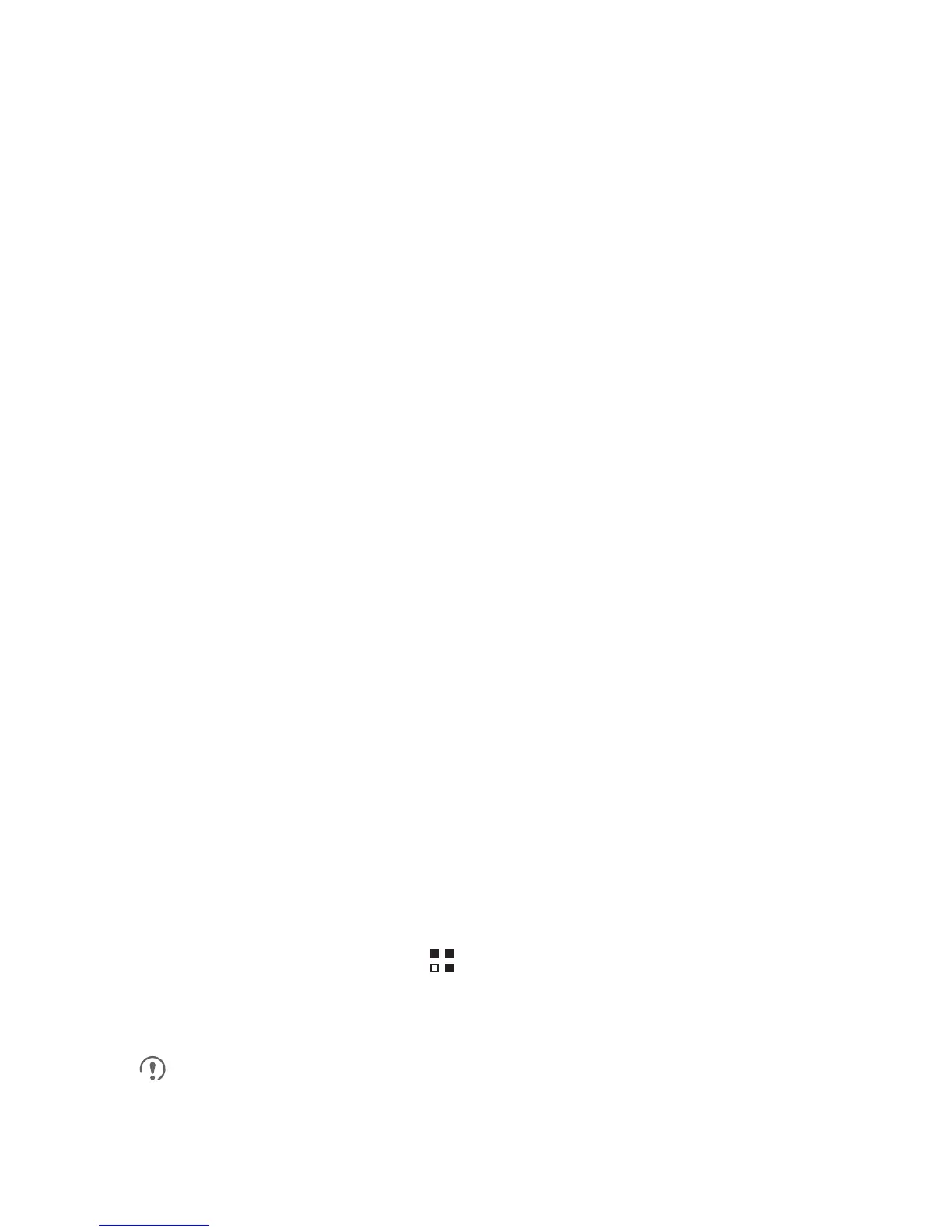58
11 Synchronizing Information
Some applications on your mobile phone give you access to the same
personal information that you can add, view, and edit on your computer.
If you add, change, or delete your information in any of these
applications on the web, the updated information also appears on your
mobile phone.
This is made possible through over-the-air data synchronization. The
process occurs in the background and does not interfere with use of
your mobile phone. When your phone is synchronizing, a data
synchronization icon will be shown in the notification bar.
11.1 Managing Your Accounts
You can synchronize contacts, email, and other information on your
mobile phone with multiple Google accounts or other kinds of accounts,
depending on the applications installed on your mobile phone.
For example, you can start by adding your personal Google account, so
your personal email, contacts, and calendar are always available. You
could then add a work account, so your work-related emails and work
contacts are handy. If you like, you may add multiple Google accounts
or other accounts.
11.1.1 Adding an Account
When you add an account, the People application compares contacts
from the newly synchronized account with contacts from your existing
mobile phone accounts and attempts to merge duplicates into a single
entry in People. While it is presented as a single contact entry, the
contact data itself is not merged.
1. On the Home screen, touch > Settings > Accounts & sync. The
screen displays your current synchronization settings and a list of
your current accounts.
In some cases, you may need to obtain account details from IT
support. For example, you may need to know the account's domain
or server address.