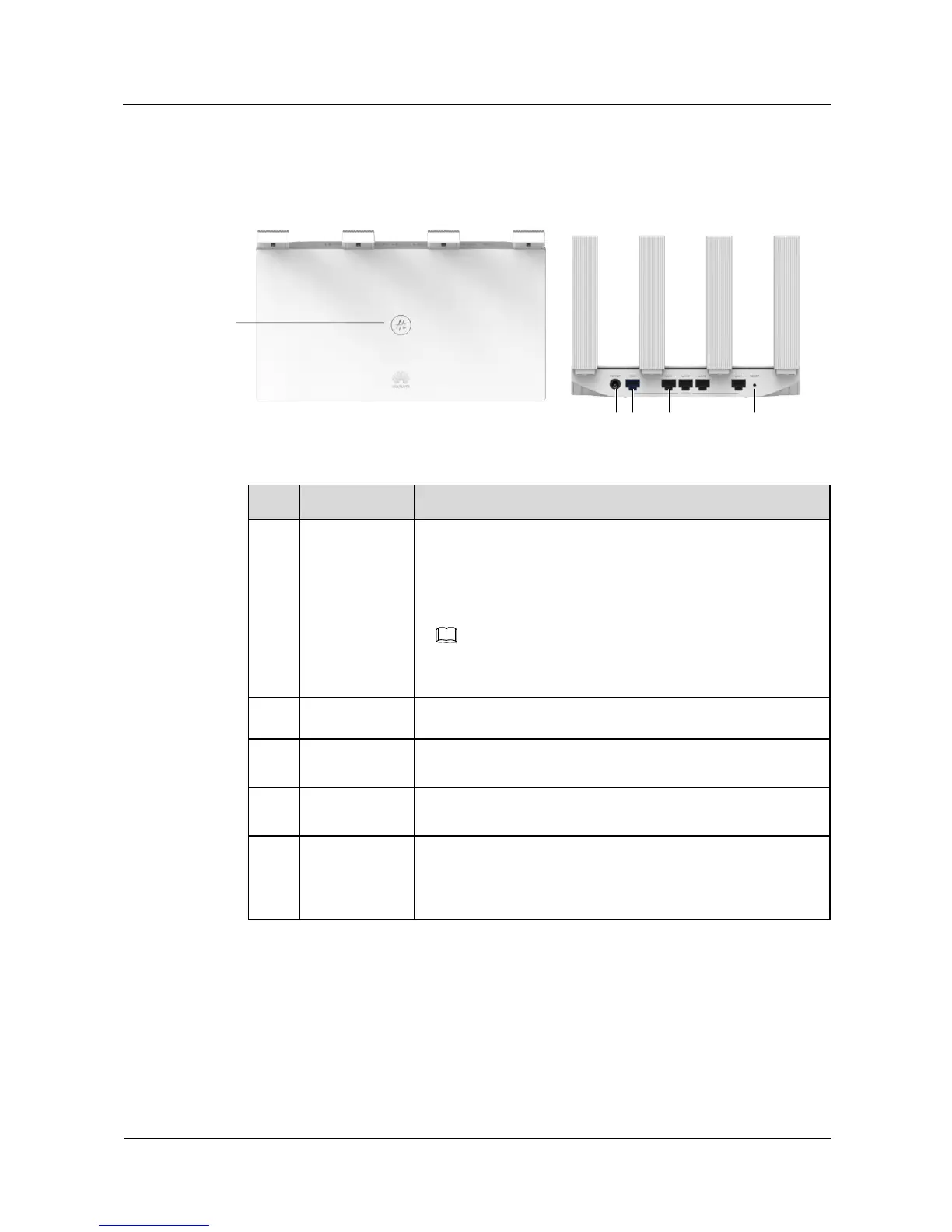HUAWEI Router WS5200
Product Description
Huawei Proprietary and Confidential
Copyright © Huawei Technologies Co., Ltd.
1.2 Button/Ports
Figure 1-2 Button/Ports
Table 1-1 Buttons and ports
The indicator will flash red slowly when the router discovers a
device that supports HUAWEI HiLink. You can press the Hi
button to connect the device to the router's Wi-Fi.
By pressing the Hi button, you can also enable WPS to connect
a WPS device to the router.
Devices that support HUAWEI HiLink include: HUAWEI routers,
HUAWEI mobile phones (EMUI 5.0 or later), etc.
Connect the power adapter to this port.
The blue port that connects to the Internet (e.g., a fiber optic
modem/broadband modem/cable modem).
The grey ports that connect to network devices such as a
computer.
When the router is powered on, you can use a pointed object to
press and hold the reset button for more than two seconds until
the indicator turns off. The router should now be restored to
factory settings.
