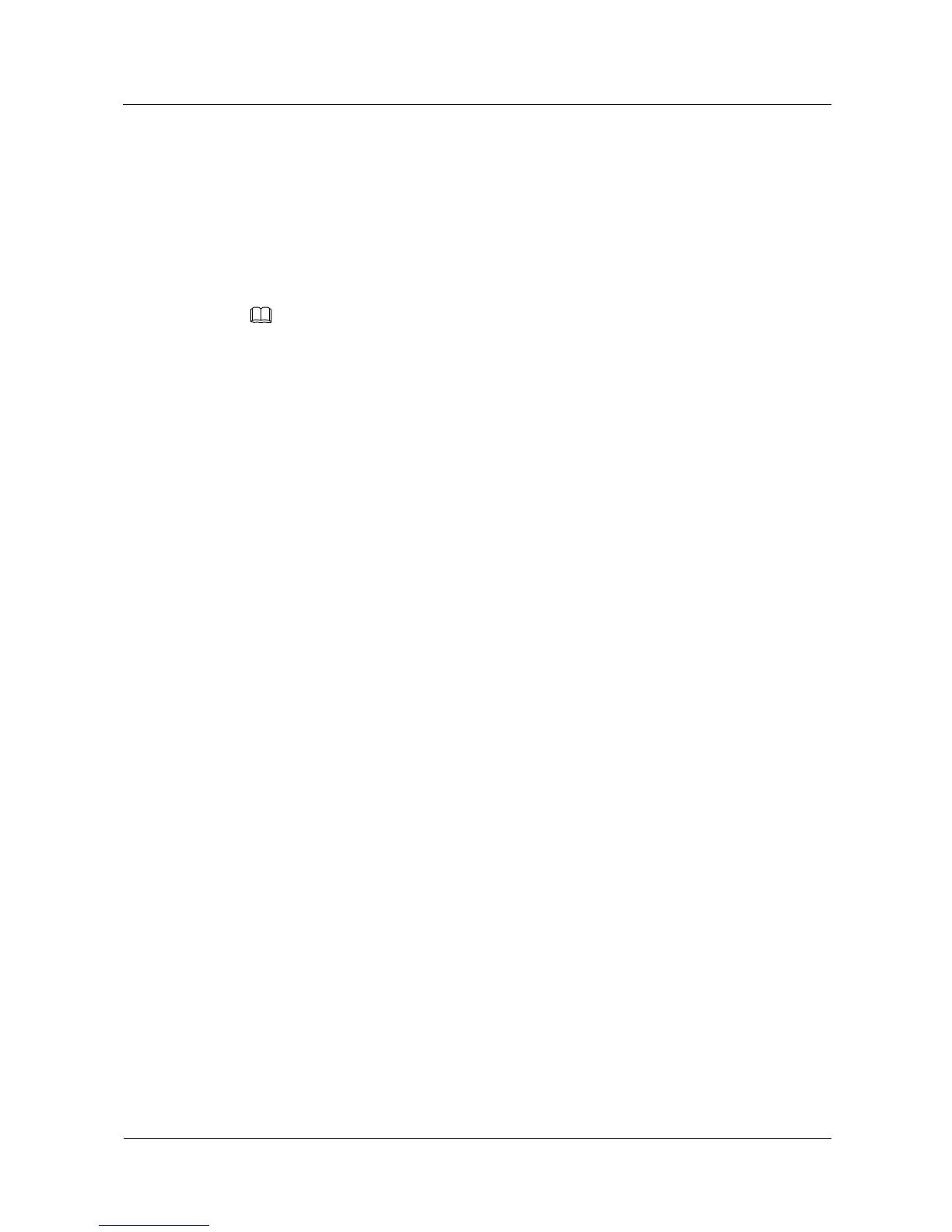2.4 Connecting to your old router (through wired bridge or
wireless repeater mode) to form a network
You can use an Ethernet cable to cascade HUAWEI Router WS5200 to an old router and
form a network. In this case, HUAWEI Router WS5200 works as the secondary router.
HUAWEI Router WS5200 can also connect to your old router's Wi-Fi as a wireless
repeater. When it functions as a wireless repeater, it has the same Wi-Fi name and
password as your old router. There will be only one Wi-Fi network in your home.
If you have two HUAWEI routers that support HUAWEI HiLink, using HUAWEI HiLink to connect the
two routers will be more convenient.
2.5 Ensuring privacy with multiple security mechanisms
HUAWEI Router WS5200 controls Wi-Fi access and disconnects unwanted devices to
prevent unauthorized access.
It supports guest Wi-Fi. You can set up a dedicated Wi-Fi network for your guests.
Guests have access to the guest Wi-Fi but cannot manage the router or access other
devices on the home network. This allows you to protect the security and privacy of your
home network.
You can hide your Wi-Fi name to improve network security. If a Wi-Fi name is hidden,
wireless devices (like PCs and mobile phones) cannot search for the Wi-Fi name. To
connect a wireless device to a hidden Wi-Fi network, you must enter the correct Wi-Fi
name.
The built-in firewall can protect you from DoS/ARP attacks by scanning all data
communication between the Internet and your home network.
It supports DMZ feature that allows you to expose the DMZ host to the Internet, while
other devices are protected by the firewall. For example, when setting up a server, you
can set the computer connected to the external network as the DMZ host to allow it to
provide Internet services while ensuring the security of other devices on your home
network.
2.6 Power-saving features
The router supports three different power modes: Wall (highest power consumption),
Standard, and Sleep (lowest power consumption) to cater to your different needs at
different time of the day and in different environments.
Wi-Fi timer allows you to disable Wi-Fi during specific time periods (such as after
midnight or when you're at work) in order to reduce power consumption.
2.7 Parental control
The parental control feature allows you to set Internet access time limits and restrict access to
certain websites to keep your family members (especially minors) protected.
