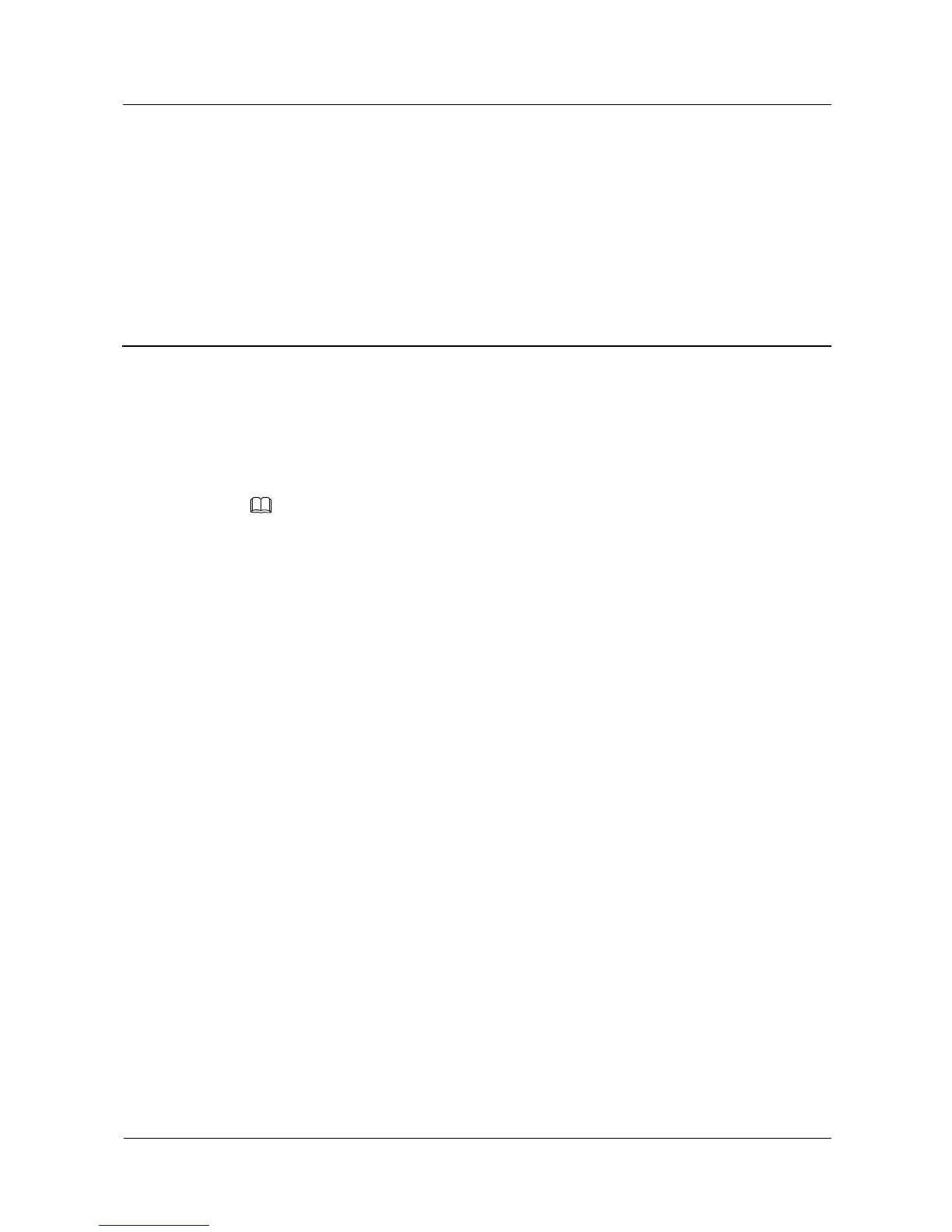PPPoE, DHCP, static IP, and bridge are the most commonly used Internet access modes and are all
supported by HUAWEI Router WS5200.
2.2 Learning the Internet settings of old routers
Supports obtaining the broadband account and password from your old router without
manual input. Especially when you forget your broadband account or password, you can
copy them from your old router to access the Internet.
Supports the cloning of your old router's MAC address. When broadband is enabled,
some service providers will bind your broadband account to a MAC address to limit the
number of Internet devices, and only allow bound devices to access the Internet. To
resolve this issue, the MAC address cloning feature allows the router to use the MAC
address of a bound device to access the Internet.
2.3 Multi-router network distribution
Supports network expansion by connecting multiple HUAWEI HiLink routers using the
HiLink button.
Supports network expansion by connecting multiple HUAWEI HiLink routers using
Ethernet cables.
Supports the auto-sync of your router's Wi-Fi configurations: If the Wi-Fi name,
password, or router management password is changed on your primary router, the
configuration will automatically sync to the others HUAWEI HiLink routers.
If there are multiple routers in your home, your Wi-Fi device will be automatically
switched to a better-performing router.