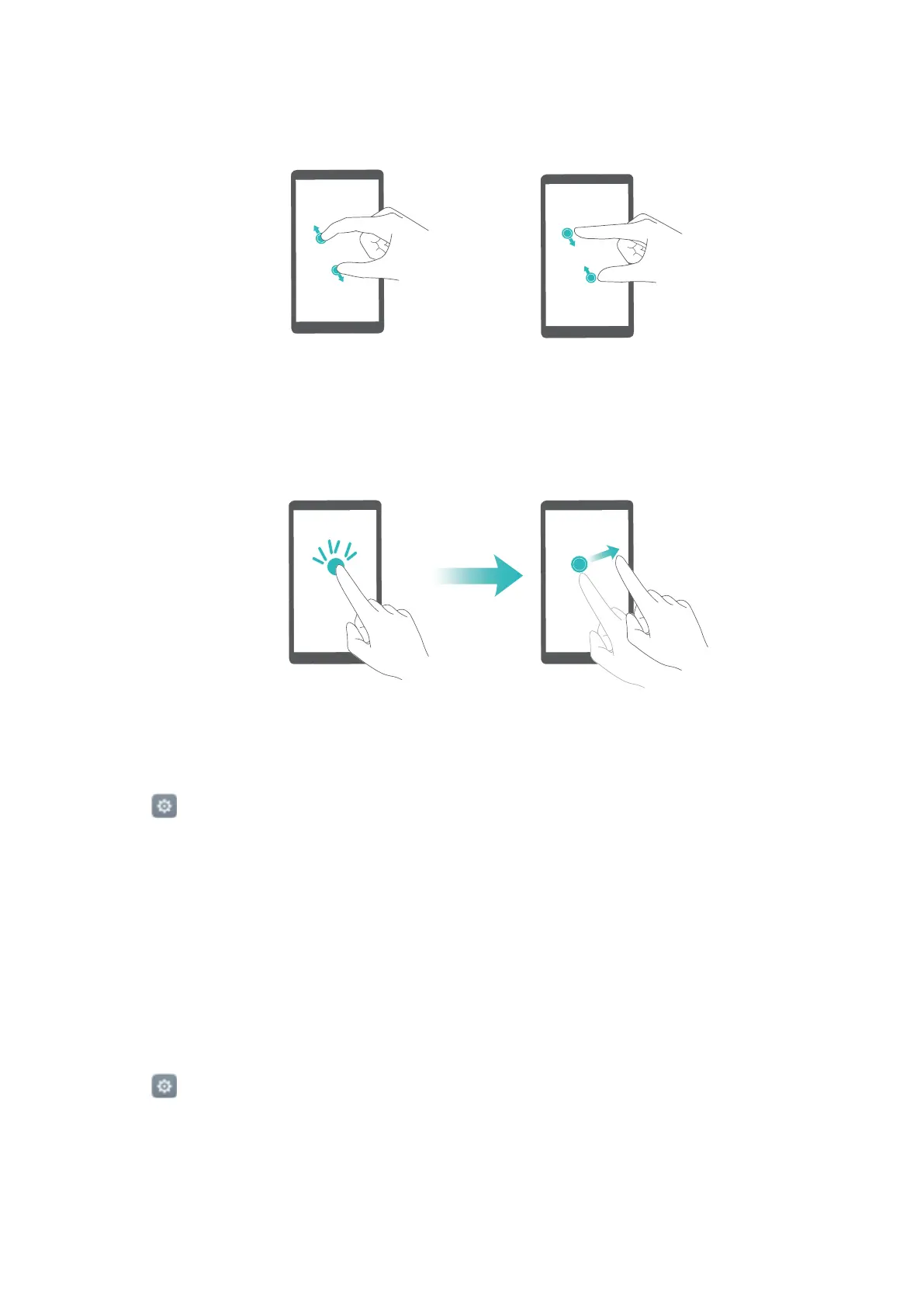l Adjust the zoom: Pinch two or more fingers together or spread them apart. To zoom in,
spread your fingers apart. Pinch your fingers together to zoom back out.
l Zoom in temporarily: Touch the screen three times in quick succession and then hold your
finger on the screen. Keep your finger on the screen and swipe to browse a magnified area.
Release your finger to zoom back out.
Using the power button to end a call
1 Open Settings.
2 Touch Advanced settings > Accessibility and then turn on the Power button ends call
switch.
Once you have enabled this feature, press the power button to end a call.
Adjusting the screen response time
You can adjust the time that it takes for your phone to respond to gestures, such as touch and
hold.
1 Open
Settings.
2 Touch Advanced settings > Accessibility > Touch & hold delay.
3 Select the desired delay time: Short, Medium or Long.
Accessibility Features
117
