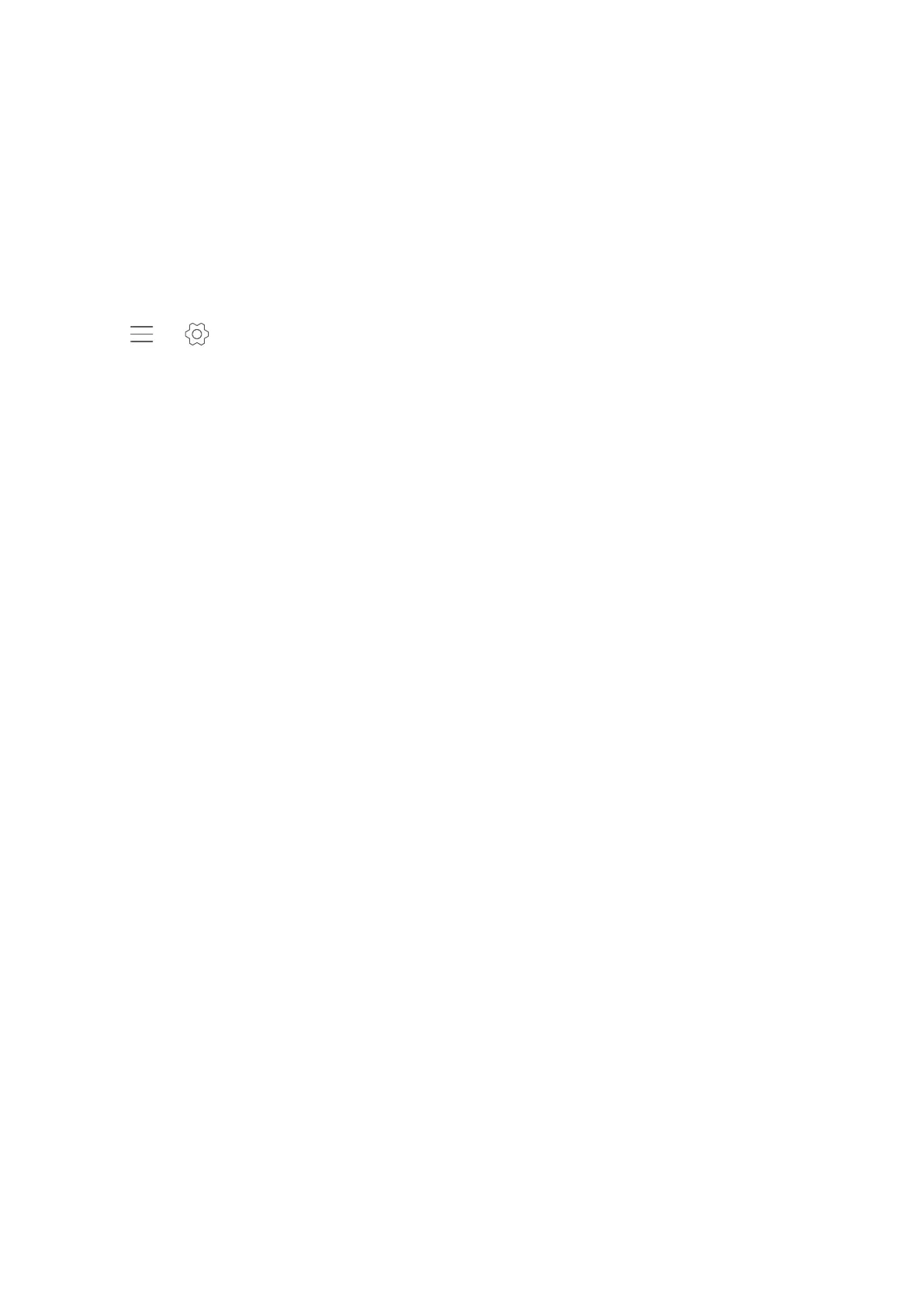l GPS tag: Display the location where the video was recorded.
l Preferred save location: Set the default storage location for your videos. You can select the
phone's internal storage or the microSD card.
l Beauty mode: Automatic facial enhancement during recording. Beauty mode is not supported
for some video resolutions.
l Object tracking: Touch an object on the screen. The camera will focus on the selected object
when capturing the video.
Camera settings
Touch > in the camera app to configure the following settings:
l Resolution: Set the camera resolution.
l GPS tag: Display the location where the photo was taken.
l Preferred save location: Set the default storage location for your photos. You can select the
phone's internal storage or the microSD card.
l Perfect selfie: Enable or disable this function in Beauty mode for automatic facial recognition
and customised portrait enhancement. For more information, refer to Perfect Selfie mode.
l Touch & hold shutter button: Configure the shutter's touch and hold settings. You can select
Burst shoot or Focus.
l Audio control: Take a photo using voice commands.
l Volume button function: Configure the volume button settings. You can select Shutter,
Zoom or Focus.
l Mute: Enable this feature to mute the camera. Due to legal constraints, this feature is not
available in all countries and regions.
l Timer: Enable this feature to set a self-timer.
l Touch to capture: Touch the viewfinder to take a photo.
l Capture smiles: The camera will automatically take a photo when it detects a smile.
l Object tracking: Touch the object you want to focus on. The camera will track and focus on
the selected object. For more information, refer to Object tracking.
l Ultra snapshot: Touch the volume down button twice to take a photo when the screen is
locked. For more information, refer to Ultra Snapshot.
l Image adjustment: Adjust saturation, contrast and brightness.
Viewing photos and videos
You can view the following photos and videos in Gallery:
l Photos and videos shot with the camera.
l Photos and videos that your friends shared with you.
l Photos and videos synced from your computer.
l Photos and videos saved from messages, emails or websites, as well as screenshots.
Camera and Gallery
70
