
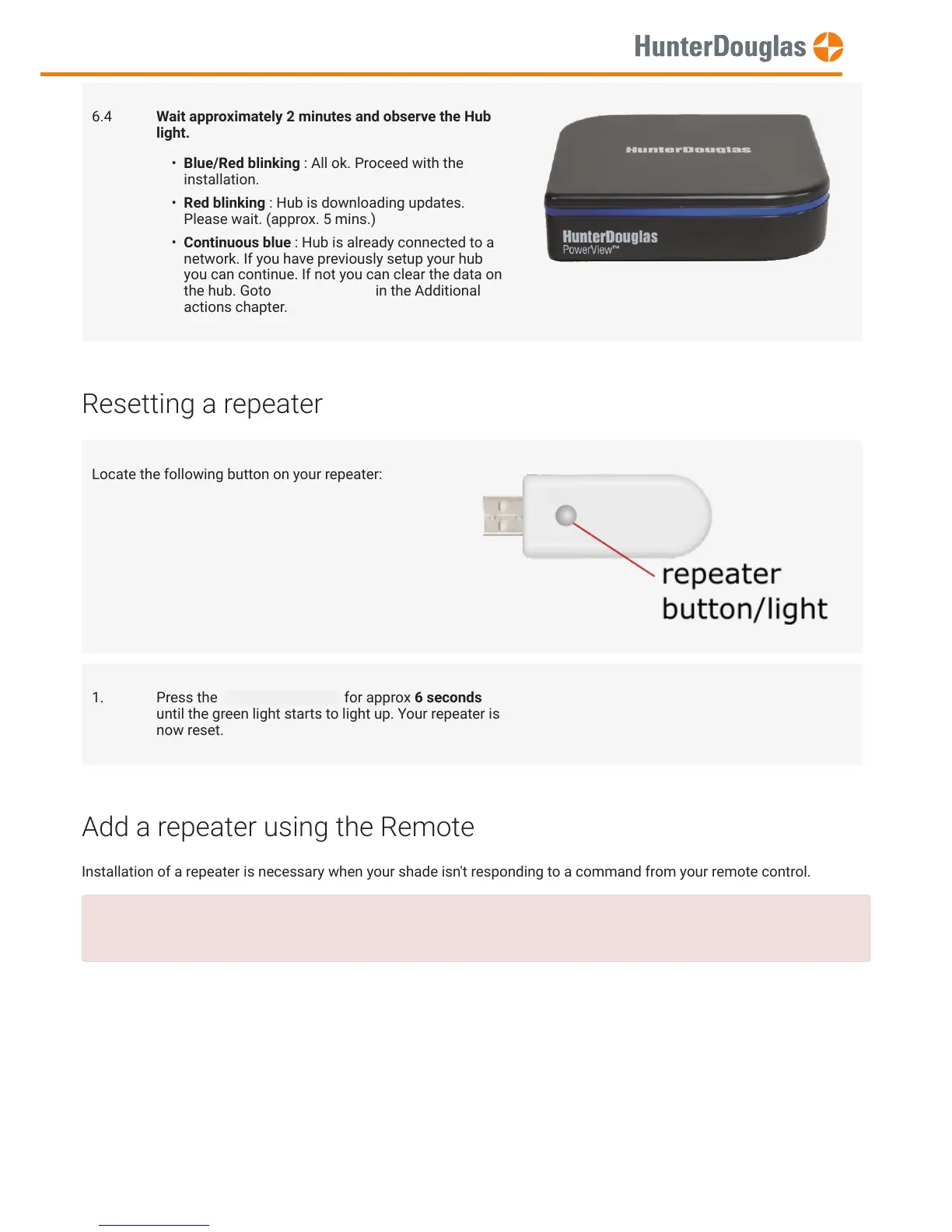 Loading...
Loading...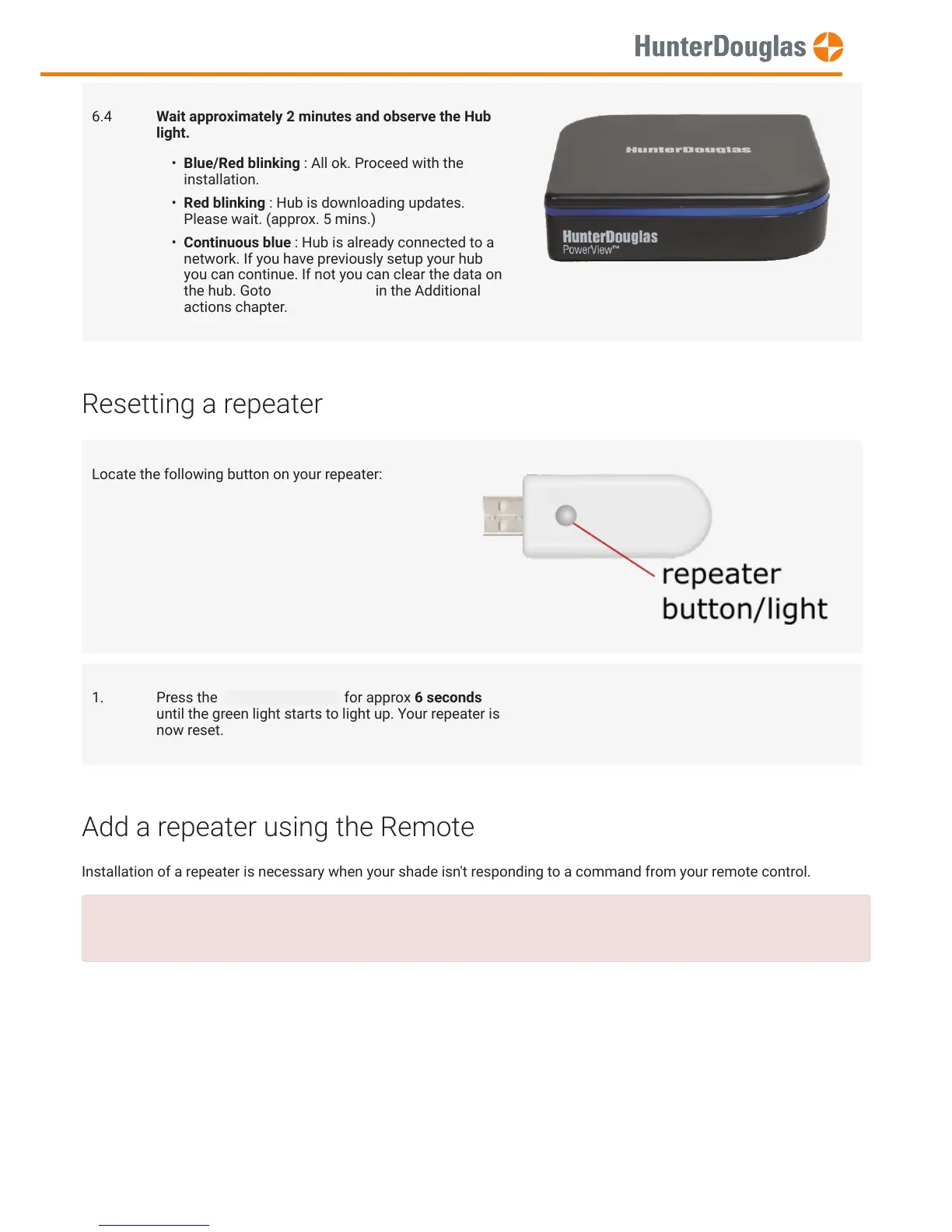
Do you have a question about the Hunter Douglas PowerView and is the answer not in the manual?
| Control Method | Remote control, smartphone app, voice control |
|---|---|
| Connectivity | Wi-Fi, Bluetooth |
| Power Source | Battery-powered |
| Integration | Amazon Alexa, Google Assistant, Apple HomeKit |
| Scheduling | Yes |
| Scene Control | Yes |
| Battery Life | Approximately 1 year depending on usage |
| Compatibility | Hunter Douglas blinds and shades |
| App Features | Remote access, scheduling, scene control, integration with smart home systems |