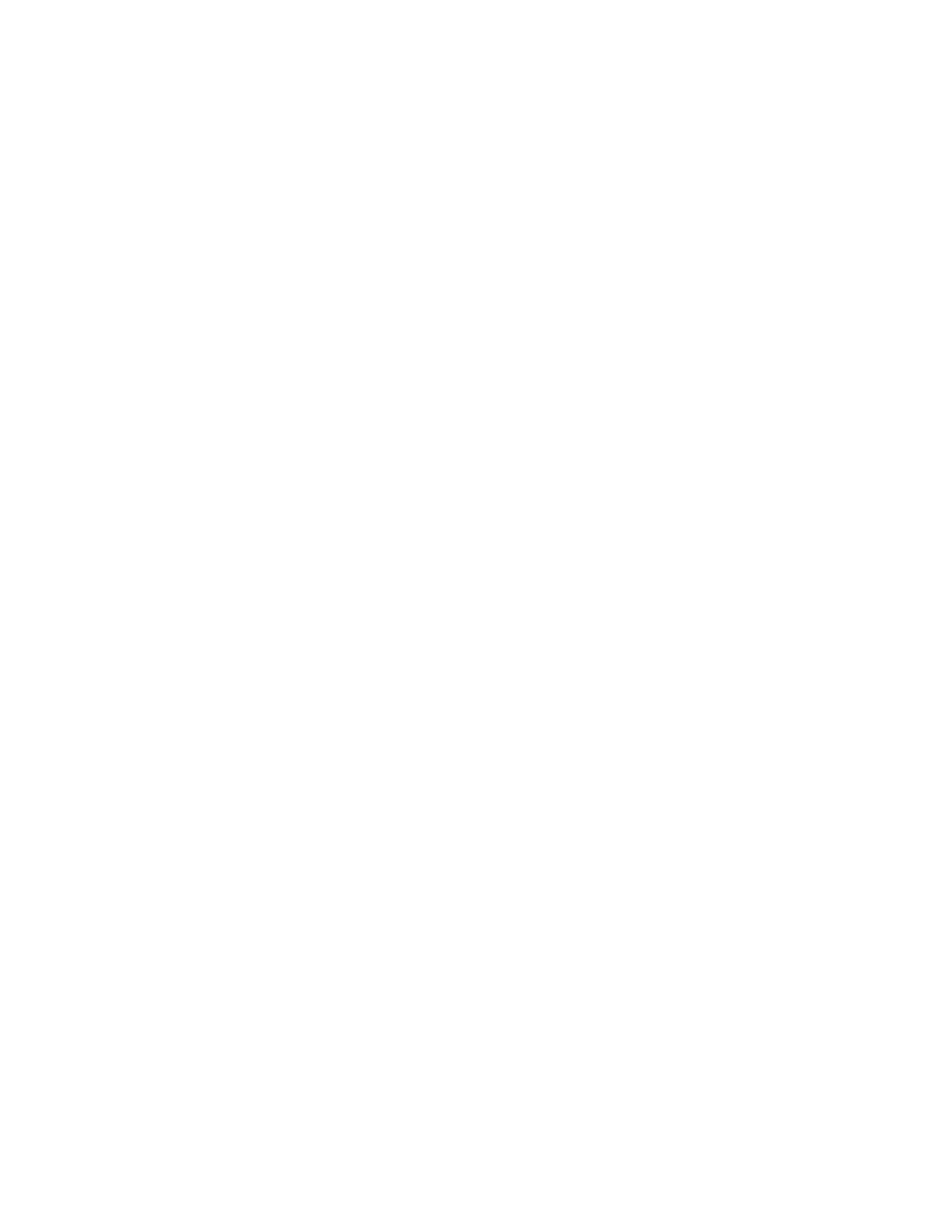DASH DISPLAY MENU ACCESS
To access the dash display menu system:
1.
Turn the key or keyless switch to the ON
position.
2.
Depress the center button (#5) on the display
two times.
3.
The Enter Password screen will now appear
on the LCD. Enter your five-digit Supervisor
password.
To enter your password at the ENTER
PASSWORD screen, enter the appropriate digit in
the highlighted area of the display.
Use the appropriate button on the display keypad
to enter any digit between 1 and 5. The cursor will
automatically move to the next position after a
number has been entered. Repeat until all five
digits of your password have been entered. Upon
successful entry of your supervisor-level password,
the display will enter the Supervisor Menu system.
If an incorrect password is entered, the display will
ask for the password to be entered again. The menu
system can be exited at any time by pressing the
LEFT (#4) button repeatedly.
Menu Navigation
NOTE: The display menus are revolving and will
repeat when you scroll beyond the last menu item.
Upon successful entry of your supervisor-level pass-
word, the supervisor menu screen will appear on
the dash display LCD screen. Menu navigation is
accomplished by using the display buttons. From
inside the menu, the buttons function as follows:
1.
UP
- Scroll up within a menu, or increase the
value of a setting when making a parameter
adjustment.
2.
RIGHT
- Scroll right within a menu. Will move you
into the next submenu or activate the high-
lighted parameter to allow parameter value
adjustments.
3.
DOWN
- Scroll down within a menu, or decrease the
value of a setting when making a parameter
adjustment.
4.
LEFT
- Scroll left within a menu. Will move you to
the previous menu when depressed. Press re-
peatedly to exit the menu system.
5.
ENTER
- Press to accept parameter value adjust-
ments. Press twice to access the Enter Pass-
word screen.
DASH DISPLAY MENU OPERATION
The CCS software is accessible through the on
board dash display. Supervisor Level controlled
truck operating functions can be set using the CCS
menu structure.
NODES
Within the menu structure, you may encounter the
term “Node”. The lift truck software uses nodes to
identify the various control devices used within the
lift truck. The following node designations are used
in this manual:
Node 10 - Display
Node 30 - Right Traction Controller
Node 31 - Left Traction Controller
Node 50 - Pump
Node 60 - Control Handle
The nodes are connected and communicate with
each other through the CANbus communication
system.
General 2200 SRM 2023
2
