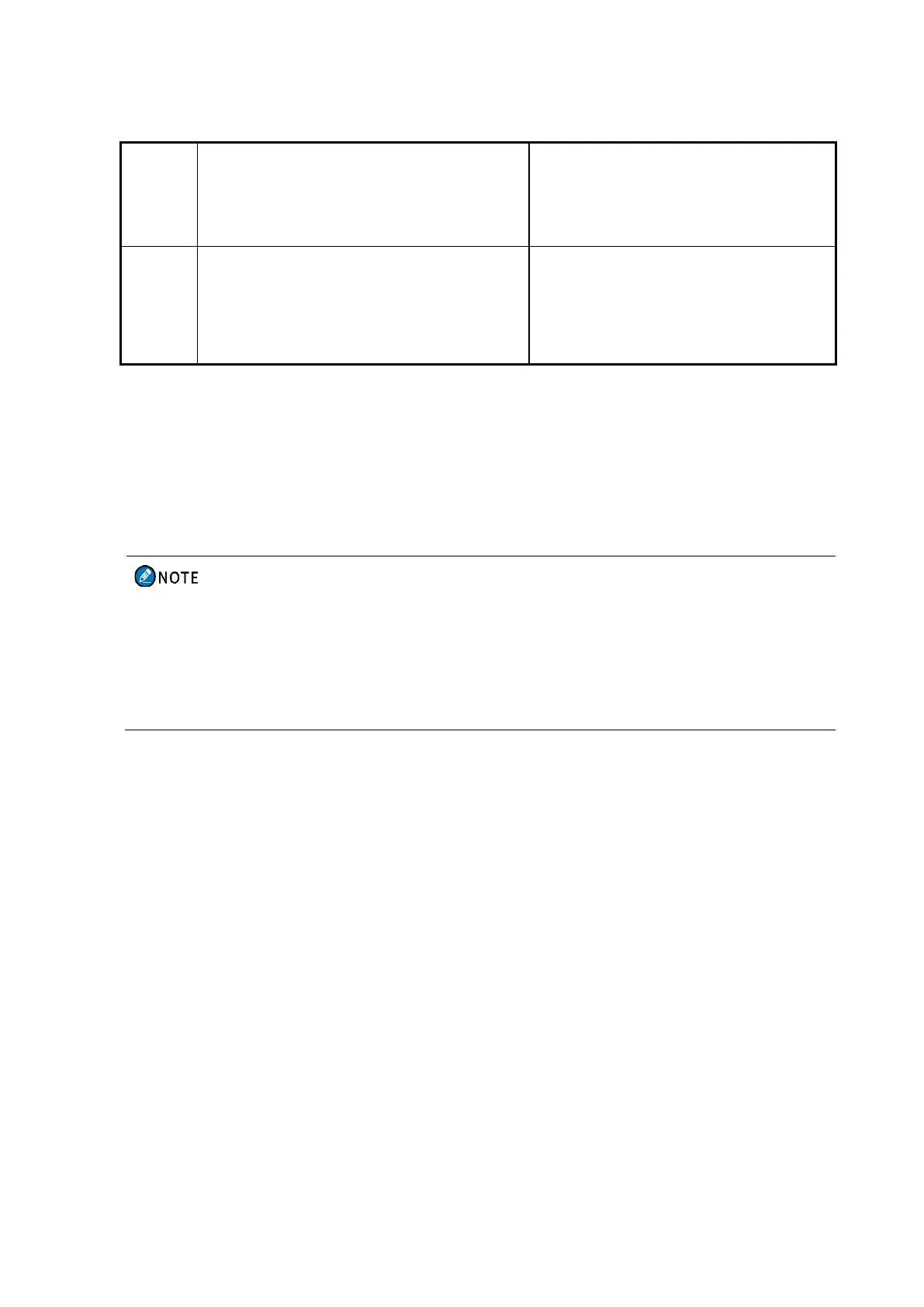39
"zz"
represents the serial number of the
files separated from a file.
up to 200 recording files.
"Record_xxxx xxxx".
"xxxx"
ranges from 0001
to 9999.
To manage the recording files, do one of the following:
To play a recording file, select Play, and then press the OK/Menu key.
To view the information of a recording file, select View, and then press the OK/Menu key.
To delete a recording file, select Delete, and then press the OK/Menu key.
To edit the name of a recording file, select Edit, enter the new name, and then press the OK/Menu key.
With the Auto Cover feature enabled by your dealer, the radio automatically deletes the earliest
recording file when the storage of the TF card is full.
With the Compression feature enabled by your dealer, the radio compresses the recording file
without affecting the audio quality to save the storage of the TF card.
8.1.4 Product Information
To check the product information, go to Menu > Settings, and then do one of the following:
Select Device Information, and then press the OK/Menu key to check the information of TF card and capacity.
Select Radio Information, and then press the OK/Menu key to check the radio ID, serial number, model
name, frequency range, and so on.
With the QR Code feature enabled by your dealer, select QR Code, and then scan the QR code to quickly
obtain the radio information.
8.2 Contacts
8.2.1 Creating a Contact
8.2.1.1 Through Contact Menu
Go to Contact > New Contact, enter the alias, private ID or phone number, and then press the OK/Menu key.
