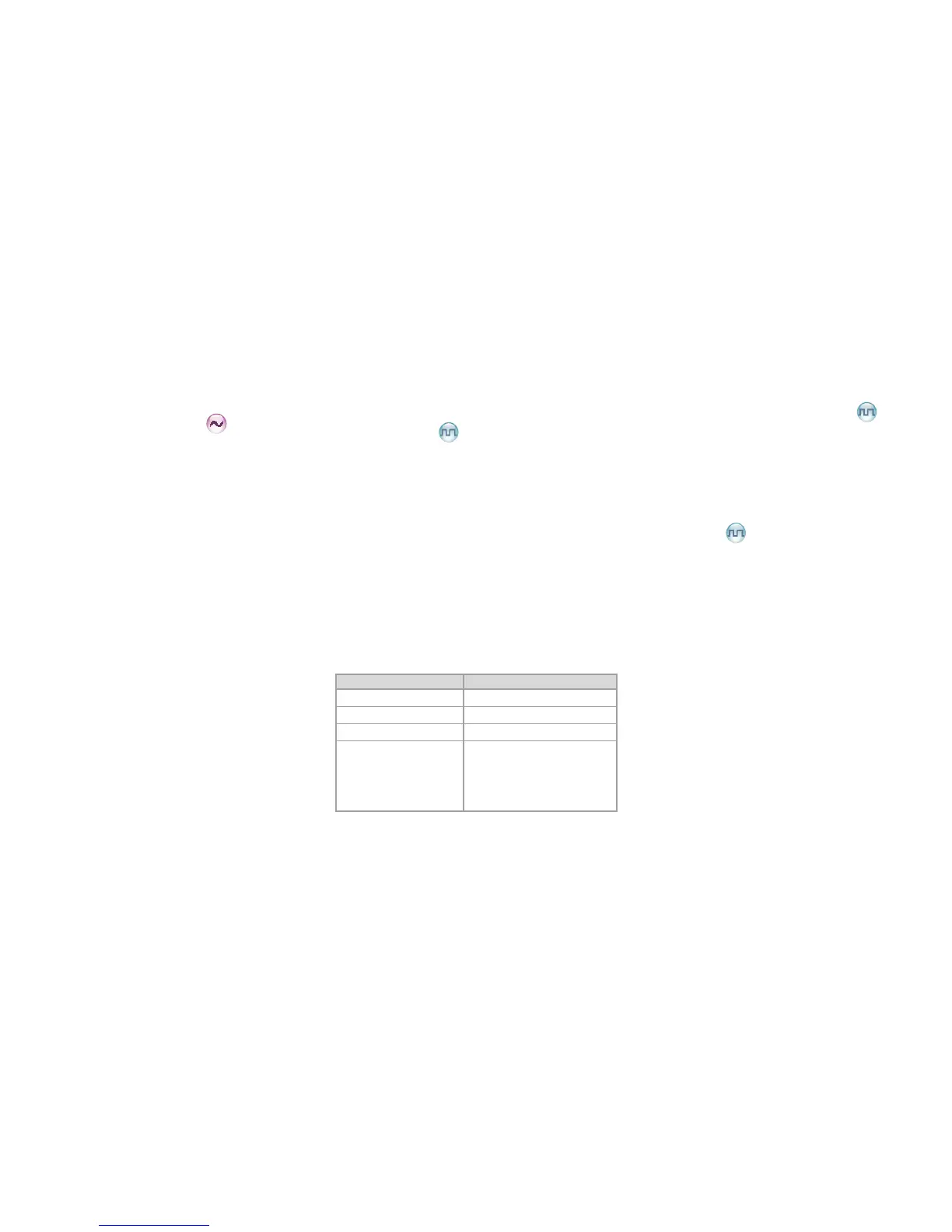7
radio sounds background noise. Press the key again
to disable the feature (a low-pitched tone sounds).
● Press the programmed Squelch Off Momentary key
to enable the feature (a high-pitched tone sounds).
Then the radio sounds background noise. Press the
key again to disable the feature (a low-pitched tone
sounds).
Adjust Squelch Level
This feature allows you to adjust the squelch threshold
required for the radio to be unmuted.
Generally, the higher squelch level requires stronger
signal for the radio to be unmuted. If the squelch level is
set to “Open”, the speaker will keep unmuted irrespective
of the satisfaction of decoding conditions.
Operation: Press the programmed Adjust Squelch
Level key to switch among Tight, Open and Normal (when
you switch from Tight to Open, a low-pitched tone and
the background noise will sound).
● When you switch from Open to Normal, a high-
pitched tone will sound and the background noise will
disappear.
● When you switch from Normal to Tight, a high-pitched
tone will sound.
VOX
VOX indicates that you can trigger the voice transmission
by speaking directly without holding the PTT key. When
the voice detected by the microphone reaches the
volume to trigger the transmission, it will be transmitted
automatically.
Operation: You can enable or disable this feature by
pressing the programmed VOX key.
LQO
This feature enables the radio to adjust the received
voice volume automatically to fit different using
environments, as well as making the heard voice clear.
Operation: You can enable or disable the LQO feature
by pressing the programmed LQO key.
Covert Mode
When this feature is enabled, the radio will disable any
visible indications on it, such as the LED, vibration, etc,
set by your dealer. This feature is mainly used in special
missions.
Operation: Press the programmed Covert Mode key to
enable or disable the Covert mode.
GPS Report ▼
With the GPS feature enabled, the radio will upload its
positioning information to the system when the system
requires GPS information. The uploading method is set
by the dealer.
Operation: Press the programmed GPS Report key to
upload the GPS information quickly.
Battery Power Indicator
This feature allows you to know the current battery
power.
Operation: Hold the programmed Battery Power
Indicator key, and the radio will give an appropriate
LED indication to represent the current battery power.
Release this key to stop the indication.
LED Indicator Battery Power
The LED glows green. High
The LED glows orange. Medium
The LED glows red. Low
The LED glows red and
the low battery tone
sounds.
The power is under the low
battery threshold. Now you
need to charge it or replace
it to ensure the proper
operation of the radio.
Audio Feedback Suppression
This feature is enabled by your dealer via the
programming software. The enabled feature will weaken
the noise made by short-distance communication, so as
to improve the voice quality.
MIC AGC
This feature is enabled by your dealer via the
programming software. When it is enabled, the radio
will control the audio gain to a proper range during
transmission, providing improved voice with proper
volume for the receiving radio.
Radio Registration Service
This feature is enabled by your dealer via the
programming software. The radio will automatically
register in the system within a certain period after power-
on. Then it can acquire online information of other radios
via accessing specic servers within the valid registration
period.
Telemetry ▼
This feature allows you to remotely supervise the device
connected with the radio. With this feature, you can
control the device and view its status at any time in case
that you are away from the device.
The method for supervising the device is programmable
by your dealer. The available methods are:
● To supervise the device via the radio
If a device is connected with the radio, you can use
another radio to supervise the device. All the radios
involved should be configured with the Telemetry
feature. For example, the dealer enables the
Telemetry feature for both Radio A and Radio B, and
assigns the Telemetry feature to the SK key on Radio
A. To supervise the Device C, connect it with Radio B,
and press the SK key on Radio A.
● To supervise the device via the third-party software
If the Telemetry feature is enabled for the radio by
your dealer, you can supervise the device connected
with the radio via the third-party software.
Man Down ▼
This feature is enabled by your dealer via the
programming software. With the feature enabled, the
