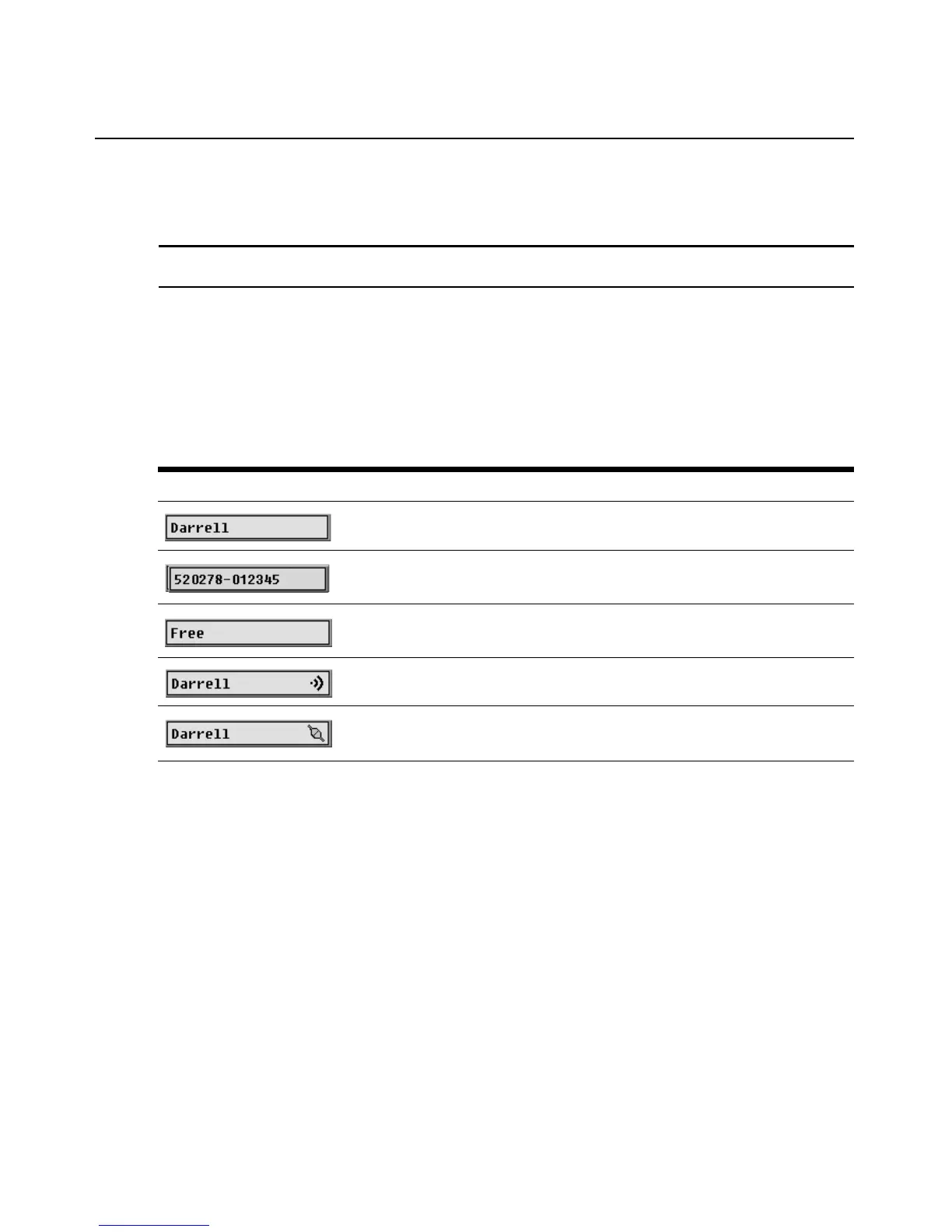Chapter 3: Using the OSCAR Interface 35
3. Click OK in the Menu window to save the changes.
-or-
Click X or press Esc
to exit the window without saving changes.
NOTE: Setting a Screen Delay Time enables you to complete a soft switch without the OSCAR interface
appearing. To perform a soft switch, see “Soft switching using a hot key sequence” on page 27.
Configuring the status flag
When a user is connected to a server, a status flag displays on the desktop and shows the name or
the port number of the selected server or the status of the selected port. Use the Flag window to
configure the flag to display by server name or port number, or to change the flag’s color, opacity,
display time, or location on the desktop.
Accessing the Flag window
1. Access the Setup window. If needed, see “Accessing the Setup window” on page 30.
2. Click Setup->Flag. The Flag window opens.
Table 3.5: OSCAR interface status flags
Flag Description
Flag type by name
Flag type by eID
Indicates that the user is disconnected from all servers
Indicates that Broadcast mode is enabled
Indicates that the user is in share mode
