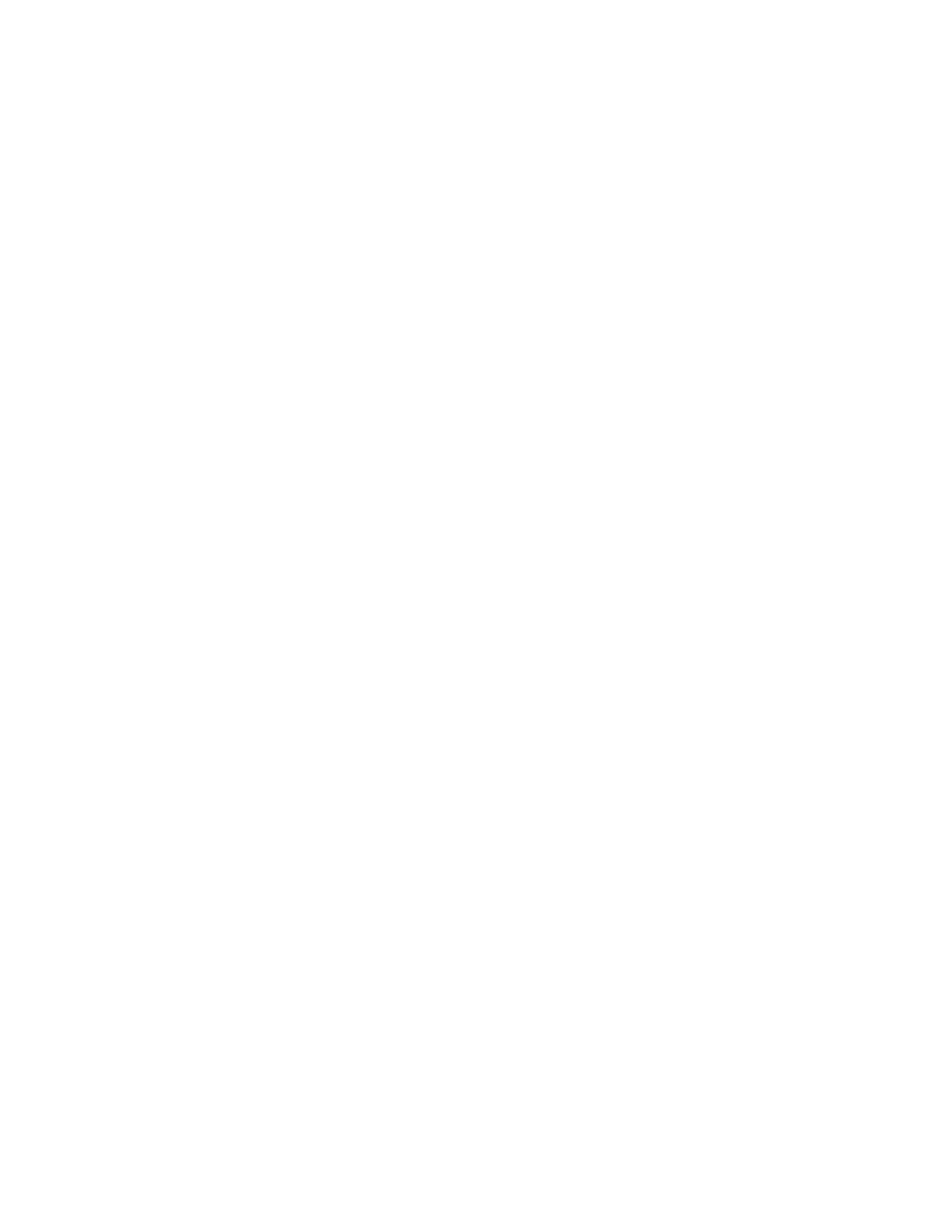Diskette drive activity LED
When this LED is lit, it indicates that the diskette drive is in use.
Diskette-eject button
Press this button to release a diskette from the diskette drive.
Hard disk drive activity LED
When this LED is flashing, it indicates that the hard disk drive is in use.
Power-on LED
When this LED is lit and is not flashing, it indicates that the computer is
turned on. When this LED is flashing, it indicates that the computer is off
and still connected to an ac power source (standby mode).
Power-control button
Press this button to turn the computer on or off.
Ethernet transmit/receive activity LED
When this LED is lit, it indicates that there is activity between the computer
and the network. There are two of these LEDs, one on the front and one on
the rear of the computer.
System-error LED
When this amber LED is lit, it indicates that a system error has occurred.
An LED on the system board might also be lit to help isolate the error.
Detailed troubleshooting information is in the User’s Guide on the IBM
IntelliStation Documentation CD. See “System-board error LEDs” on
page 58 for additional information.
Ethernet link status LED
When this LED is lit, it indicates that there is an active connection on the
Ethernet port. This LED is located on the rear of the computer.
IEEE 1394 (FireWire) ports
Use these ports (four-pin on front and six-pin in rear) to connect FireWire
devices, such as digital video cameras and external hard disk drives.
Note: Some models are shipped with the IEEE 1394 (FireWire) adapter
installed. If your computer did not come with this adapter installed,
do not install any adapter in the mini-PCI slot. It is not supported.
Mic connector (pink)
Use this connector to connect a microphone to your computer when you
want to record voices or other sounds on the hard disk drive. You can also
use this connector (and a microphone) with speech recognition software.
Line out connector (green)
Use this connector to send audio signals from the computer to external
devices, such as speakers with built-in amplifiers, headphones, multimedia
keyboards, or the audio Line in jack on a stereo system.
USB ports
Use these automatically configured ports to connect USB v2.0 devices to
your computer, using Plug and Play technology.
8 IBM IntelliStation M Pro Types 6220 and 6230: Installation Guide
