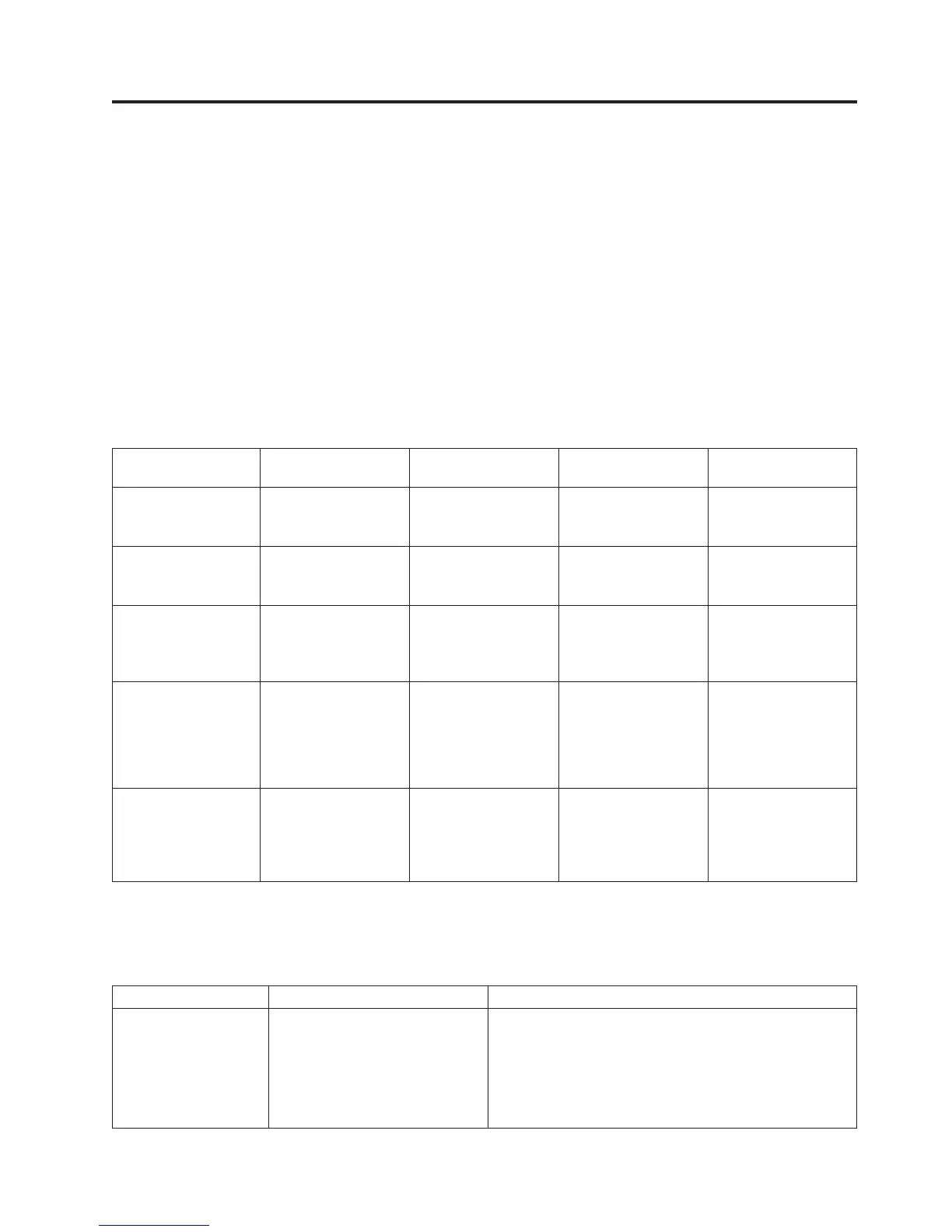Cabling the server and setting up the console
Your console, monitor, or interface choices are guided by whether you create logical partitions or virtual
servers, which operating system you install in your primary partition or virtual server, and whether you
install a Virtual I/O Server in one of your logical partitions or virtual servers.
Note: If your system is preinstalled in a rack, you must first remove the shipping bracket that is on the
left side of the rear of the system before you cable it. To remove the shipping bracket, do the following:
1. Remove the two screws.
2. Push the power supplies back into the system, ensuring that they are fully seated and latched.
3. Pull the bracket off of the system.
Choose one of the following consoles, interfaces, or terminals for installation.
Table 4. Available console types
Console type Operating system Logical partitions Cable required
Cabling and setup
instructions
Systems Director
Management Console
AIX, IBM i, Linux, or
VIOS
Yes (virtual servers) Ethernet (or crossover
cable)
“Cabling the server to
the SDMC” on page
22
ASCII terminal AIX, Linux, or VIOS Yes for VIOS, no for
AIX and Linux
Serial cable equipped
with a null modem
“Cabling the server
with an ASCII
terminal” on page 23
Hardware
Management Console
AIX, IBM i, Linux, or
VIOS
Yes Ethernet (or crossover
cable)
“Cabling the server to
the Hardware
Management
Console” on page 24
Operations Console IBM i Yes
Use your Operations
Console to manage
existing IBM i
partitions.
Ethernet cable for
LAN connection
“Cabling the server
and accessing
Operations Console”
on page 25
Integrated
Virtualization
Manager for VIOS
AIX, Linux, and IBM
i
Yes Ethernet cable for
network connection
“Cabling the server
and accessing the
Integrated
Virtualization
Manager” on page 28
Use the following table to learn more about how to recover from system reference codes (SRCs) that you
might encounter during installation.
Table 5. Common installation system reference codes (SRCs):
System reference code Description Recovery steps
1000xxx AC input and power supply
related errors
1. Verify that line cords are plugged in correctly in the
draw, power distribution unit (PDU) (if applicable),
battery backup unit (BBU) (if applicable), and input
source power receptacle.
2. Verify that the Power Supplies are fully seated and
latched into position.
© Copyright IBM Corp. 2010, 2011 21
