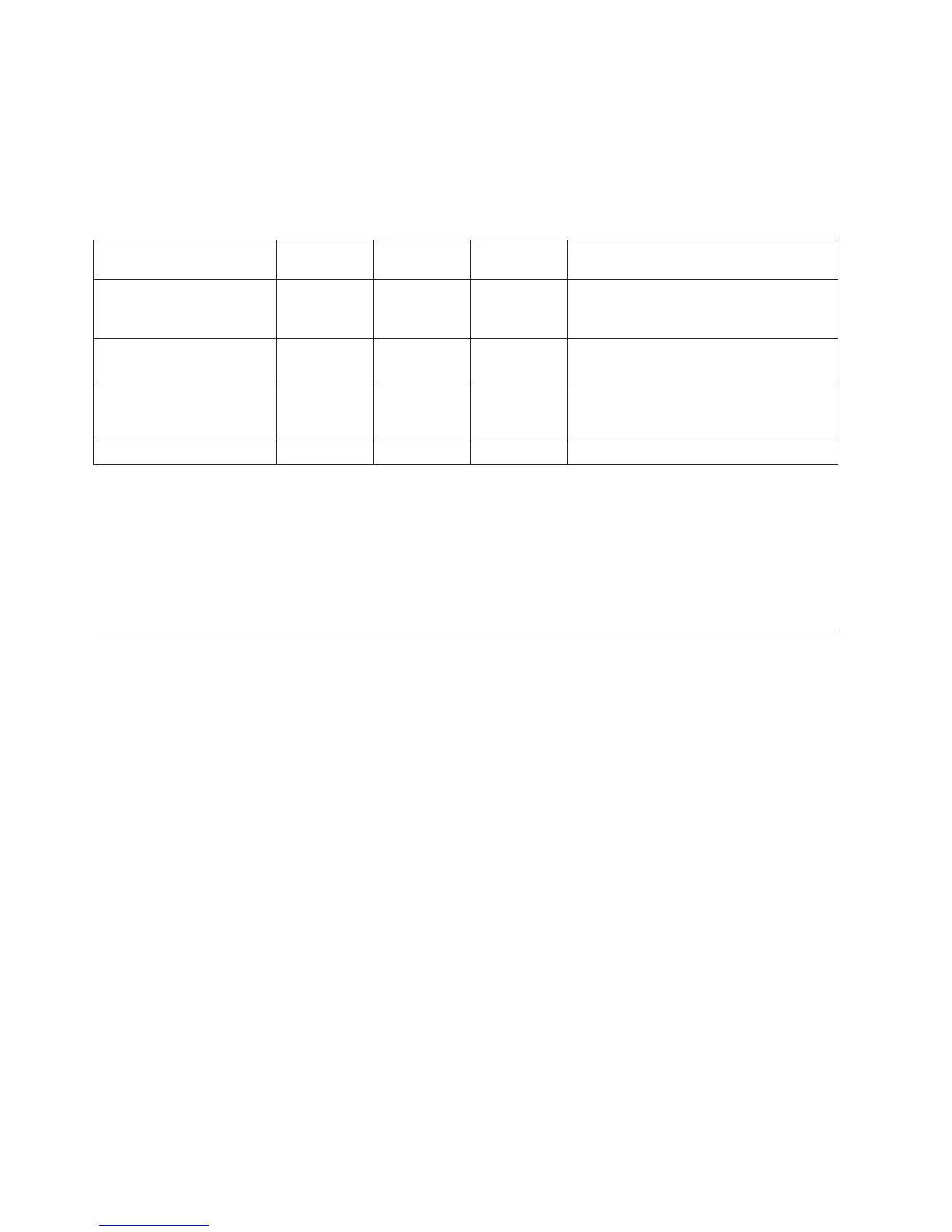2. Connect the power cord from the server to a power source.
3. Wait for the green light on the control panel to start flashing.
4. Ensure that your ASCII terminal is set to the following general attributes.
These attributes are the default settings for the diagnostic programs. Be sure that your terminal is set
according to these attributes before proceeding to the next step.
Table 6. Default settings for the diagnostic programs
General setup attributes
3151 /11/31/41
settings
3151 /51/61
settings
3161 /64
settings Description
Line speed 19,200 19,200 19,200 Uses the 19,200 (bits per second) line
speed to communicate with the system
unit.
Word length (bits) 8 8 8 Selects 8 bits as a data word length
(byte).
Parity No No No Does not add a parity bit and is used
together with the word length attribute
to form the 8–bit data word (byte).
Stop bit 1 1 1 Places a bit after a data word (byte).
5. Press a key on the ASCII terminal to allow the service processor to confirm the presence of the ASCII
terminal.
6. When the login display appears for the ASMI, enter admin for the user ID and password.
7. Change the default password when you are prompted.
You have completed the setup for an ASCII terminal, and have started the ASMI.
8. Continue with “Completing server setup if you do not have an HMC” on page 36.
Cabling the server to the Hardware Management Console
The Hardware Management Console (HMC) controls managed systems, including the management of
logical partitions and the use of capacity on demand. Using service applications, the HMC communicates
with managed systems to detect, consolidate, and forward information to IBM service for analysis.
Before you begin, if you have not already done so, install and configure your HMC. For instructions
about installing and configuring the HMC, see Installation and configuration scenarios
(http://publib.boulder.ibm.com/infocenter/systems/scope/hw/topic/p7hai/
basichmcinstallationandconfigurationtaskflow.htm). To configure the HMC so that it can contact service
and support, see Configuring the HMC so that it can contact service and support (http://
publib.boulder.ibm.com/infocenter/systems/scope/hw/topic/p7hai/configuringthecall-
homeserverusingthehmcmenus.htm).
To manage POWER7
®
processor-based servers, the HMC must be at Version 7.7.2 or later. To view the
HMC version and release, complete the following steps:
1. In the navigation area, click Updates.
2. In the work area, view and record the information that appears in the HMC Code Level section,
including the HMC version, release, Service pack, build level, and base versions.
To cable the server to the HMC, complete the following steps:
1. If you want to directly attach your HMC to the managed system, connect Ethernet Connector 1 on
the HMC to the LINK HMC1 port on the managed system. To learn more about connecting an HMC
to a private network so that it can manage more than one managed system, see HMC network
connections (http://publib.boulder.ibm.com/infocenter/systems/scope/hw/topic/p7hai/
netconhmc.htm).
24 Power Systems: Installing the IBM Power 720 Express (8202-E4B) and IBM Power 740 Express (8205-E6B)
