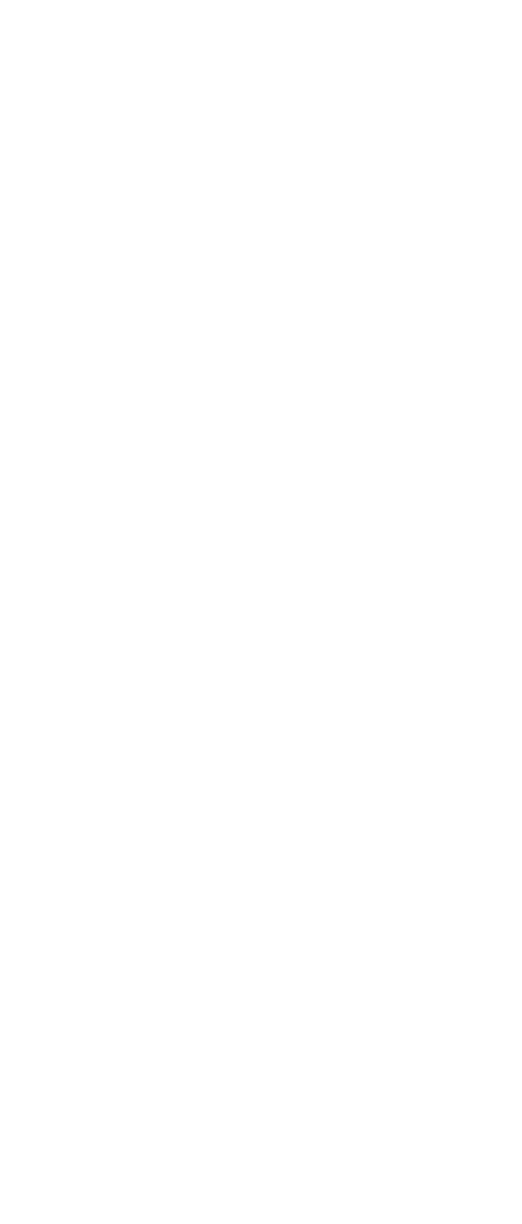If the voltage is correct, replace the system board.
If the voltage is not correct, the backup battery has
been discharged. Replace the backup battery.
If the backup battery discharges quickly after
replacement, replace the system board.
Status Indicator Checkout
If an LED problem occurs, do the following:
1. Turn off the computer.
2. Turn on the computer.
3. All the LEDs in the indicator panel should turn on for
a moment soon after the computer is powered on.
Make sure they turn on.
If the problem persists, replace the system board.
System Board and CPU Card Checkout
The system board and the CPU Card FRUs perform the
operation on the computer. Processor problems can be
caused by either FRU. Generally, the CPU Card has a
lower failure rate. If a numeric code indicates the system
board or the CPU Card as failing, do the following
procedure to isolate the problem:
1. Run the system board test to verify the symptom.
This test verifies both the system board and the CPU
Card. If no error is detected, return to “Undetermined
Problems” on page 48.
Note: Do not touch the keyboard and the pointing
device when the system board is being tested.
This might cause unexpected errors.
2. If FRU code 10 appears, replace the system board,
but do not replace the CPU Card. Transfer the CPU
Card from the old system board to the new system
board.
3. If FRU code 11 appears, reseat the CPU Card.
4. Rerun the test to verify the fix.
5. If FRU code 11 remains, replace the CPU Card.
If this procedure does not correct the problem, go to
“Undetermined Problems” on page 48.
TrackPoint III Checkout
If the TrackPoint III does not work, do the following:
1. Run the ThinkPad Configration program and check if
the configuration of the TrackPoint III is enabled.
2. If it is not, select Enable and enable it.
3. If you still have a problem, continue to the next step.
32 IBM ThinkPad 380XD, 385XD
