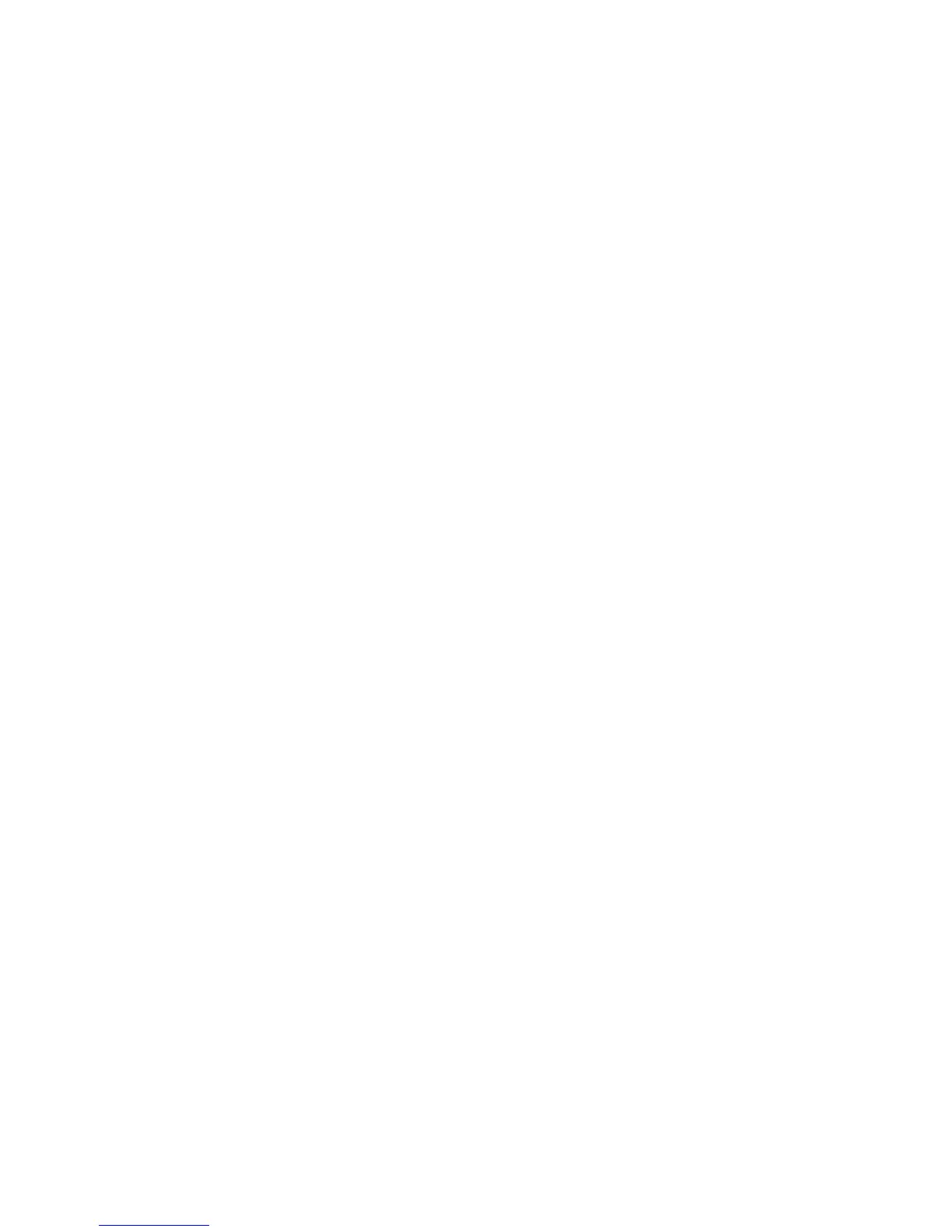Attention: If the user HDP has been forgotten, check
whether a master HDP has been set. If it has, it can be
used for access to the hard-disk drive. If no master HDP is
available, IBM does not provide any services to reset
either the user or the master HDP, or to recover data from
the hard-disk drive. The hard-disk drive can be replaced
for a scheduled fee.
Supervisor password:
A supervisor password (SVP) protects the system
information stored in the IBM BIOS Setup Utility. The SVP
must be entered in order to get access to the IBM BIOS
Setup Utility and make changes to system configuration
settings.
Attention: If the SVP has been forgotten and cannot be
made available to the servicer, there is no service
procedure to reset the password. The system board must
be replaced for a scheduled fee.
How to remove the power-on password
To remove a POP that you have forgotten, do the
following:
(A) If no SVP has been set:
1. Turn off the computer.
2. Remove the battery pack.
For how to remove the battery pack, see “1010 Battery
pack” on page 61.
3. Remove the backup battery.
For how to remove the backup battery, see “1050
Backup battery” on page 67.
4. Turn on the computer and wait until the POST ends.
After the POST ends, the password prompt does not
appear. The POP has been removed.
5. Reinstall the backup battery and the battery pack.
(B) If an SVP has been set and is known by the servicer:
1. Turn on the computer; then, while the “To interrupt
normal startup, press the blue Access IBM button”
message is displayed at the lower-left of the screen,
press the Access IBM button.
2. Enter the SVP. Select Start setup utility.
3. Select Security, using the cursor keys to move down
the menu.
4. Select Password.
5. Select Power-On Password.
6. At the Enter Current Password field, enter the SVP.
Related service information
30 ThinkPad T30 (MT 2366, 2367)
