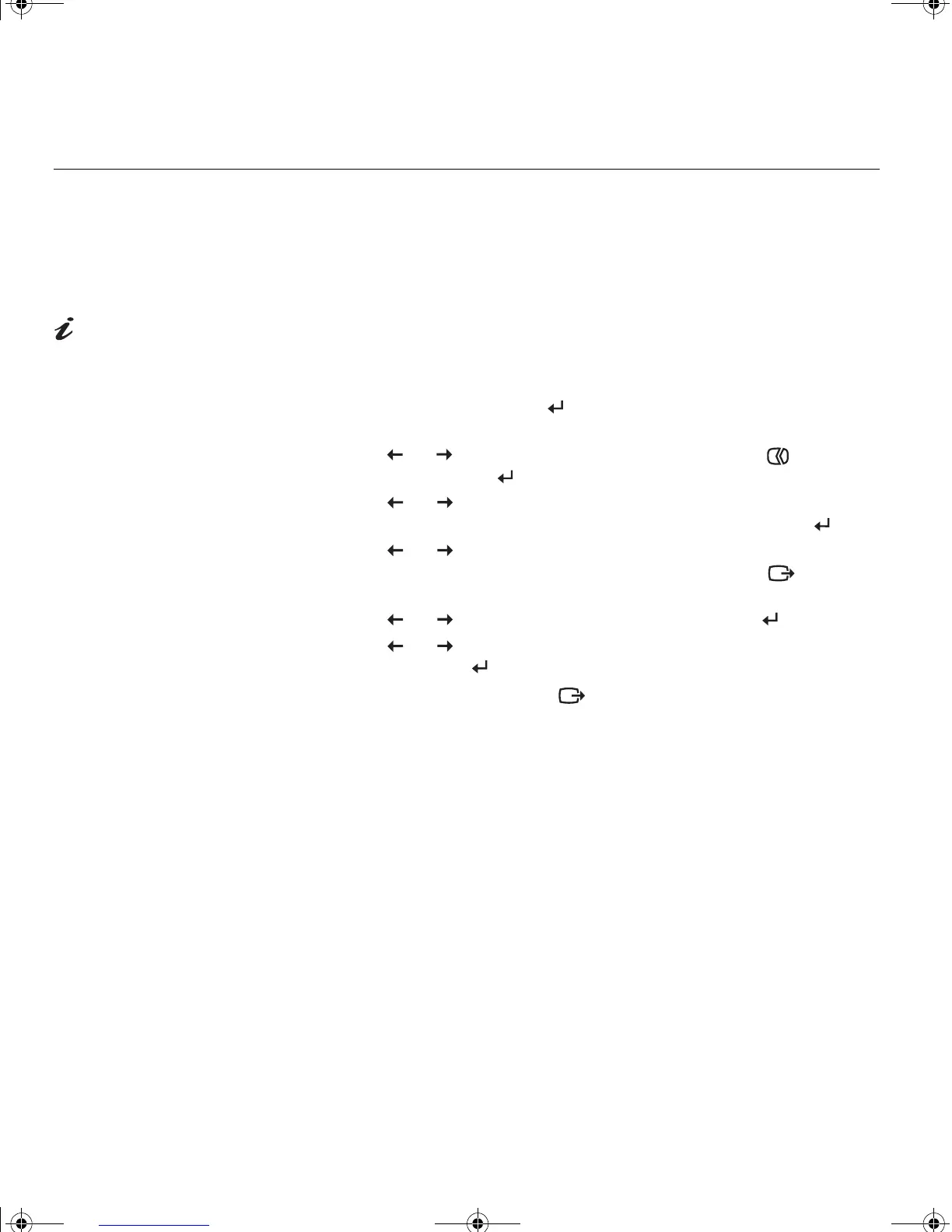14
Manual Setup
Normally, you can complete the setup procedure using AUTO SETUP; however,
if your screen image is still distorted after you perform
AUTO SETUP or the
Installation CD does not run on your system, perform
MANUAL SETUP.
If the monitor is in standby
mode (STANDBY ON), it
might automatically turn off while
you are waiting for it to warm up.
1. Have your monitor turned on for about 15 minutes, until the monitor
warms up.
2. Display the image you most frequently use on the screen.
3. Press the OSD Enter button at the bottom of the monitor to display
the initial OSD menu.
4. Use the or button to select the Image Setup icon and press
the OSD Enter button to access.
5. Use the or button to select Clock.
Once Clock
becomes highlighted, press the OSD Enter button .
6. Use the or button to manually adjust to correct (as much as
possible) for noise in the video signal then press the Exit ( ) button to
save the changes.
7. Use the or button to select Phase and press the button.
8. Use the or buttons again to tune the image to your liking.
To save, press the button two times.
9. When finished, press the Exit ( ) button two times to exit from the
OSD.
You have completed monitor setup.
L170_E.fm Page 14 Friday, February 21, 2003 4:32 AM
