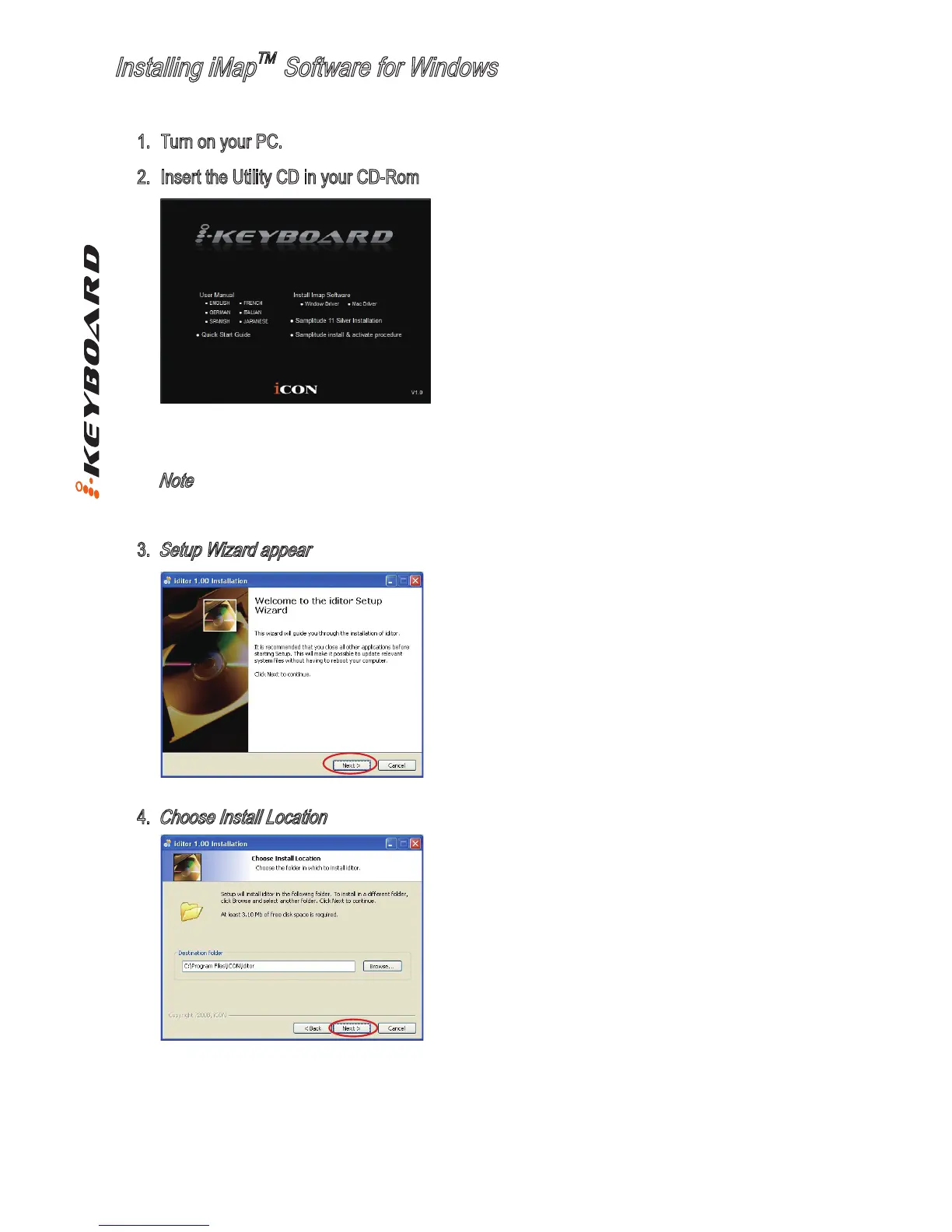7
Installing iMap
TM
Software for Windows
After you have inserted the CD into your CD-Rom, an installation screen should appear as
shown in diagram 2 ; click “Install”.
Note
:
If the installation screen not appear automatically go to the CD folder and double click on
“Setup”
Please follow the procedures below step-by-step to install your iMap
TM
software.
1. Turn on your PC.
2. Insert the Utility CD in your CD-Rom
Diagram 2
3.
Setup Wizard appear
Setup wizard appears, please click “Next”
Diagram 3
4.
Choose Install Location
Choose your preferred install location for iMap
TM
or
use the default location and click “Next”
Diagram 4