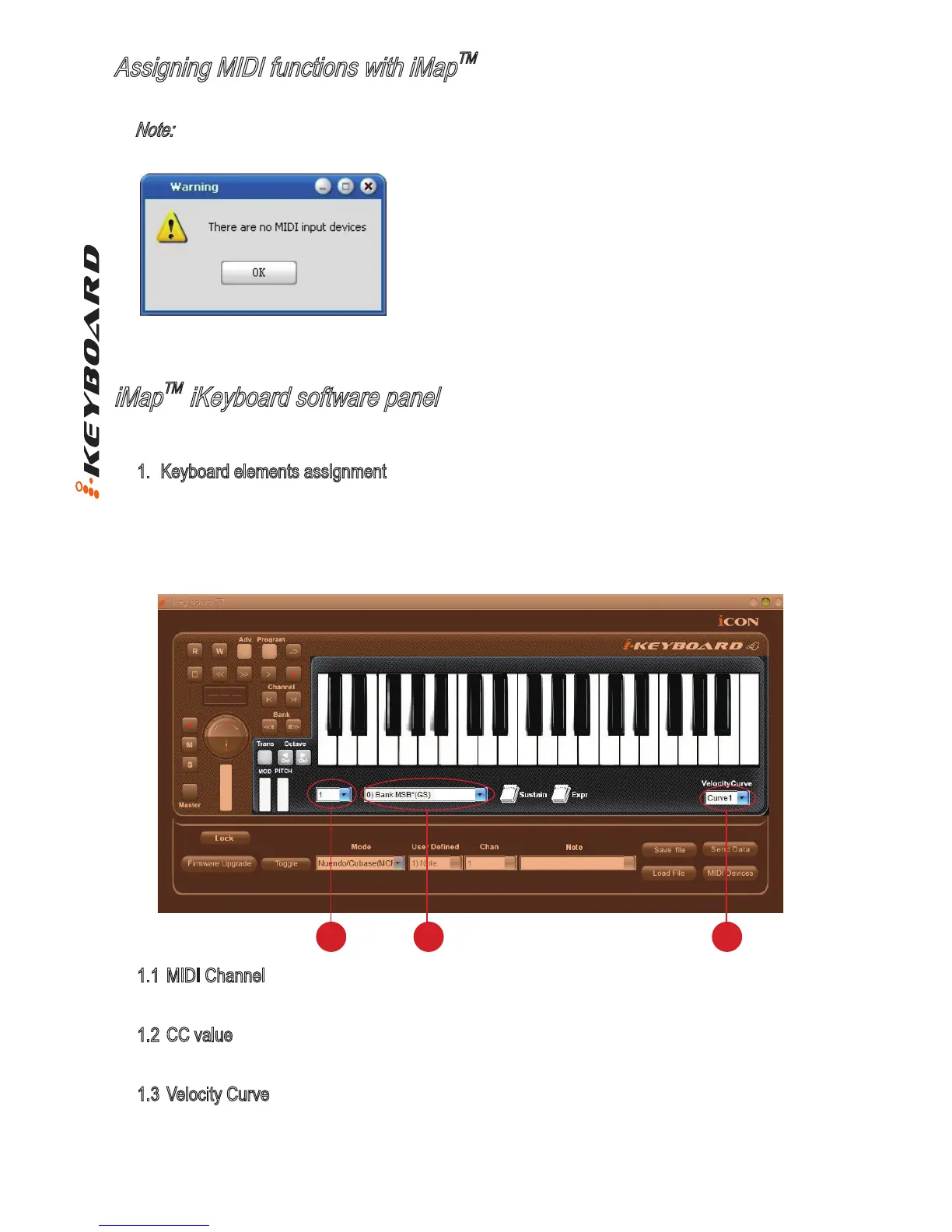9
Assigning MIDI functions with iMap
TM
iMap
TM
iKeyboard software panel
You can use iMap
TM
to easily assign the MIDI functions of your iKeyboard.
Note: If your iKeyboard is not connected to your Mac/PC, the message “There are no MIDI input
devices” will appear. Please connect iKeyboard to your Mac/PC with the provided USB cable.
iKeyboard’s iMap is divided into two main sections as described below:
1. Keyboard elements assignment
These elements include the key switches, velocity curve, modulation/pitch bend touch pad,
Sustain & Expression pedal, Transpose & Octave buttons. These elements are assigned by
the top three drop down windows. To assign a control, select it by clicking it and assign a
different midi message by the two drop down menus (MIDI Channel & CC).
1.1 MIDI Channel
Assign MIDI channel from 0-16
1.2 CC value
Assign MIDI CC value from 0-127.
1.3 Velocity Curve
Select the available velocity curve of your keybed. For the difference velocity curve diagram,
please refer to P.14
Diagram 9
1.1 1.2 1.3
Diagram 10