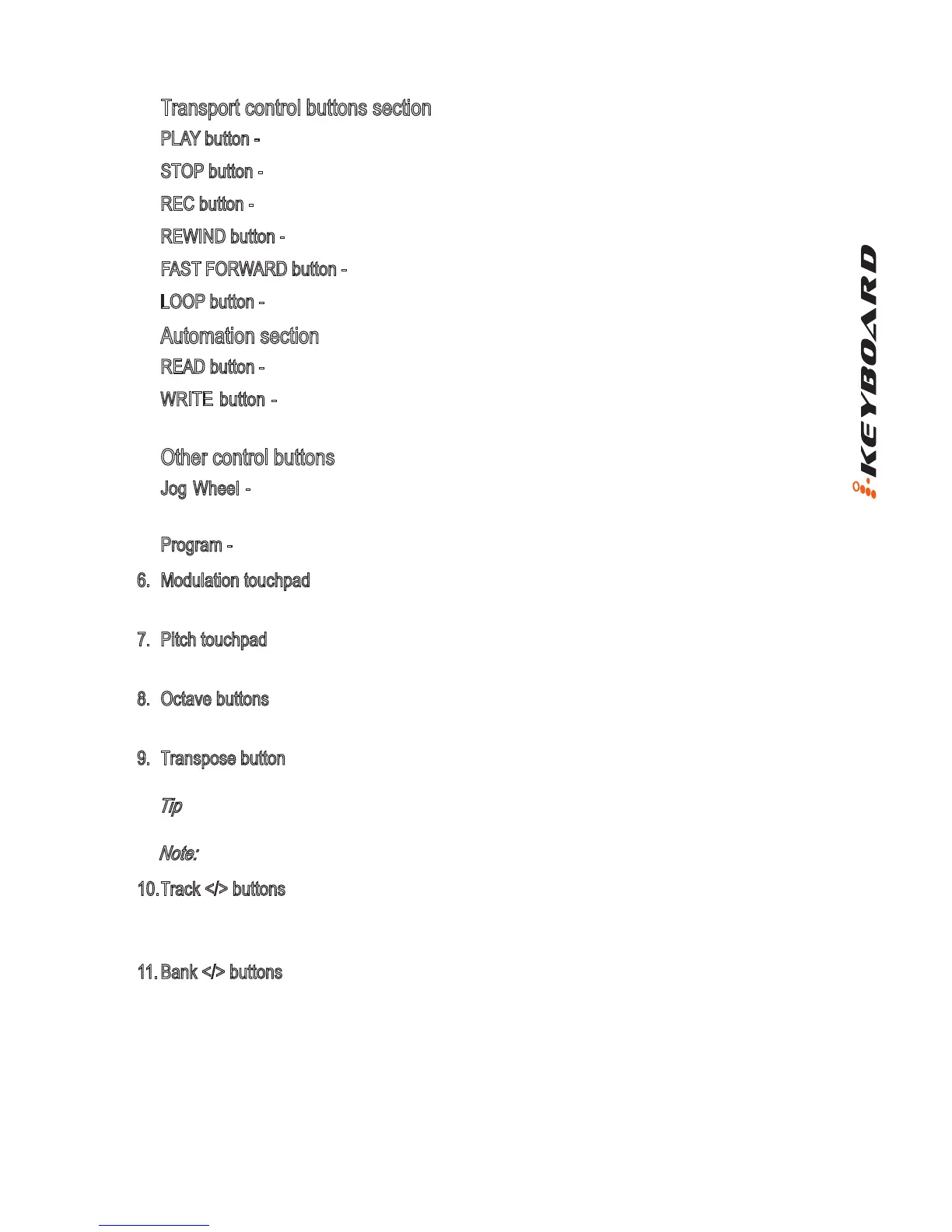4
Transport control buttons section
PLAY button - Activate the play function of the DAW.
STOP button - Activate the stop function of the DAW.
REC button - Activate the record function of the DAW.
REWIND button - Activate the rewind function of the DAW.
FAST FORWARD button - Activate the fast forward function of the DAW.
LOOP button - Activate the loop function of the DAW.
Automation section
READ button - Press the READ button to activate the read function of the current audio track.
WRITE button - Press the WRITE button to activate the write function of the current audio
track.
Other control buttons
Jog Wheel - Activate to use the encoder as a jog wheel. The jog wheel is used for various
purposes specic to the DAW application, including shuttle and scrubbing functions.
Program - Use together with the encoder to change the sound bank of your soft-synth.
6. Modulation touchpad
Touchpad to adjust the modulation effect. It returns to default, “0” when released.
7. Pitch touchpad
Touchpad to adjust the pitch bend. It returns to default, “0” when released.
8. Octave buttons
Raise or lower the pitches played on your keyboard.
9. Transpose button
Raise or lower the pitches (by less than an octave) played on your keyboard.
Tip: While pressing and holding the “Transpose” button, press a keyswitch within an octave
range from the original c1 position) to change the c1 to that particular switch.
Note: Only the rst could be changing the pitch if several zones are set.
10. Track </> buttons
Track < Shift “one” channel up for all faders (except the master channel.)
Track > Shift “one” channel down for all faders (except the master channel.)
11. Bank </> buttons
Bank < Shift “eight” channels up for all faders (except the master channel).
Bank > Shift “eight” channels down for all faders (except the master channel).