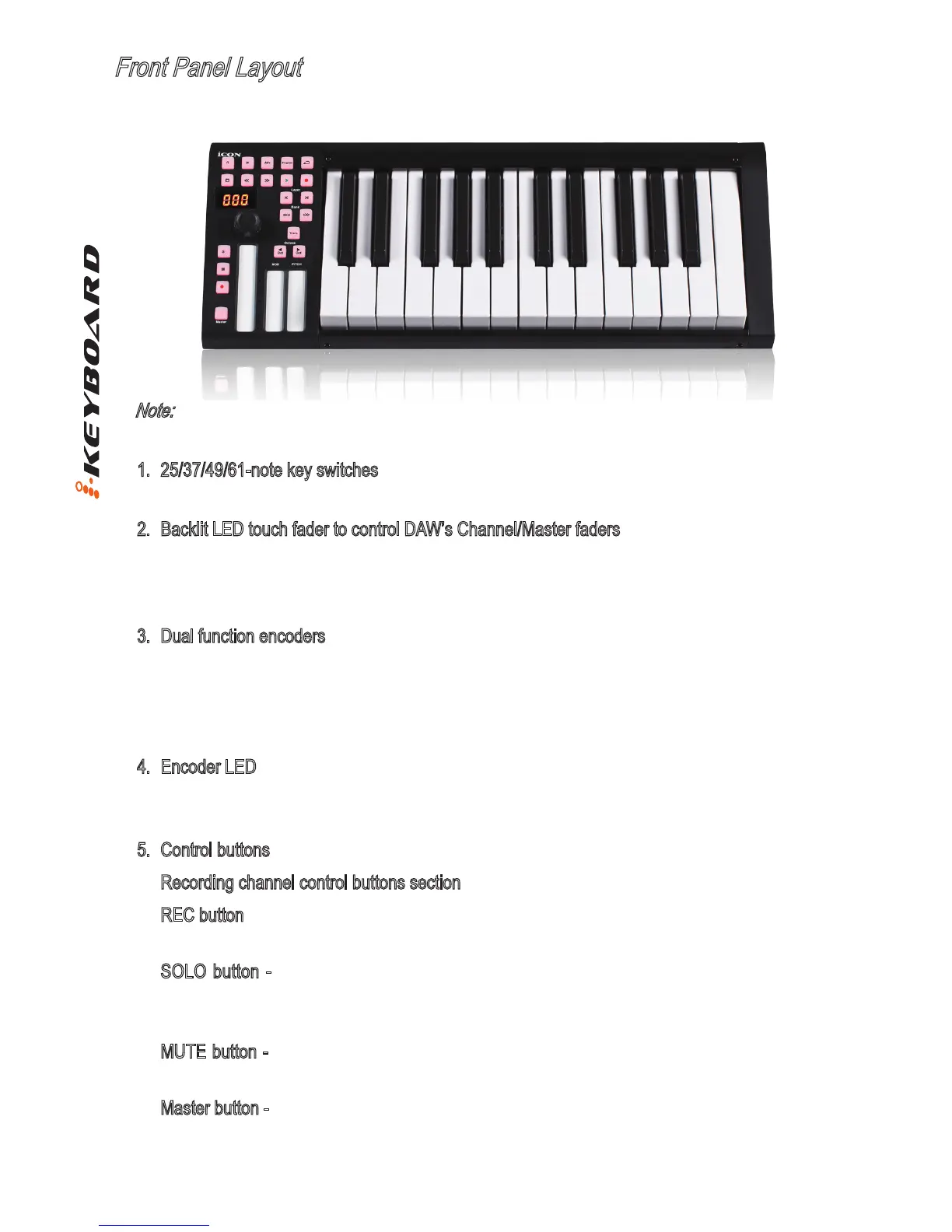3
Front Panel Layout
Note: Functions operate slightly differenently between DAWs. Please refer to your DAW manual
for each function. The following description is based on the functions that operate in Apple Logic.
1. 25/37/49/61-note key switches
25/37/49/61-note velocity-sensitive piano-action key switches
2. Backlit LED touch fader to control DAW’s Channel/Master faders
The touch fader could be used to adjust the parameter of different channels. Press the two
“Track or Bank” shifting buttons to shift between channels. Also, by pressing the “Master”
button, the fader will change to control the parameters of the master channel.
3. Dual function encoders
The dual functioned encoder acting as a push-button and a rotary control.
When an encoder is pressed, it may be used to change modes of operation or to change what
appears in the display above the channel strips. When an encoder is rotated, depending on its
assigned function, it can be used to adjust a channel’s pan, send level, or plug-in parameters.
4. Encoder LED
The 11-LED surrounding the encoder lights up to indicate the relative position of the rotation
without having to look at your computer.
5. Control buttons
Recording channel control buttons section
REC button - Activate and deactivate the recording state of the associated channel. The switch
will light red when the channel is armed.
SOLO button - Turn On and Off the solo state of the associated channel. The switch will
light red when the channel solo state is on and other channels will be muted. You could solo
multiple channel by pressing SOLO buttons on additional channels.
MUTE button - Activate and deactivate the mute state of the associated channel. The switch
will light red when the channel is muted.
Master button - Switch the touch fader to control the DAW master fader.