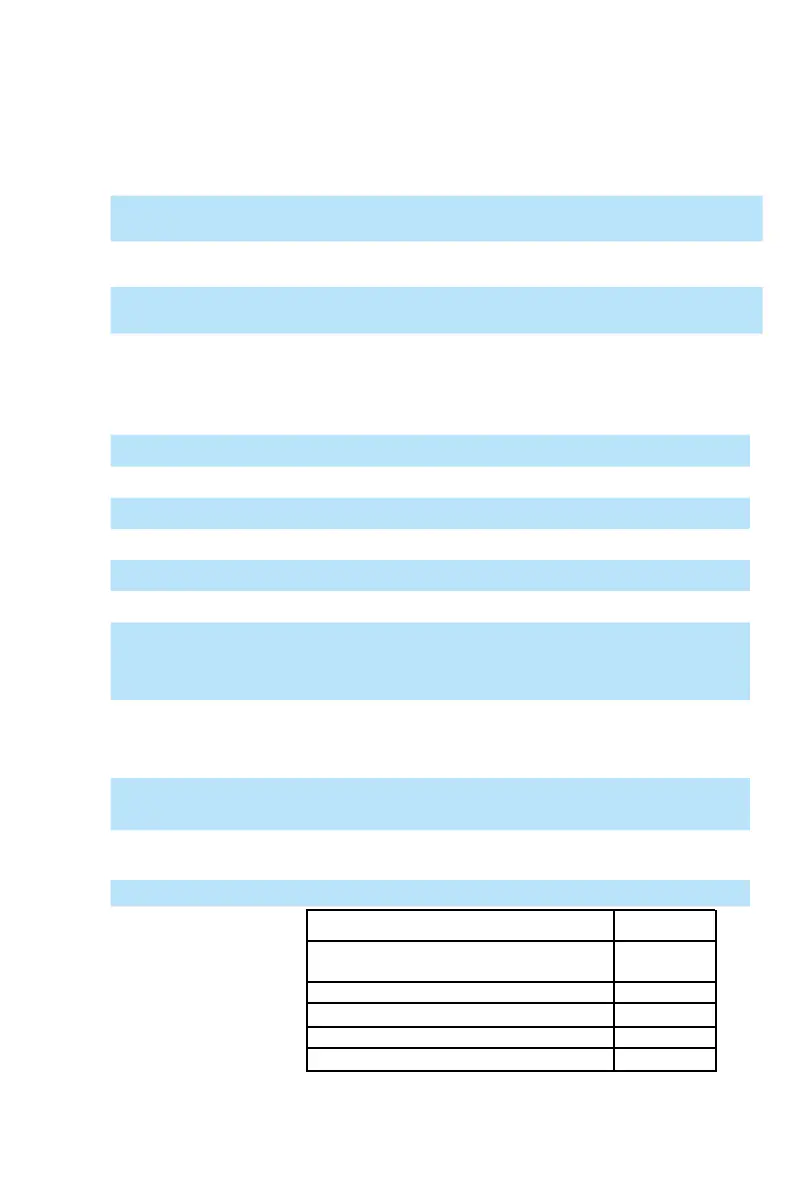7
SEL buttons - The SEL buttons activate the associated channels in the
DAW software in order to perform a specic operation (for example, when
adjusting EQ with the ASSIGNABLE ENCODERS, the SEL switch will be
used to choose the channel you want to adjust). When a channel is
selected, the associated SEL switch's red LED will light up.
4b) Motorized fader control buttons section
Chan < button - Shift “one” channel up for all faders (except the
master channel).
Chan > button - Shift “one” channel down for all faders (except the
master channel).
BANK < button - Shift “eight” channels up for all faders (except the
master channel).
BANK > button - Shift “eight” channels down for all faders (except
the master channel).
4c) Transport and Zoom control buttons section
PLAY button - Activate the play function of the DAW.
STOP button - Activate the stop function of the DAW.
REC button - Activate the record function of the DAW.
REWIND button - Activate the rewind function of the DAW.
FAST FORWARD button - Activate the fast forward function of the DAW.
LOOP button - Activate the loop function of the DAW.
Zoom L/R button - Zoom in horizontally to the Graphical User Interface
(GUI) of the DAW application. Activate the button and
rotate the jog wheel to zoom in and out.
Zoom U/D button - Zoom in vertically to the Graphical User Interface (GUI)
of the DAW application. Activate the button and rotate
the jog wheel to zoom in and out.
READ button - Press the READ button to activate the read function of
the current audio track.
WRITE button - Press the WRITE button to activate the write function
of the current audio track.
LOCK button - Activate to lock all motorized faders.
MIXER button - DAW Function
Logic Pro, Samplitude, Reaper, Studio One,
Bitwig Studio, Sonar
Nuendo/Cubase, Live, Reason
Fl Studio
Audition
DP
Marker
Left
Shift
Play
RTZ
5. Jog wheel
The jog wheel is used for various purposes specic to the DAW application,
including shuttle and scrubbing functions.