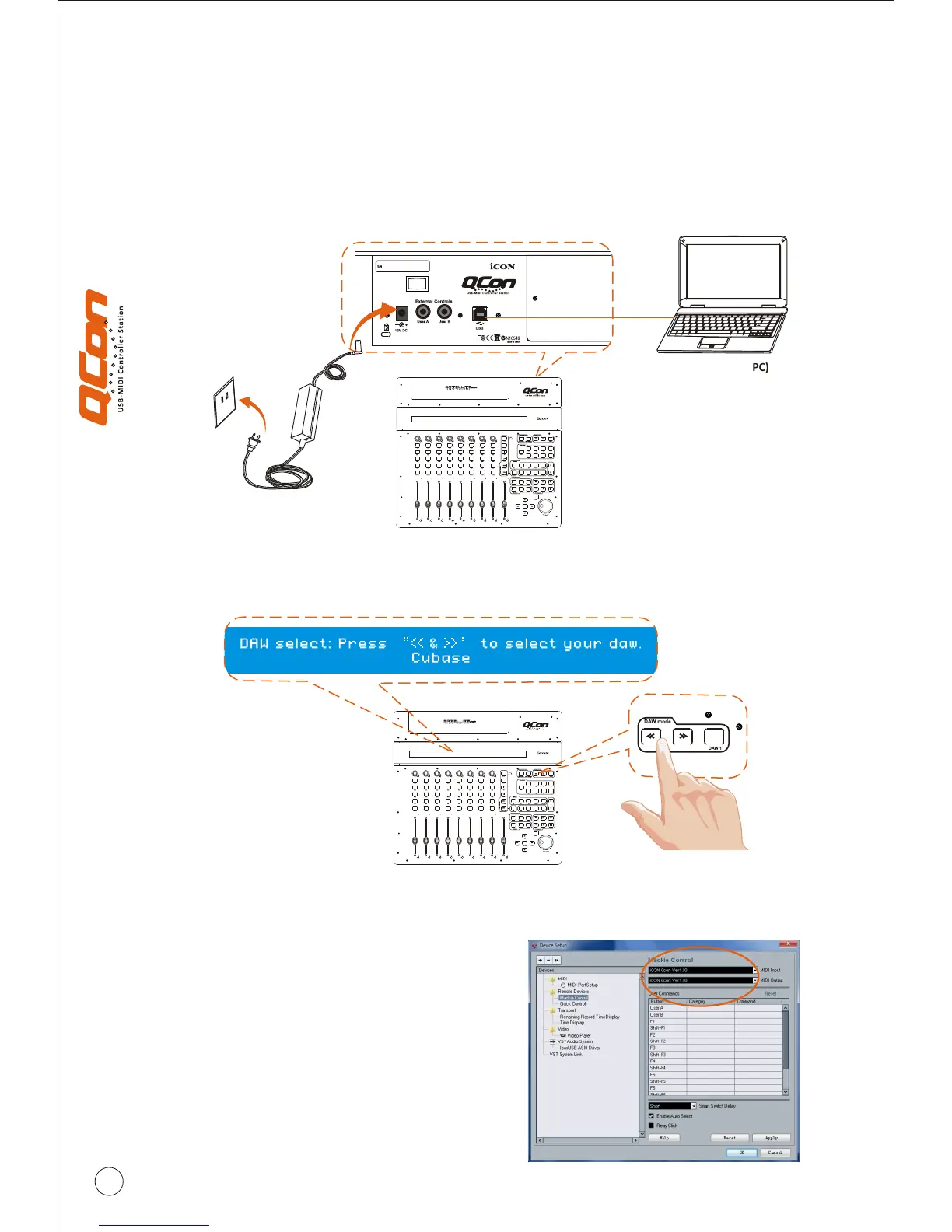7
1. Connect the Qcon to your Mac/PC via the USB port.
Choose a USB port on your Mac/PC and insert the wide (flat) end of the USB cable.
Connect the cable's other end to the Qcon. Your Mac/PC should automatically “see” the
new hardware and notify you that it is ready to use.
Getting Started
Connecting your Qcon controller
2. Press </> to scroll through the DAW list after pressed the “DAW” button to” make the
selection.
3. Setup your DAW
Computer(MAC or PC)
Esc
F1
F2
F3
F4
F5
F6
F7
F8
F9
F10
F11
F12
Prtsc
sysrq
pause
Break
Lns
Del
Home
Pgup
PgDN
End
$
~
`
!
1
··
2
3
4
5
6
7
78
9
0
)
)
*
—
-
+
=
#
¥
%
*
#
#
Q
W
E
R
T
Y
U
I
O
P
{
}
|
A
S
D
F
G
H
J
K
L
:
;
Z
X
C
V
B
N
M
<
>
?
Tab
CapsLook
Shift
Ctrl
Alt AltGr
Ctrl
Backspace
[
]
|
Enter
Shift
USB
Power Adaptor
Activate the ICON Qcon controller in your
DAW or MIDI software using “MIDI setup”
or “MIDI devices”.
TM TM
For Cubase and Nuendo , choose Mackie
Control at the “Device List”.
(Note: Every application does this a little
differently, so refer to your software user
manual for the settings.)