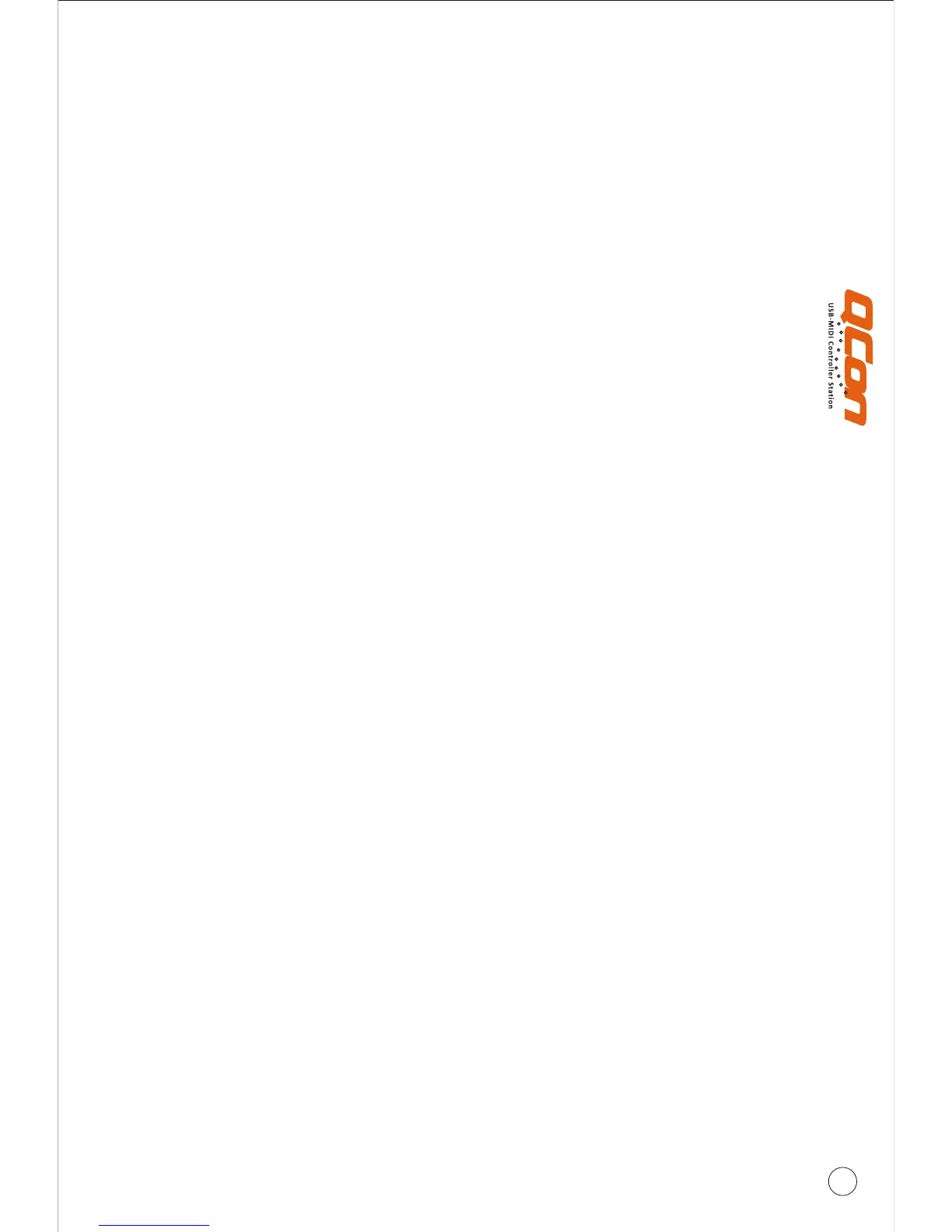4
Top Panel Layout(Continue)
5a) Recording channel control buttons section
REC buttons - Activate and deactivate the recording state of the associated channel.
The switch will light red when the channel is armed.
SOLO buttons - Turn On and Off the solo state of the associated channel. The switch
will light green when the channel solo state is on and other channels will be muted.
You could solo multiple channel by pressing SOLO buttons on additional channels.
MUTE buttons - Activate and deactivate the mute state of the associated channel.
The switch will light blue when the channel is muted. Mute the channel.
SEL buttons - The SEL buttons activate the associated channels in the DAW software
in order to perform a specific operation (for example, when adjusting EQ with the
ASSIGNABLE ENCODERS, the SEL switch will be used to choose the channel you want
to adjust). When a channel is selected, the associated SEL switch's red LED will light up.
MONITOR buttons - Activate and deactivate monitor function of the associated
channel at your DAW.
5b) Motorized fader control buttons section
LOCK button - Activate to lock all motorized faders.
FLIP button - Press the FLIP button to swap the parameter settings of the motorized
faders and the rotary encoder knobs.
UP button - Shift “one” channel up for all faders (except the master channel).
DOWN button - Shift “one” channel down for all faders (except the master channel).
BANK UP button - Shift “eight” channels up for all faders (except the master channel).
BANK DOWN button - Shift “eight” channels down for all faders (except the master
channel).
MOTOR button - Disable the synchronization of all motorized faders with DAW's faders.
5c) Zoom control buttons section
ZOOM button - The ZOOM button is typically used in conjunction with the ARROW
buttons described below to zoom in and out within windows in the DAW application.
UP button - The UP button is used to navigate (up movement) through the Graphical
User Interface (GUI) of the DAW application.
DOWN button - The DOWN button is used to navigate (down movement) through
the Graphical User Interface (GUI) of the DAW application.
LEFT button - The LEFT button is used to navigate (left movement) through the
Graphical User Interface (GUI) of the DAW application.
RIGHT button - The RIGHT button is used to navigate (right movement) through the
Graphical User Interface (GUI) of the DAW application.
5d) Jog wheel section
Jog wheel -The jog wheel is used for various purposes specific to the DAW
application, including shuttle and scrubbing functions.
Scrub button - The SCRUB button is typically used in conjunction with the jog wheel
to scrub selected audio tracks for editing and auditioning purposes.
5e) Transport control buttons section
PLAY button - Activate the play function of the DAW.
STOP button - Activate the stop function of the DAW.
REC button - Activate the record function of the DAW.
REWIND button - Activate the rewind function of the DAW.
FAST FORWARD button - Activate the fast forward function of the DAW.
LOOP button - Activate the loop function of the DAW.
5. Control buttons