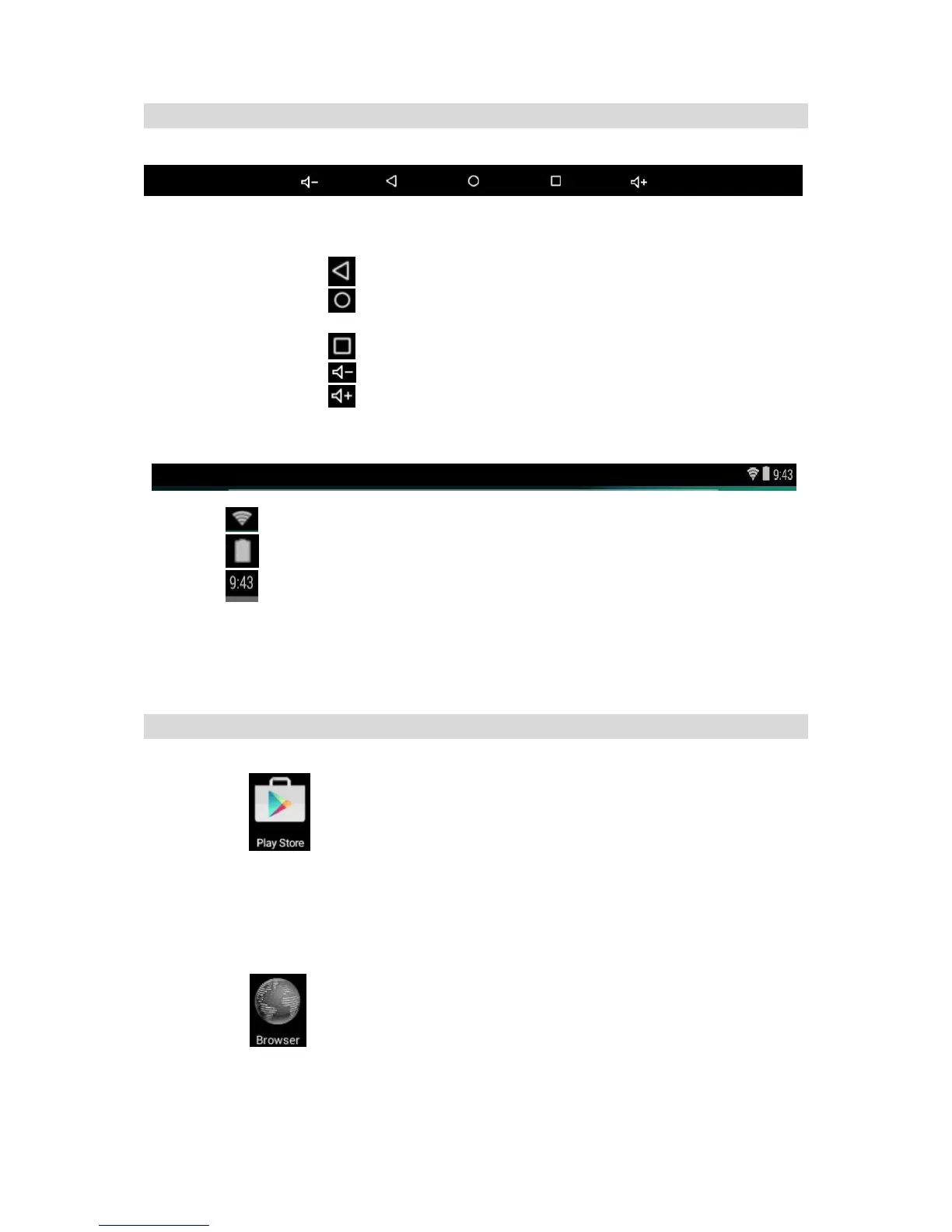Status Bar
• The Status Bar lies at At the bottom of the screen.
Operation.R
Below are some advises on how to operate the operation zone:
• By touching the icon, you can get back to the previous screen.
• By touching the icon, you can get back to the homepage wherever interface you
are in.
• By touching the icon, a window popup which shows the all apps in operation.
• By touching the icon, you can decrease the sound volume.
• By touching the icon, you can increase the sound volume.
• The Status Bar lies at the top of the screen
• The icon for WIFI Signal
• The icon show battery status
• The icon for Time
• In the main menu interface, you can open and operate any app by touching on the icons to run
applications such as File Manager, Browser, Music, OWL player, as well as during web browsing
or PDF viewing, you can drag the menu, by sliding the screen to scrolling up and down the page
as well as to enable the page to move different directions respectively.
Application Management
Downloading Android
TM
Applications,
☆ Pre-loaded App stores such as Google Play
TM
is providing many interesting and free
applications for downloads. Individual app store may ask for credit card information
and personal details. Please be caution that some application may require to pay.
Downloading Android
TM
Applications direct from a Website
You can download Android
TM
applications directly from websites, and then quickly and easily
install them on your device.
Touch the Browser application icon to launch the internet browser.
Enter the desired website URL, and touch the download link for the application you want to
install on your device.
After the download is complete, touch on the download file (in the Apps under setting
screen), Touch Open → Install.
