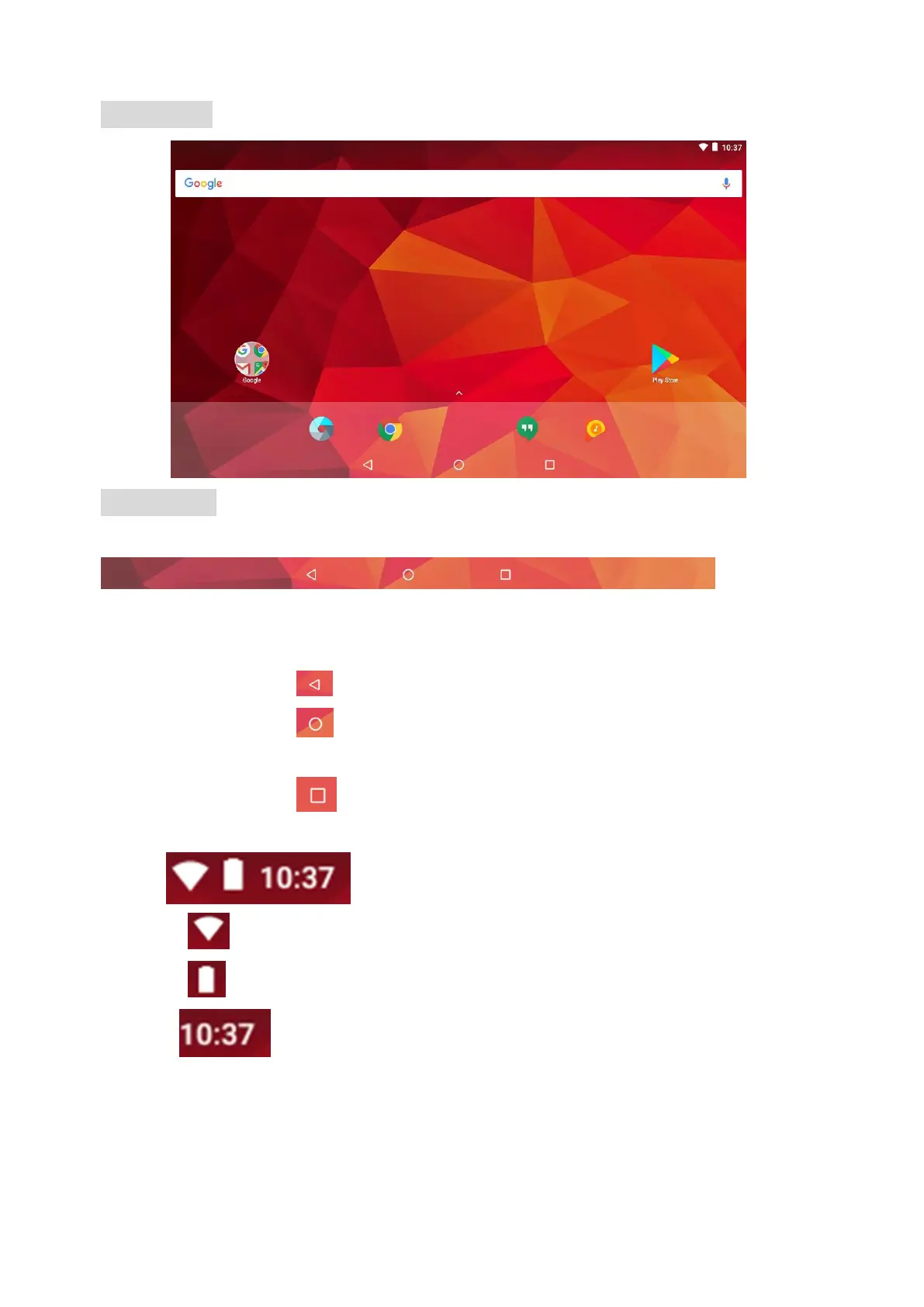DESKTOP
Status Bar
➢ • The Status Bar lies at the bottom of the screen.
Operation.R
Below are some advising on how to operate the operation zone:
• By touching the icon, you can get back to the previous screen.
• By touching the icon, you can get back to the homepage wherever interface you
are in.
• By touching the icon, a window popup which shows the all apps in operation.
➢ • The Status Bar lies at the top of the screen
• The icon for WIFI signal
• The icon for battery status
• The icon for Time。
• In the main menu interface, you can open and operate any app by touching on the icons to run
applications such as Explorer, Chrome, Music, Video, as well as during web browsing or PDF
viewing, you can drag the menu, by sliding the screen to scrolling up and down the page as well as
to enable the page to move different directions respectively.
