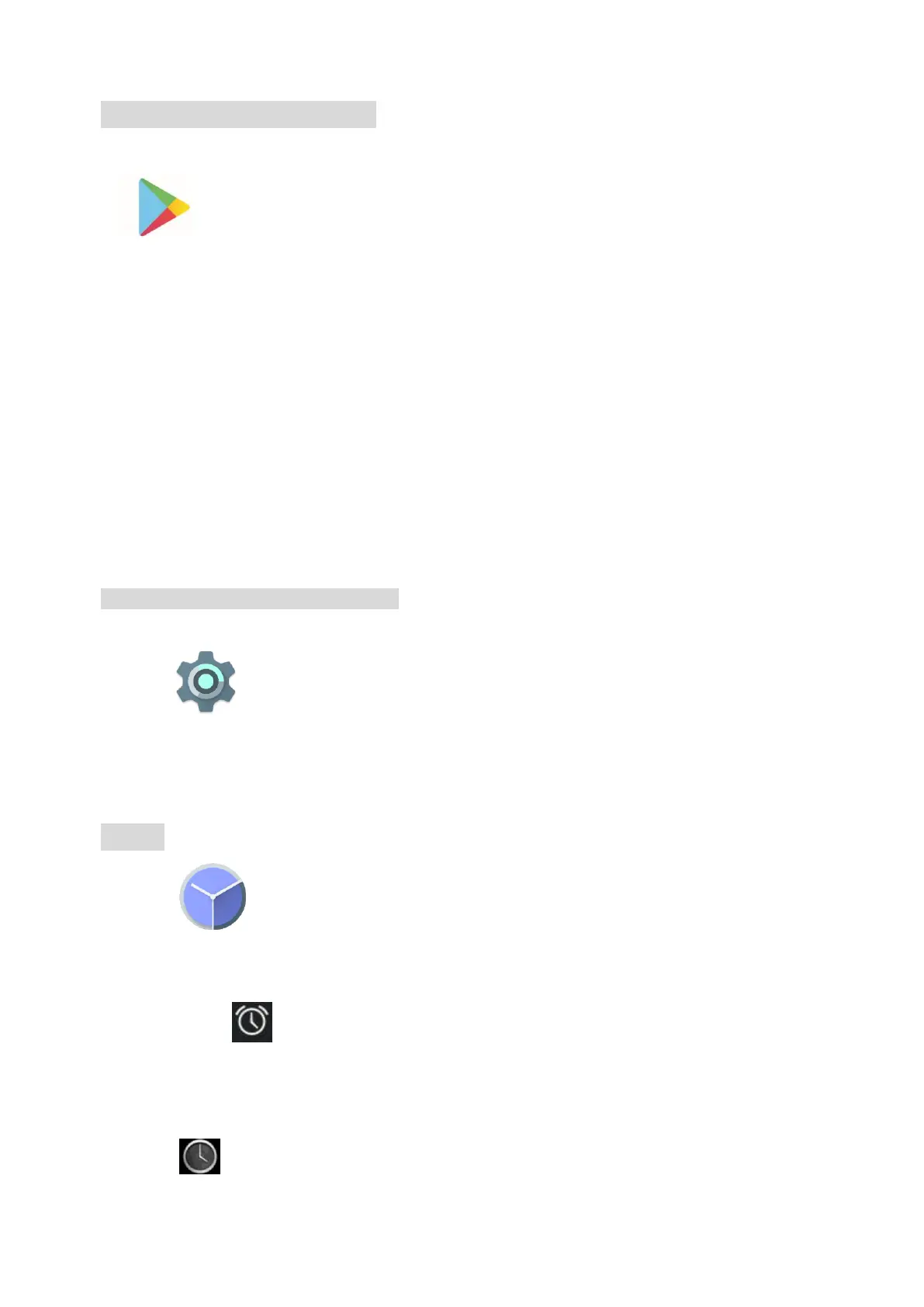Application Management
Downloading Android
TM
Applications:
☆ Google Play has all of your favourite Android apps and games, as well as music, books,
magazines, movies & TV shows. You will need a Google account to access Google Play.
Downloading Android Applications direct from a Website
You can download Android applications directly from websites, and then quickly and easily install
them on your device.
Touch the Chrome application icon to launch the internet browser.
Enter the desired website URL, and touch the download link for the application you want to
install on your device.
After the download is complete, touch on the download file (in the Apps under setting screen),
Touch Open → Install.
Uninstalling Android Applications
You can also quickly and easily uninstall the Android
applications that you have installed.
1. Touch → Settings →Apps.
2. Touch the application you want to uninstall, → Uninstall.
3. Touch OK to confirm the Uninstall.
Clock
Touch the Clock application icon. You can see the time and date.
Alarm:R
☆ You can use your device as an alarm clock by setting multiple alarms.
Touch alarm icon which displayed on the left top of screen, it shows one or more alarms
have been set and are active.
Add Alarm
Touch the Clock application icon.
