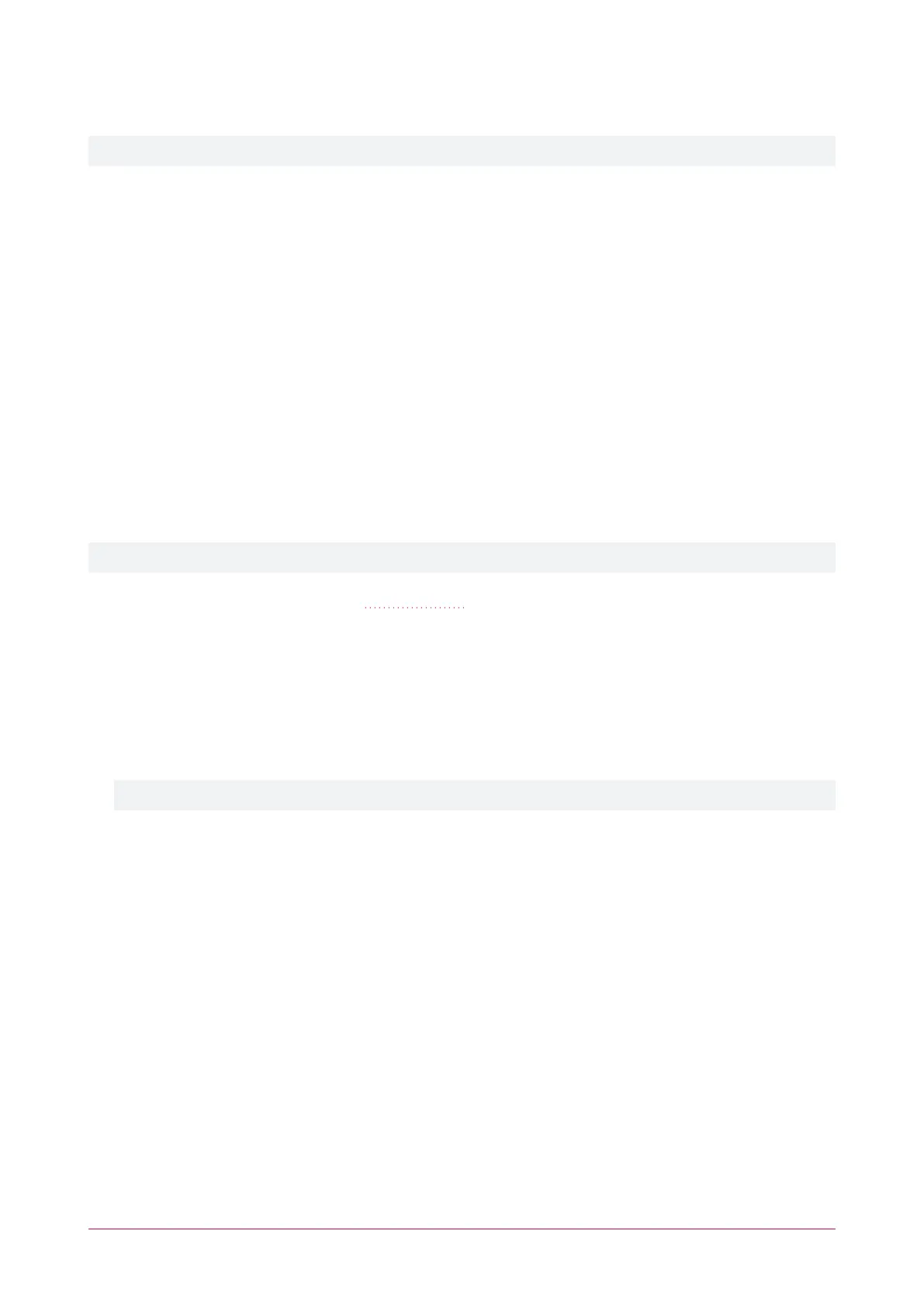If you see one of the following errors when browsing to the controller, it means that the controller has an HTTPS
security certificate installed, but only supports the older TLS 1.0 protocol.
The error messages you receive may differ depending on your server security settings.
⦁ Chrome:
- "This site can't provide a secure connection. 192.168.1.2 uses an unsupported protocol." (ERR_SSL_
VERSION_OR_CIPHER_MISMATCH)
- "This site can't be reached. 192.168.1.2 unexpectedly closed the connection." (ERR_CONNECTION_
CLOSED)
⦁ Edge:
- "The connection for this site is not secure. 192.168.1.2 uses an unsupported protocol." (ERR_SSL_
VERSION_OR_CIPHER_MISMATCH)
- "Hmmm... can't reach this page. It looks like 192.168.1.2 closed the connection." (ERR_CONNECTION_
CLOSED)
⦁ Firefox:
- "Secure Connection Failed. Peer using unsupported version of security protocol." (SSL_ERROR_
UNSUPPORTED_VERSION)
- "Secure Connection Failed" (PR_END_OF_FILE_ERROR)
In this situation the recommended solution is to allow access to the controller's web interface by creating a Firefox
profile with downgraded security.
To avoid security vulnerabilities it is recommended to use this profile only for accessing controllers.
1. Download and install Firefox from the Mozilla website if you do not have it already.
2. Open Firefox, type about:profiles into the URL bar and press Enter.
3. Click Create a New Profile to open the wizard.
4. Click Next.
5. Enter a descriptive profile name (e.g. Controller).
6. Click Finish.
7. Click Launch profile in new browser.
You can return to the about:profiles page at any time to switch between profiles or set a default profile.
8. In the new browser, type about:config into the URL bar and press Enter.
9. Click Accept the Risk and Continue.
10. In the search bar, enter security.tls.version.enable-deprecated.
11. By default this is set to false. Click the toggle button on the right to set it to true.
12. Attempt to browse to your controller on https://192.168.1.2 (use your controller's configured address if it has
been changed from the default). Firefox will report that there is a potential security risk, because the controller
has a self-signed certificate.
13. Click Advanced...
14. Click Accept the Risk and Continue.
15. The browser will present the controller's login screen. In future, you should be able to browse to less secure
controllers using this Firefox user profile.
PRT-WX-DIN | Protege WX | End User Guide 6
