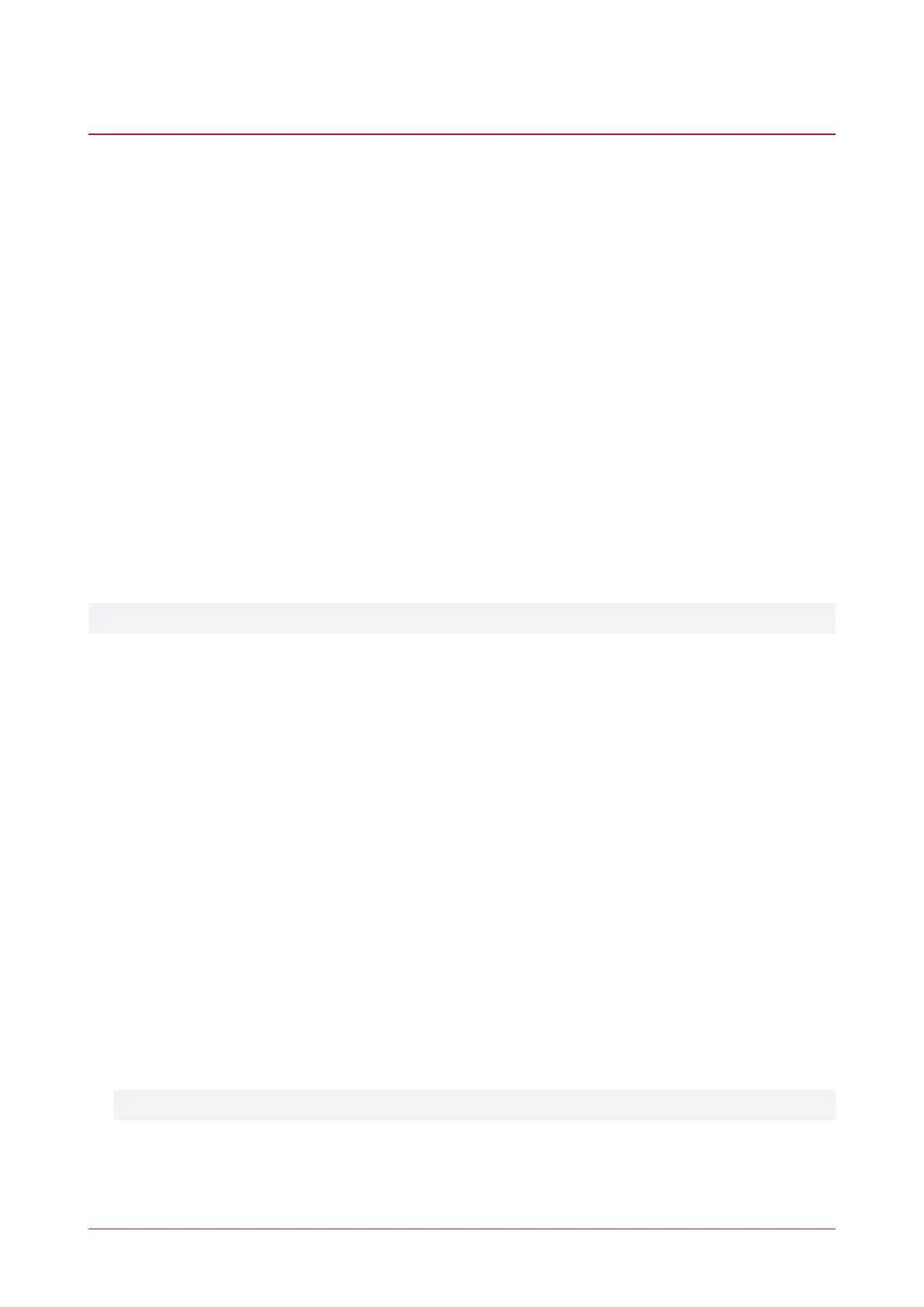Configuring Schedules and Holidays
Schedules are defined timeframes that enable a function or access level to operate only within certain specified
periods. They can be used to control when a user can gain access, unlock doors automatically, arm or disarm areas
at certain times, turn devices on and off or change the way they behave at certain times of day. Schedules are
central to automating access control and intrusion detection within the Protege system.
As schedules are commonly used to control access or secure areas it is a common requirement to have the
schedule behave differently on a holiday. This is achieved by adding holiday groups which are then used to
prevent (or allow) periods within a schedule to function during the holiday duration.
Once a schedule is programmed it will always be either valid or invalid. When it becomes valid, items that are
programmed to depend on that schedule become active. For example:
⦁ An access level will only grant access when its operating schedule is valid
⦁ A door will unlock when its unlock schedule becomes valid
⦁ An output will turn on when its activation schedule becomes valid
This section provides some useful programming tips for programming schedules effectively.
Creating Holiday Groups
Before creating a schedule, it is convenient to program one or more holiday groups that apply to it. These should
include national, local and other holidays which might cause your site to operate differently - for example, a retail
business might have shorter (or longer) hours on a public holiday.
There is no need to program weekends as holiday groups.
1. Navigate to Scheduling | Holiday Groups and click Add.
2. Enter a Name for the holiday group.
Select the Holidays tab and Add holidays to the group.
- Enable the Repeat option for holidays that occur on the same day every year.
- For holiday periods that span multiple days (such as Christmas Day and Boxing Day), define the start (first
day) and end (last day) dates.
- For holidays that fall on a different day each year (such as Easter), these need to be programmed for each
annual occurrence as the dates do not repeat. However, by adding multiple entries you can program
many years in advance.
3. Click Save. Once you have programmed your holiday group(s), they can be applied to your schedules.
Creating and Editing Schedules
1. Navigate to Scheduling | Schedules.
2. Click Add and enter a Name for the schedule, or select the schedule that you wish to edit.
3. Each schedule has multiple periods that can be programmed, which can be used for different days of the week
or holidays. For each period, enter the start and end times that you wish the schedule to operate, and tick the
boxes for the required days of the week.
For more information, see Schedules and Multiple Time Spans (next page).
Note how the Graphics View updates to show when the schedule will be valid.
4. For each period, select the Holiday Mode to define how the schedule will operate during a holiday period.
Choose from:
PRT-WX-DIN | Protege WX | End User Guide 9
