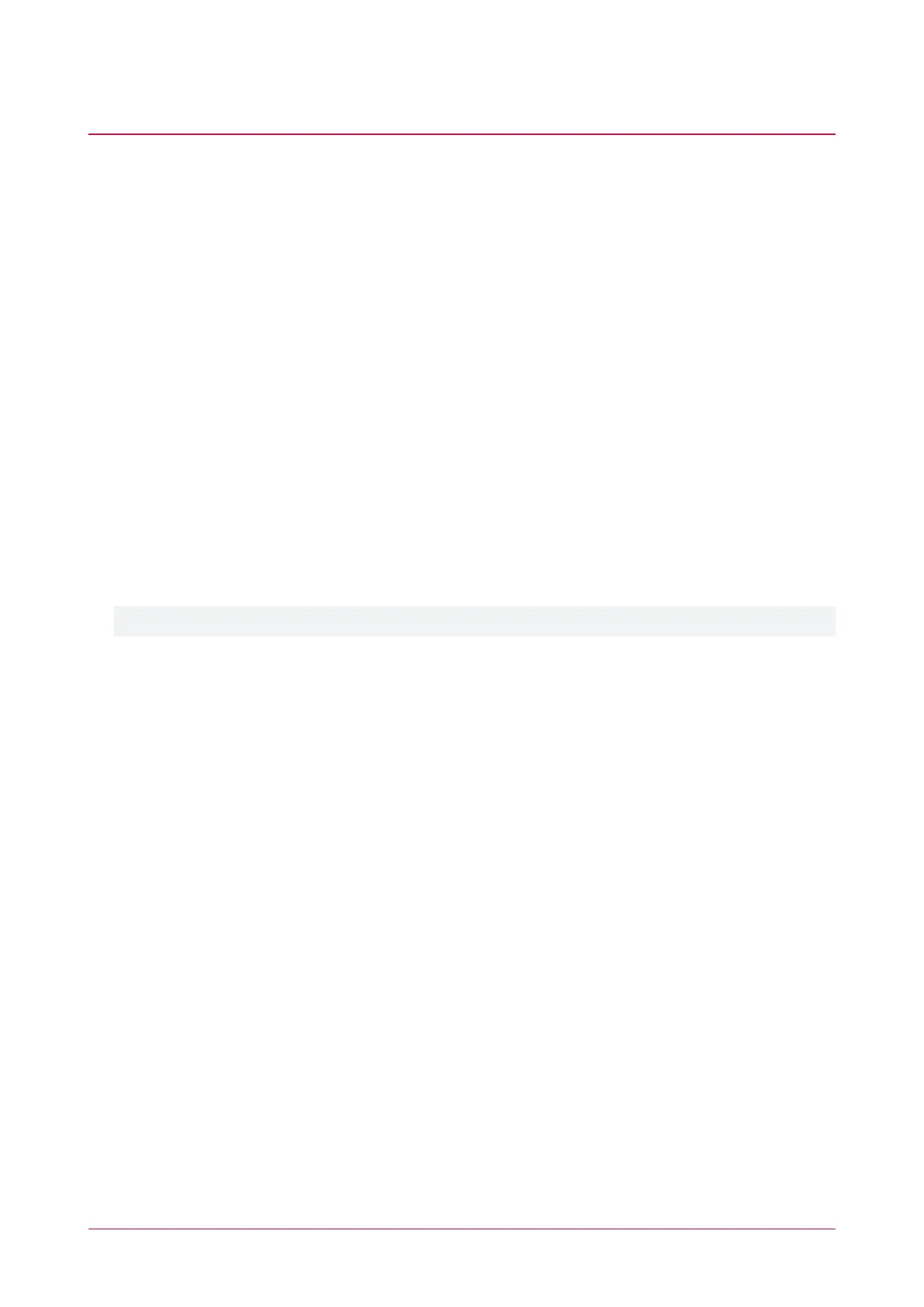Managing Users
A user is a person that requires access to the facility being controlled by the system. Each user has unique
credentials, such as access cards and PIN codes, which they can use to unlock doors and disarm the alarm system.
Access levels are used to control what users can do, where they can go, and when they can do these things.
There are several methods for creating users. This guide describes the steps for adding users from the Users menu.
For instructions on using alternative methods, talk to your installer.
Adding a User
1. Navigate to Users | Users, then click Add.
2. Enter a First Name and Last Name for the user.
3. Enter a PIN Code. This is the number the user must enter when logging in to a keypad or accessing a door that
requires PIN credentials.
4. Enter the user's credential(s) by typing the relevant facility and card numbers into the available fields.
Each user can have up to 8 card numbers assigned. Multiple card numbers allow the same user to have
multiple credentials (such as cards, fobs, mobile credentials and wireless remotes), without the need to
program duplicate user records.
5. Select the Access Levels tab to add the required access level(s) to the user. When the user performs an action,
the system checks the access level(s) to ensure the user has the relevant permissions to perform the
requested action.
For more information, see Creating an Access Level (below).
6. Click Add, select the relevant access level(s), and click OK.
7. Click the Save button in the toolbar to save the new user. Now the user can use their assigned credentials and
PIN to gain access to doors, and arm and disarm the system from a keypad.
Setting Start and Expiry Dates (Optional)
Each user can be assigned access for a defined period by checking the Start and/or Expiry options and setting a
date and time.
This allows you to issue and send out cards prior to access being enabled, such as for employees who have not
started yet. You can also set credentials to automatically expire, for example when a contractor is due to finish on
a set date.
Creating an Access Level
1. Navigate to Users | Access Levels, then click Add.
2. Enter a Name for the access level and click Save.
Adding Doors to an Access Level
Doors and door groups define which doors a user has access to, and the schedule that determines when. Most
likely your installer has already programmed the doors required for your site.
Door groups are typically used on sites that have a large number of controlled doors. For smaller sites, it is
common to use individual doors. Depending on how your installer has set up your system, you may or may not
have door groups.
PRT-WX-DIN | Protege WX | End User Guide 7
