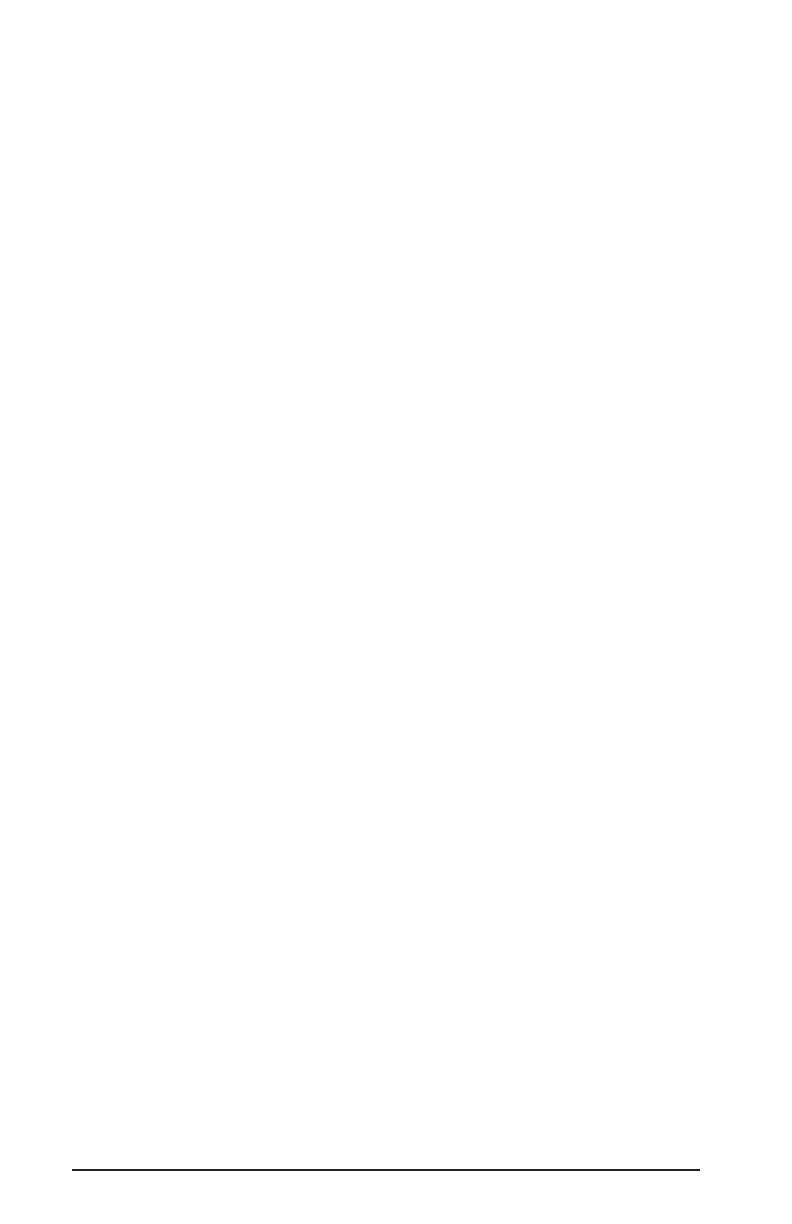32
To use the ID TECH Reader Setup, follow these steps:
1. Go to the PROGRAM menu.
2. Select ID TECH USB Reader Setup.
3. When the screen appears, enter a command in the window labeled
INPUT SETUP STRING , just as you would with a standard keyboard
wedge interface. You do not have to use Notepad.
4. Click SEND.
5. If the command is accepted, the MiniMag will beep once. If the
command is rejected, the MiniMag will beep twice.
6. You can clear the INPUT SETUP STRING window by clicking on
CLEAR INPUT.
7. The HISTORY window displays previous commands. To re-use
a command, highlight the command in HISTORY and right click
to select COPY. Position the cursor in the INPUT SETUP STRING
window and right click to select PASTE.
8. To end your session, click on EXIT. This will clear all data in the
HISTORY window.
Note: When using the MiniMag in conjunction with a laptop computer or
other battery-operated host, power to the USB port may be shut down when
the battery runs low. If this happens, charge (or replace) the battery and then
reboot to continue.
Note: The Function key is not supported on the Apple Macintosh.
