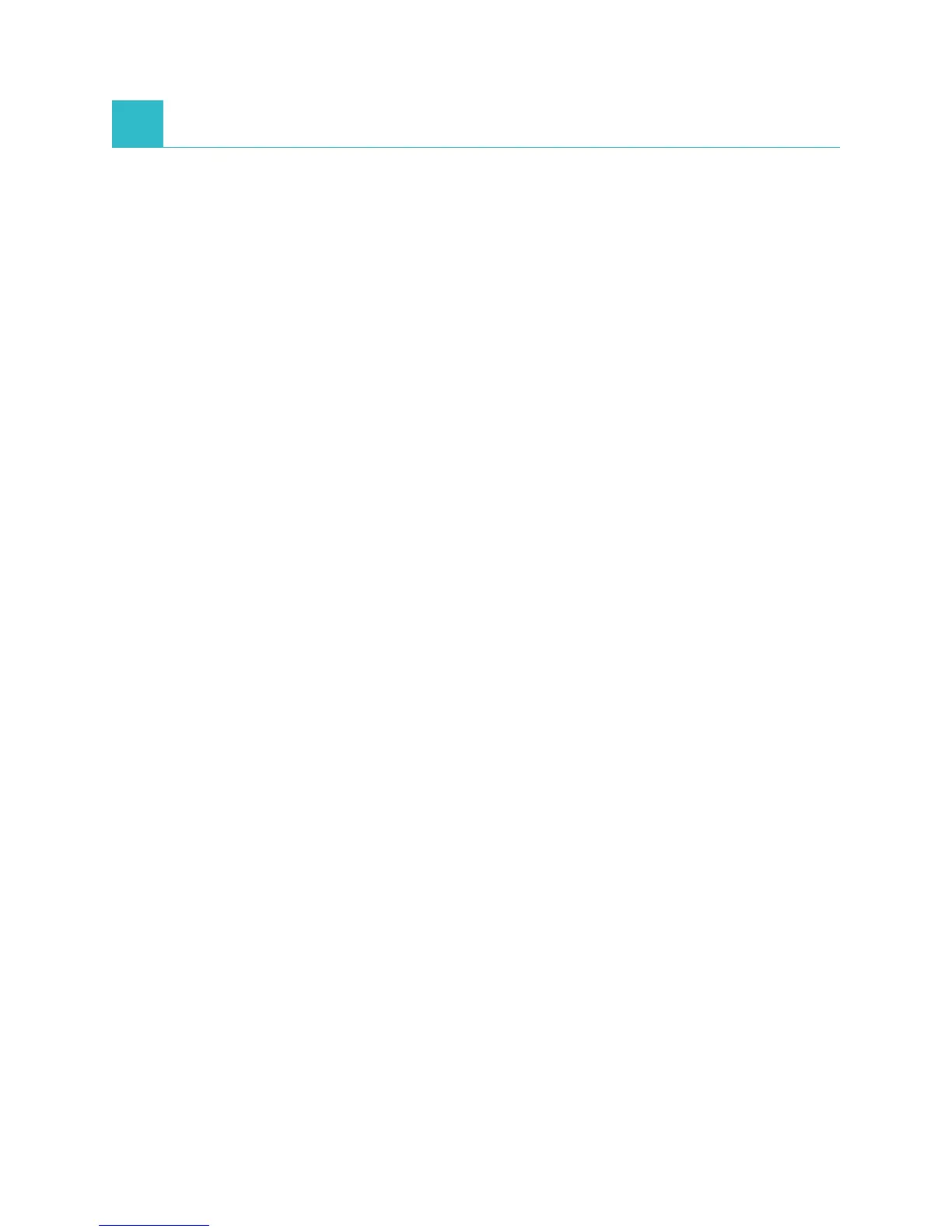D-1
D Modifying the Settings on the Analyzer
Overview
Some of the Settings and Tools screen features allow you to customize the analyzer, such as
selecting a time/date format and editing the In Process and Pending lists on the Home screen. This
chapter describes how to use those features.
Changing the Language/Local Settings
Tapping the Language/Local option on the Settings screen allows you to modify the analyzer’s
language, name format, unit system, time, and/or date.
Notes:
• This option is unavailable when the SNAPshot Dx* Analyzer is processing a sample run.
• The analyzer will prompt you to restart it whenever the language/local settings are changed.
You must restart the analyzer in order for the changes to take effect.
To Change the Language/Local Settings
1. Tap Settings on the SNAPshot Dx Home screen.
2. Tap Language/Local.
3. Select the desired language from the Language drop-down list. When a language is chosen,
the Unit System and Name Format default settings change.
4. If desired, select a different Name Format option (last name, first name or last name first
name).
5. If desired, select a different Unit System option (US, SI, or French SI).
6. Tap Next.
7. If desired, update the time settings:
a. Tap the arrows above or below the hour/minutes text boxes to increase or decrease the
hours/minutes incrementally.
b. Select the AM or PM option for your system time.
c. Select a time format (hh:mm in 12-hour format or hh:mm in 24-hour format).
8. If desired, update the date settings:
a. Select a date format (mm/dd/yyyy or dd/mm/yyyy). The left and right date fields
(above the date format options) vary depending on the date format you choose. For
example, if you choose the date format mm/dd/yyyy, the month field is the left-most
field, the day field is the middle field, and the year field is the right-most field. If you
choose dd/mm/yyyy, the day field is the left-most field, the month field is the middle
field, and the year field is the right-most field.
b. To change the month, tap the arrow above/below the current month selection to change
the month incrementally.
c. To change the day, tap the arrow above/below the day to increase/decrease the day
incrementally.
d. To change the year, tap the arrow above/below the year to increase/decrease the year
incrementally.
9. Tap Save. When prompted, tap Yes to restart your analyzer and save the new settings.
