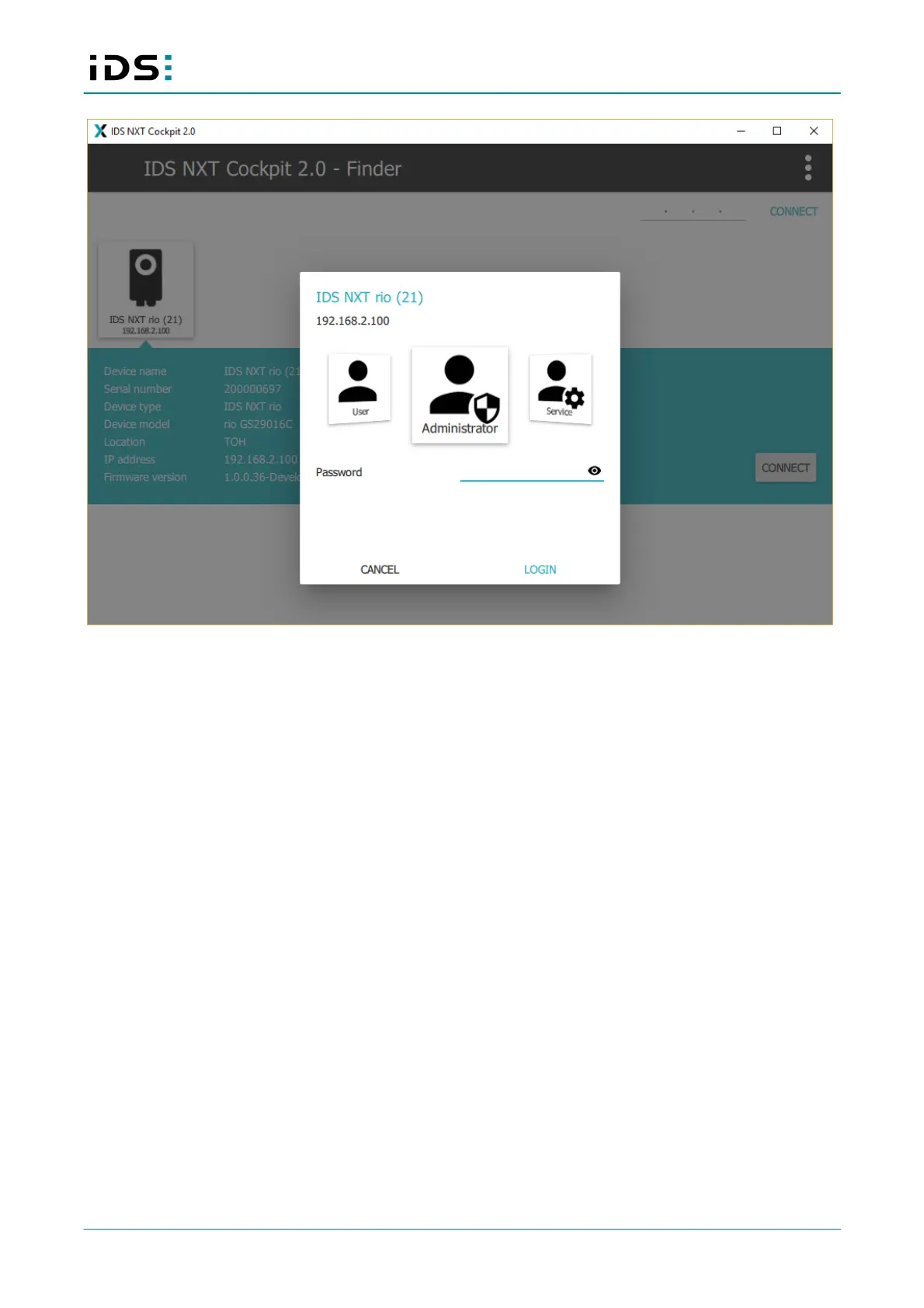2021-04-13
17
IDS NXT: Setup IDS NXT rio
Initial login
1. Select the "Administrator" user class for login.
2. Enter the initial password. A dialog opens and you have to enter a new password for the user class.
Note: This dialog is only displayed if you use IDS NXT cockpit version 2.2 or higher!
3. Enter a new password. The password can have a maximum length of 255 characters. The following special
characters are not allowed: "?", "=", ":", and "&".
A lock is displayed behind the password field. Depending on the security of the password, the lock is red
(low security), yellow or green (high security).
4. Confirm the password. If the two entries are identical, a green check mark is displayed behind the
confirmation field.
You can view the entered passwords by pressing the eye symbol behind the input field with the mouse. As
long as you keep the mouse button pressed, the password is displayed.
5. Click on "Apply" to save the changes. Afterwards, you will be automatically logged on to the device.
It is recommended that you change the initial passwords for the other user classes as well.
8.5 Changing the IP address
If the IP address of the camera is not set correctly, the camera is displayed in the Finder with an exclamation
mark. With IDS NXT cockpit version 2.2 or higher, you can change the IP address of the camera in IDS NXT
cockpit.
