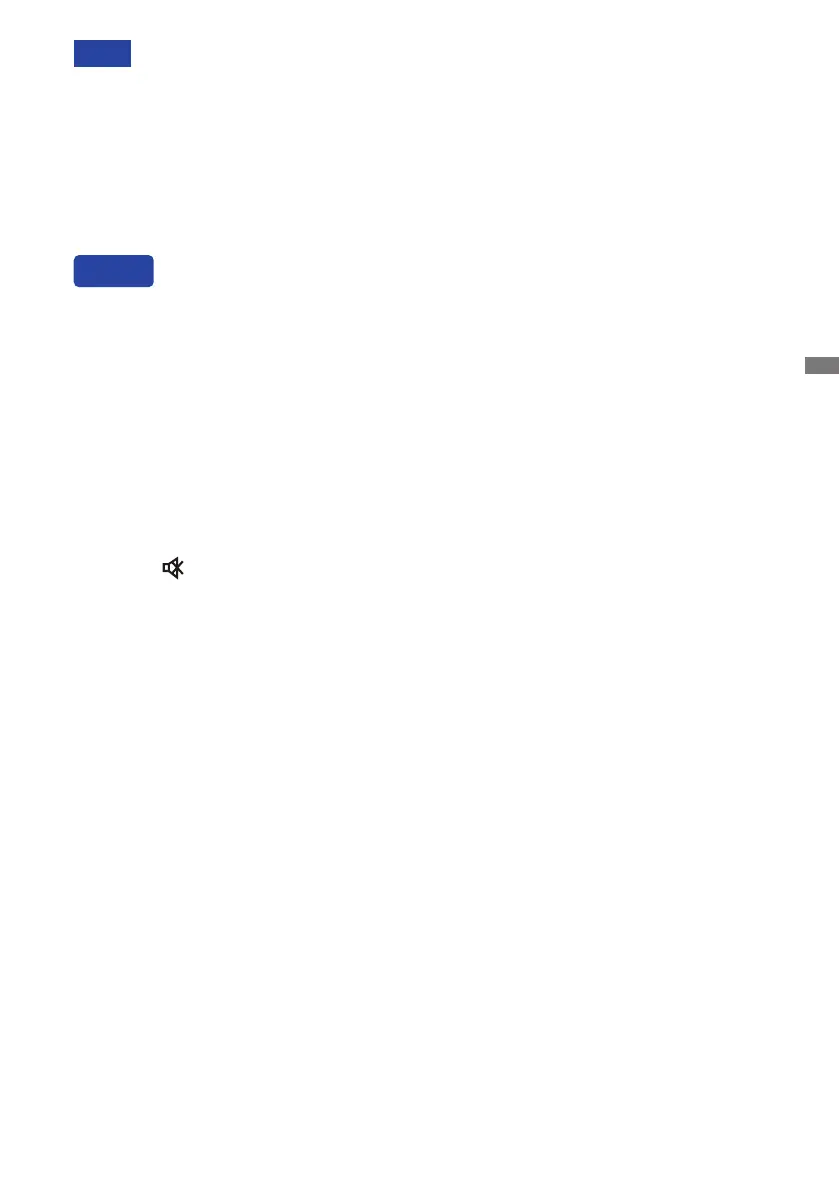ENGLISH
OPERATING THE MONITOR 25
The Back Button on the remote control can be used to return previous menu item.
Any changes are automatically saved in the memory when the On Screen Display
disappears.
TurningothepowershouldbeavoidedwhileusingtheMenu.
Adjustments for Image Position, Clock and Phase are saved for each signal timing. Except for
these adjustments, all other adjustments have only one setting which applies to all signal timings.
NOTE
Freeze Function:
Press the Blue button when Menu is not displayed.
Repeat successively to activate/deactivate the function.
Backlight Function:
PresstheScreenObuttonwhenMenuisnotdisplayed.
RepeatsuccessivelytoOn/Othefunction.
Input Function:
Press the Input Button when Menu is not displayed.
Volume Function:
Press the VOL+/VOL- Buttons when Menu is not displayed.
Mute Function:
Press the
Button when Menu is not displayed.
RepeatsuccessivelytoOn/Othefunction.
Kiosk Mode Function:
Disable touch functions, buttons, Menu etc.
Contact iiyama service center in case you want to enable kiosk mode.
* Available for Remote Control only.
[LOCK MODE]
Front Power Button:
Press the Green Button when Menu is not displayed, will lock/unlock the Front Power Button.
Touch function:
Press the Yellow Button when Menu is not displayed, will lock/unlock the Touch function.
Front Power Button & Touch function:
Press the Red Button when Menu is not displayed, will lock/unlock the Front Power Button and
Touch function.
* Available for Remote Control only.
