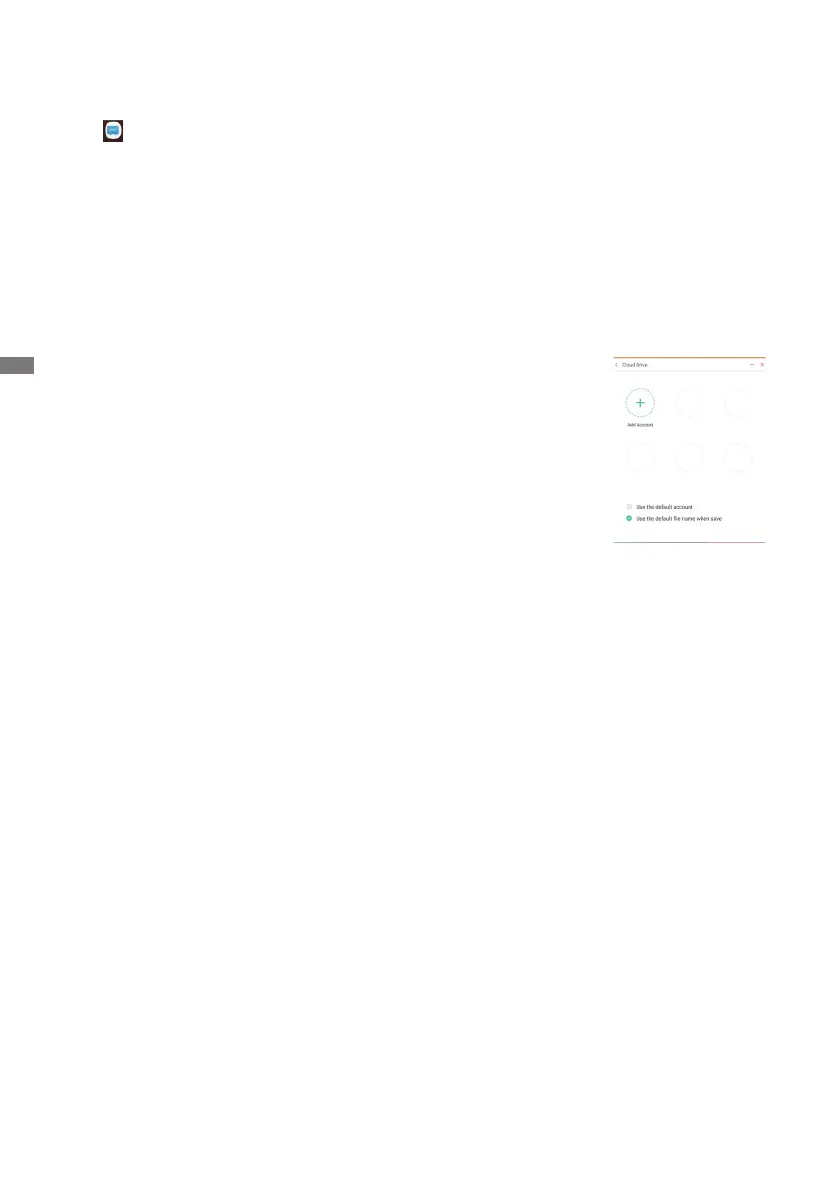ENGLISH
38 OPERATING THE MONITOR
[Note]
This is a writing software.
Canwritethecharacters,Linesandpictureslikeawhiteboard.Also,caninsertanimageorle.
Click with the touch pen.
- Tools -
Menu: Display menu of Note.
New: Save the Note writing and open a new Note.
Open:Openthele.
Save:Savethecurrentdocumenttoimageformattolebrowser.
Import:Importthepicture.(IMG/PDF/SVG)
Export : Export as IMG/PDF/SVG/IWB.
Cloud Storage: Google Drive / One Drive
Save to Cloud Drive
Users can save notes and annotations in Note directly to one of
the cloud drives by clicking on the Cloud Storage icon in the
menu.TochangethewaylesaresavedtotheCloudDrive,
users can select two options in the cloud storage overview.
Use the default account
When checked, all notes will be saved automatically to the default
Cloud Drive. Users will not be able to select a cloud drive.
Use the default le name when save
When checked, all notes will be saved to the selected Cloud Drive
withthedefaultlename.Userswillnotbeableto(re)namethele.
Background: Change the color of the background.
Send Email: Send the captured image by Email.
Customise taskbar: You can customize the taskbar by choosing tool from the "Customize
taskbar".
Brightness disabled/enabled: Enabled: Reducing the brightness automatically when writhing
the Note.
Exit: Return to main screen.
Share: Share Note
Users can scan the QR code with a smartphone and download the annotation image to
a smartphone.
List: List up all the opened Notes.
Select: Select the object being edit, can move, can zoom.
Pen:Changethewidthandcolorofthestroke.(Pen/Handwritingsize/Handwritingcolor)
Eraser:Erasethespeciedobject.
Clean All: Erase the all object.
Ruler: Ruler function
Shape: Draw the shape.
Table: Table creation
Sticky-Notes: Brainstorming tool
Preview: Display image
Undo: Cancel
Redo : Redo
Add: Add new page after the last page.