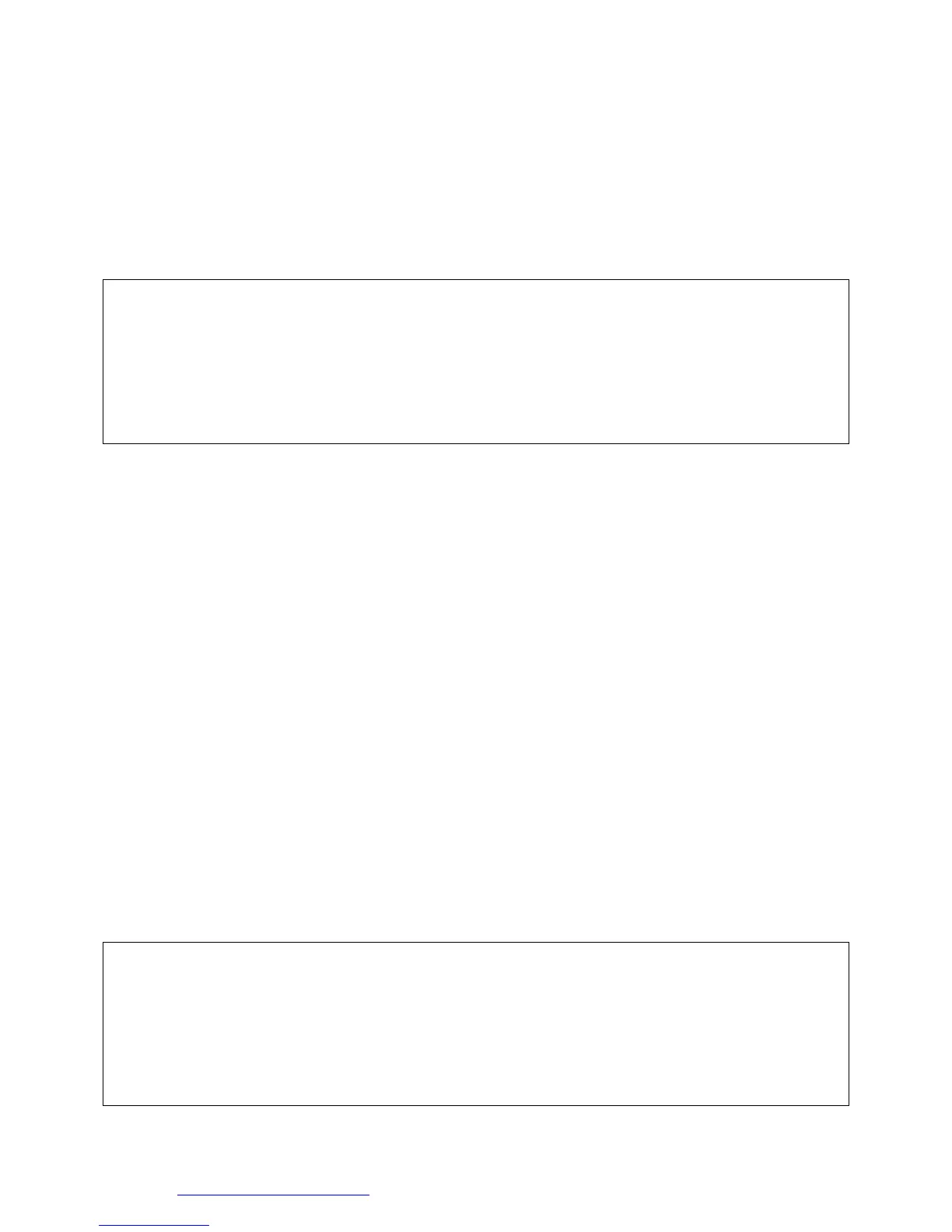DataLink Technologies Gateways, Inc.
Website: www.datalink-networks.com Tel : (604) 632-4278 / (866) 709-6390
10
Note: To save the values and exit, press “5” from the Online Parameters menu:
“Save Parameters and Exit.”
4) Online Diagnostic Statistics
An online diagnostics menu is provided for troubleshooting purposes.
Enter Selection: 4
Online Diagnostics Statistics and Counters
1.) DH+ Diagnostic Counters
2.) DF1 Diagnostic Counters
3.) Return to Main Menu
Enter Selection:
4.3 Restore Factory Defaults
To restore factory defaults, connect the GW1000 to a PC using either a USB or RS232
connection. If using USB, first install USB drivers as explained in “USB Driver
Installation”. Using a terminal program such as “Hyperterminal” included with Microsoft
Windows, configure a connection to the RS232 port on the PC (typically COM1 or
COM2) or the virtual COM port assigned by the USB driver. This setting is under File
→ Properties menu. Press “Configure” and select baud rate of 57.6 Kbaud, 8 data
bits, no Parity, 1 stop bit, flow control: none.
• Power on the GW1000 by connecting power supply or USB cable.
• Wait 30 seconds for the bootup sequence to complete
• In the Hyperterminal program, select Call → Call to connect to the selected COM
port.
• Through the window in the side of the GW1000 case, press the “Config” button with
a paperclip or small screwdriver. The config button should be pressed for one
second and then released.
• The following screen is displayed
PLATFORM: ns7520_a_esp
BSP Library Built on: Mar 30 2008 11:25:37
APPLICATION: DataLink GW1000-DHP1 : DF1 to DH+ Interface
Application Built on: Mar 30 2008 11:26:31
-----------------------------------------------------------------
NETWORK INTERFACE PARAMETERS:
IP address on LAN is 192.168.1.111
LAN interface's subnet mask is 255.255.255.0
