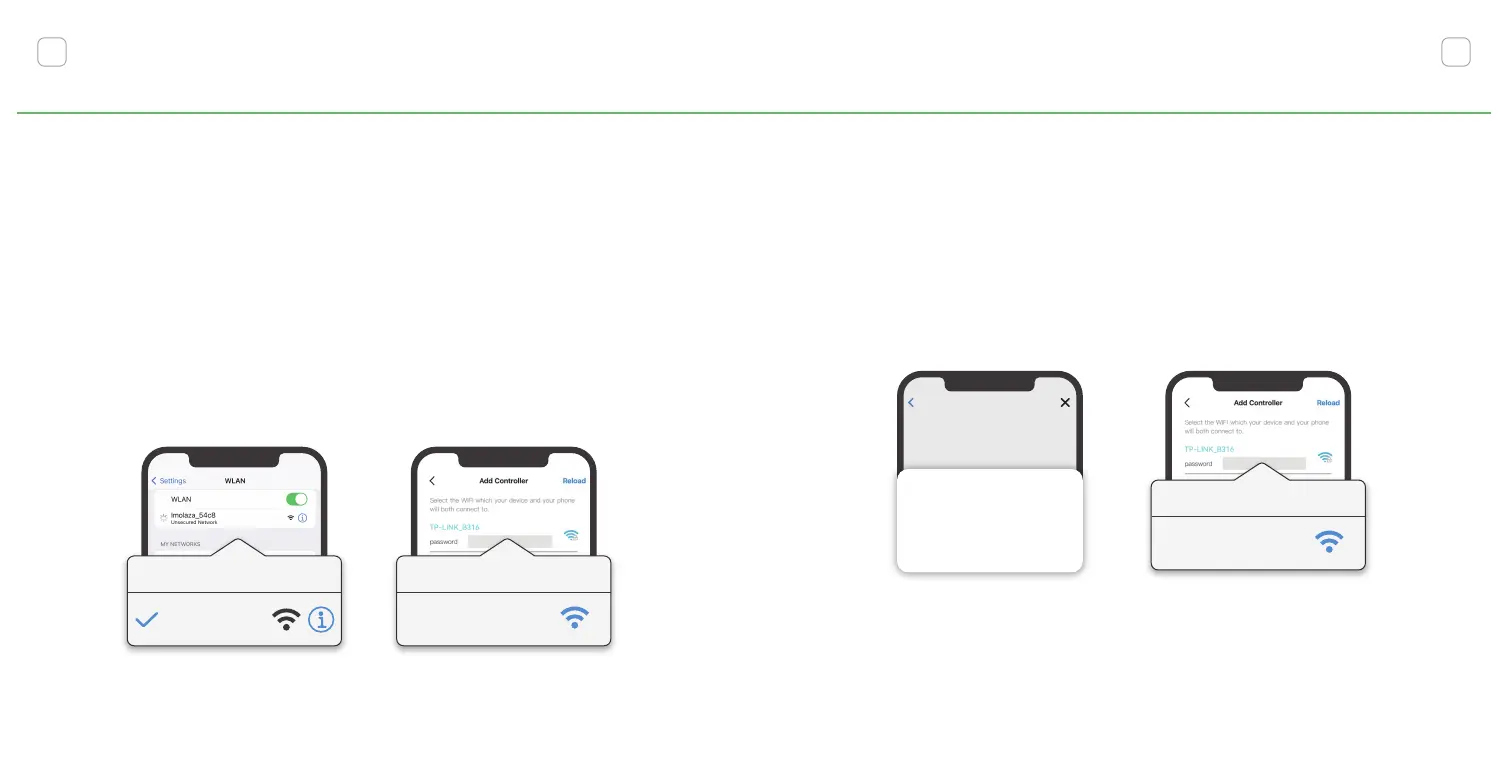12
1. Make sure your controller is powered on.
2. Open the Wi-Fi settings on your phone and nd a Wi-Fi
network named "Imolaza_XXXX" to connect.
3. Go back to the Imolaza App to get a list of available net-
works, tap your Wi-Fi router SSID and enter a password.
4. If your Imolaza App shows "online" and the indicator light
ashes blue, it means that your controller has been activated
successfully.
IOS Wi-Fi Connection
1. Make sure your controller is powered on.
2. Tap the Wi-Fi network named "Imolaza_XXXX" and con-
nect to it.
3. Then get a list of available networks, tap your Wi-Fi router
SSID and enter a password to complete the conguration.
Android Wi-Fi Connection
11
Notice: When Wi-Fi connection is lost, your saved schedules will
continue to run as programmed, but the controller must be recon-
nected to access full functionality.
WLAN
lmolaza_54c8
Add Controller
TP-LINK_B316
password
SetupDevice
your device mac address:
8cce4e90bbc
Pleace COnnect WIfi:ImoIaza_0bbc
Device to use with ImoIaza
ImoIaza_0bbc
Open
CONNECT
CANCEL
Add Controller
TP-LINK_B316
password
