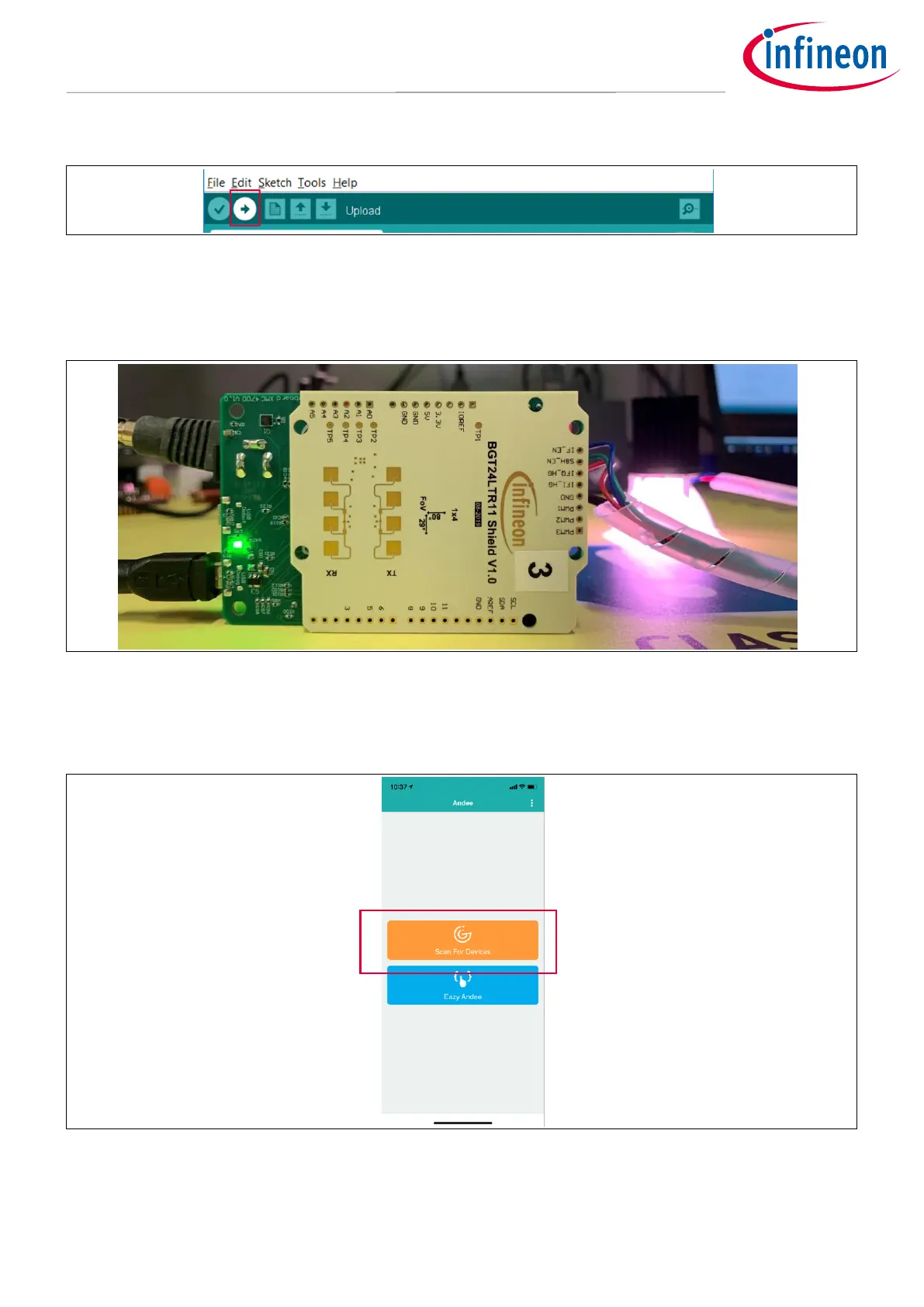Using Infineon’s radar baseboard XMC4700 and BGT24LTR11 radar
shield with Arduino
Set-up guide
Figure 32 Uploading the code onto the board
The RGB LED should turn on with white light, while the on-board LED will cycle between red, green and blue
light to show radar processing is taking place (Figure 33). The application can now be tested.
Figure 33 Application starts with white light
9. Launch the Andee app (can be installed for free from the Apple App Store or Google Play Store) on your
smart device. In the app, click “Scan for Devices” (Figure 34).
Figure 34 Andee app – scan for devices
10. Click “Tjuefire”. When prompted, click “Connect” (Figure 35).
