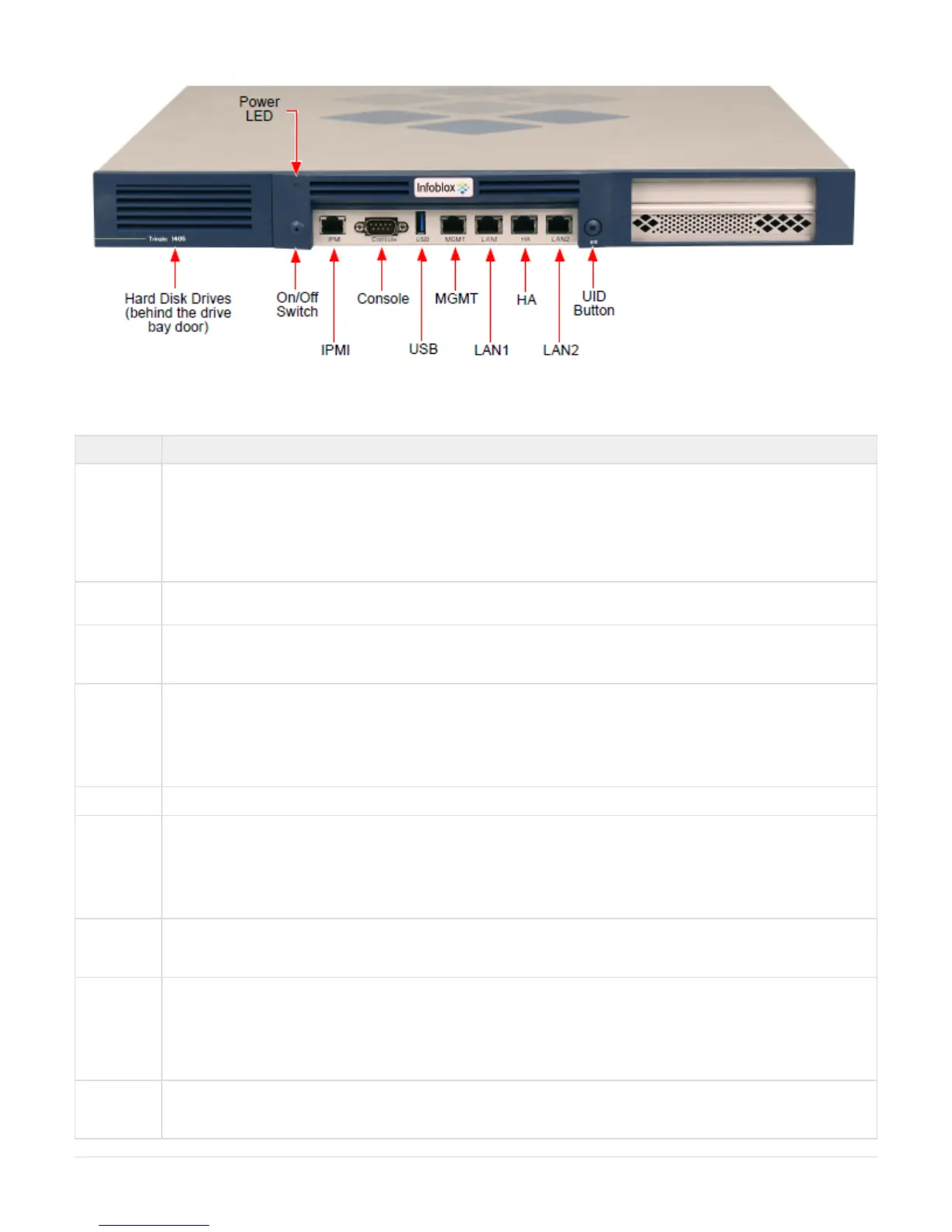Copyright ©2018, Infoblox, Inc.All right reserved.
The front panel components are described in . Table 1
Table 1 Front Panel Components
Component Description
Hard Disk
Drive(s)
The Trinzic TE-1405, TE-1415, and TE-1425, Advanced Appliance PT-1405 and Network Insight ND-1405 appliances each
provide one (1) Infoblox hard disk storage device.
The Trinzic Reporting TR-1405 appliance provides two (2) hard disks in a RAID 1 array. Each disk drive has LEDs on the far
left side of each drive carrier, that indicate the connection and activity status on the disk drive. The top LED flickers green when
the disk drive is operational and performing read-write operations. The lower LED is dark (inactive) during all operations. Both
drive LEDs are dark when the disk drive is not connected. You must use the Grid Manager UI or the NIOS CLI to verify disk
operation. For more information, see . Evaluating the Status of the Disk Subsystem
On/Off
Switch
A power switch to turn the power supply of the appliance on and off. The switch is hidden. Use a small blunt object, such as a
paper clip, to gently push the switch.
Power LED An LED that glows green when there is power to the appliance. When it is dark, the appliance is not receiving power, even if the
power cable is plugged in. When it glows red, there is an error. Ensure that you power on the appliance through the On/Off
switch using a small blunt object, such as a paper clip.
IPMI Port Dedicated Ethernet port used for LOM (Lights Out Management) with specific releases of NIOS. The IPMI/LOM Port supports
10/100/1000 Mbps operations. Ensure that the IPMI port is properly connected to the network before you configure LOM
through the Grid Manager for remote management. The IPMI port auto-negotiates up to Fast Ethernet 100BASE-TX speeds;
ensure that the switch port to which the IPMI port connects will auto-negotiate to 100Mbps operation. Follow best practices for
IPMI usage in the network by not allowing the IPMI port to connect to the general-use data center network or to 1 Gbps/10
Gbps switch interfaces.
USB Port Reserved for future use.
Console Port A male DB-9 serial port for a console connection to change basic configuration settings and view basic system functions
through the CLI (command line interface).
If your system lacks a DB-9 serial port, use a properly grounded USB-to-Serial dongle for connection to the serial console port.
If the dongle is connected to a laptop, the laptop also must be properly grounded. Failure to do so may cause damage to the
serial console port of the Infoblox appliance. Infoblox is not responsible for such damage. For DB-9 pin assignments, see Figur
. e 4
MGMT Port A 10/100/1000-Mbps gigabit Ethernet port that you can use for appliance management or DNS service. You can enable the
MGMT port and define its use through the Grid Manager after the initial setup.
.The Advanced Appliance PT-1405 must be managed through its MGMT port
HA Port (Acti
ve for high a
vailability in t
he TE-1415
appliances a
)nd PT-1405
A 10/100/1000-Mbps gigabit Ethernet port through which the active node in an HA (high availability) pair connects to the
network using a VIP (virtual IP) address. HA pair nodes also use their HA ports for VRRP (Virtual Router Redundancy Protocol)
advertisements.
ND-1405 and TR-1405 Reporting: The HA Port is inactive and reserved for future use.
LAN1 Port A 10/100/1000-Mbps gigabit Ethernet port that connects the appliance to the network. You must use the LAN1 port to set up
the appliance initially. It handles all traffic if you do not enable the MGMT and LAN2 ports. The passive node in an HA pair uses
this port to synchronize the database with the active node.
