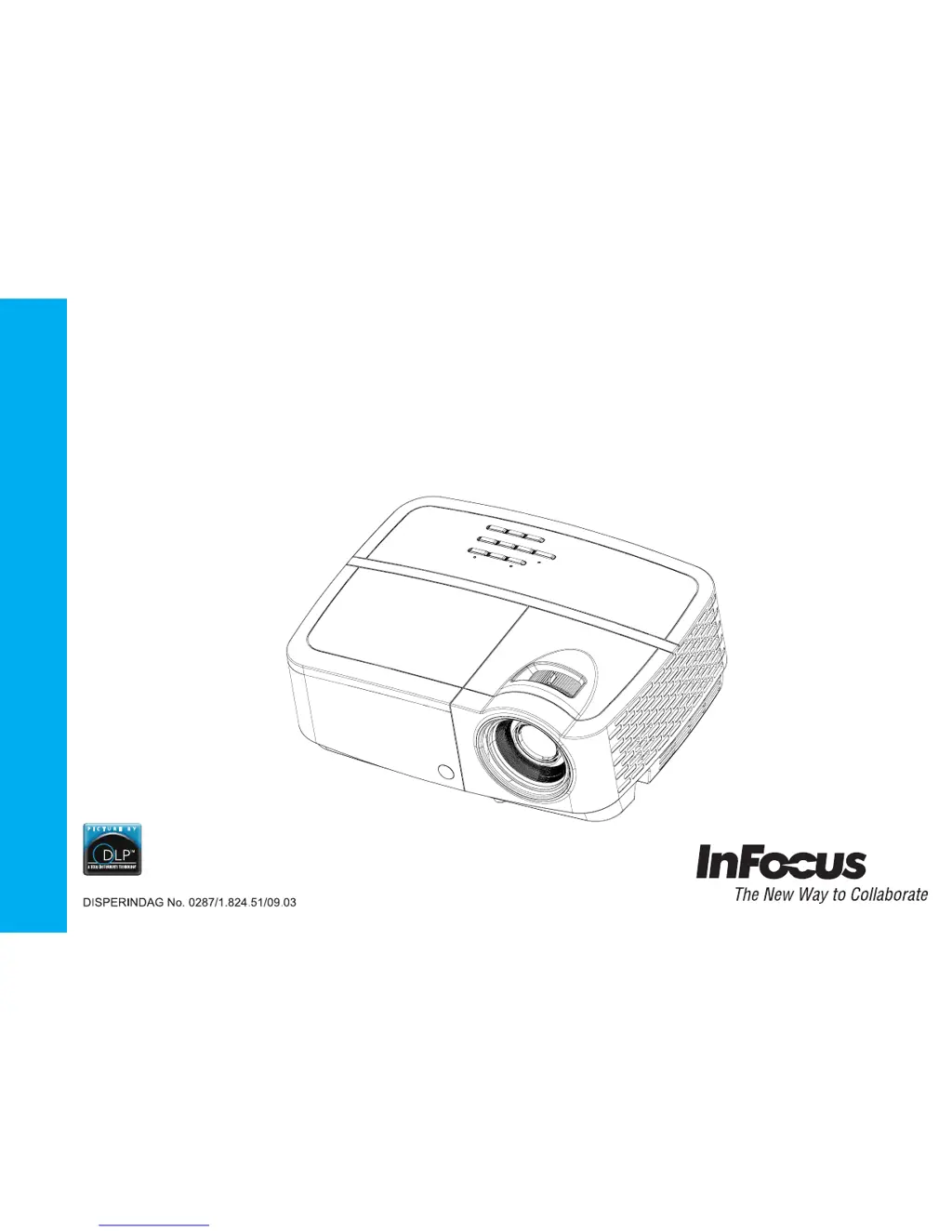How to fix a fuzzy or cropped image on an InFocus IN2128HDa?
- AAngela MarksAug 15, 2025
To fix a fuzzy or cropped image on your InFocus Projector, change the computer's "Resolution" setting to match the projector's resolution. For Windows 7, this can be found under Control Panel > Display > Screen Resolution. The location may vary depending on your operating system.