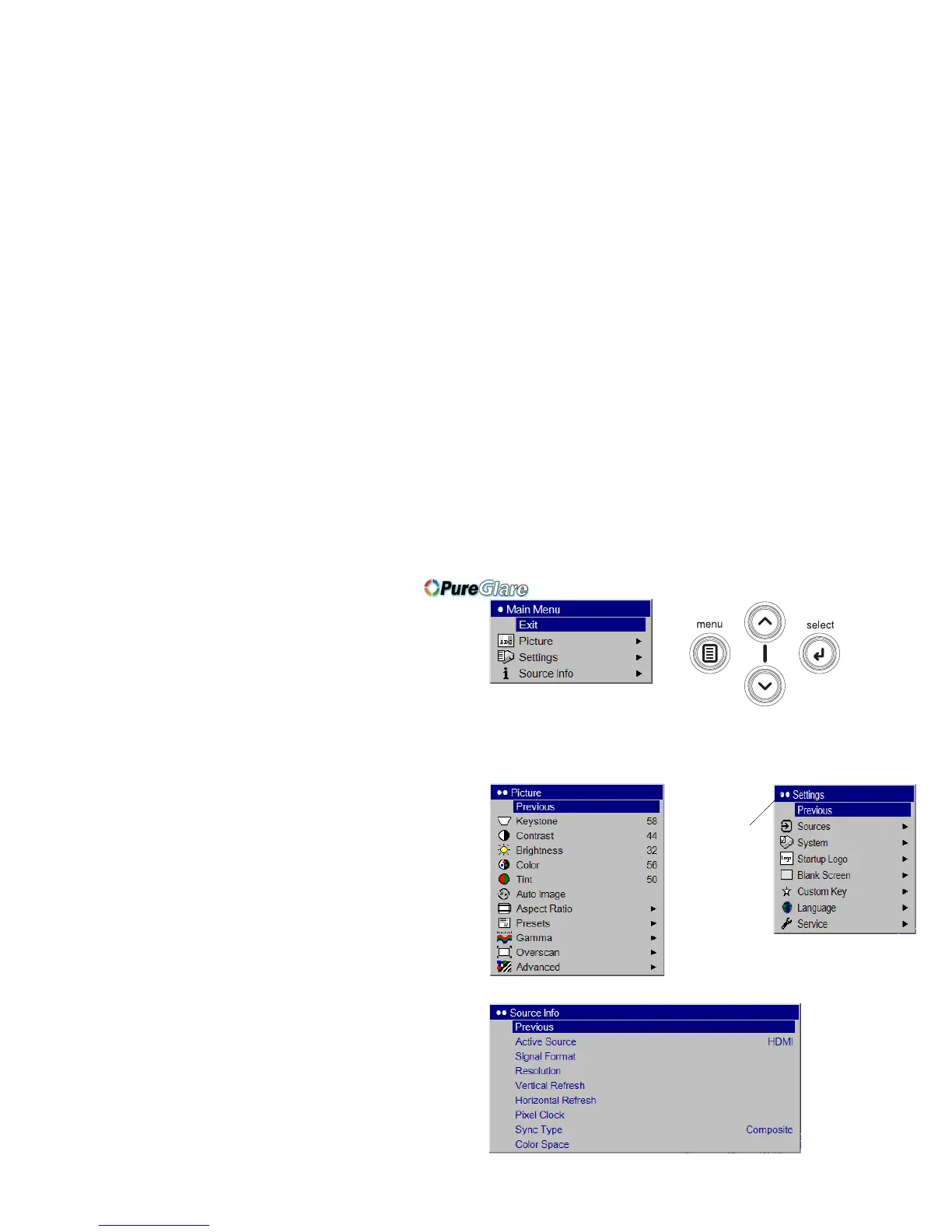21
Using the menus
To open the menus, press the Menu button on the keypad or remote. (The
menus automatically close after 60 seconds if no buttons are pressed.) The
Main menu appears. Use the arrow buttons to move up and down to high-
light the desired submenu, then press the Sel
ect button.
To change a menu setting, highlight it, press Sel
ect, then use the up and
down arrow buttons to adjust the value, select an option using radio but-
tons, or turn the feature on or of
f using check boxes. Press Select to confirm
your changes. Use the arrows to navigate to another setting. When your
adjustments are complete, navigate to Previous or Exit, then press Select to
go to the previous menu; press the Menu button at any time to close the
menus.
Dots appear before the menu name. The
number of dots indicate menu’s
level, ranging from one (the Main menu) to four (the most nested menus).
The menus are grouped by usage:
• The Picture menu provides image adjustments.
• The Settings menu provides set-up type adjustments that are not
chan
ged often.
• The Source Info menu provides a re
ad-only display of information
about the projector and source.
Certain menu items may not be visible or may be grayed depending upon a
particular source being connected. Differences are also seen in analog ver-
sus digital video sources and interlaced versus progressive sources.
Menu options are grayed out only if the so
ur
ce is selected but no signal is
present. For example, if the projector is set to a video source but the source,
such as a DVD player, is turned off video menu options are grayed out.
keypad navigation
Main menu
buttons
Picture
Settings
menu
menu
dots
Source Info menu
