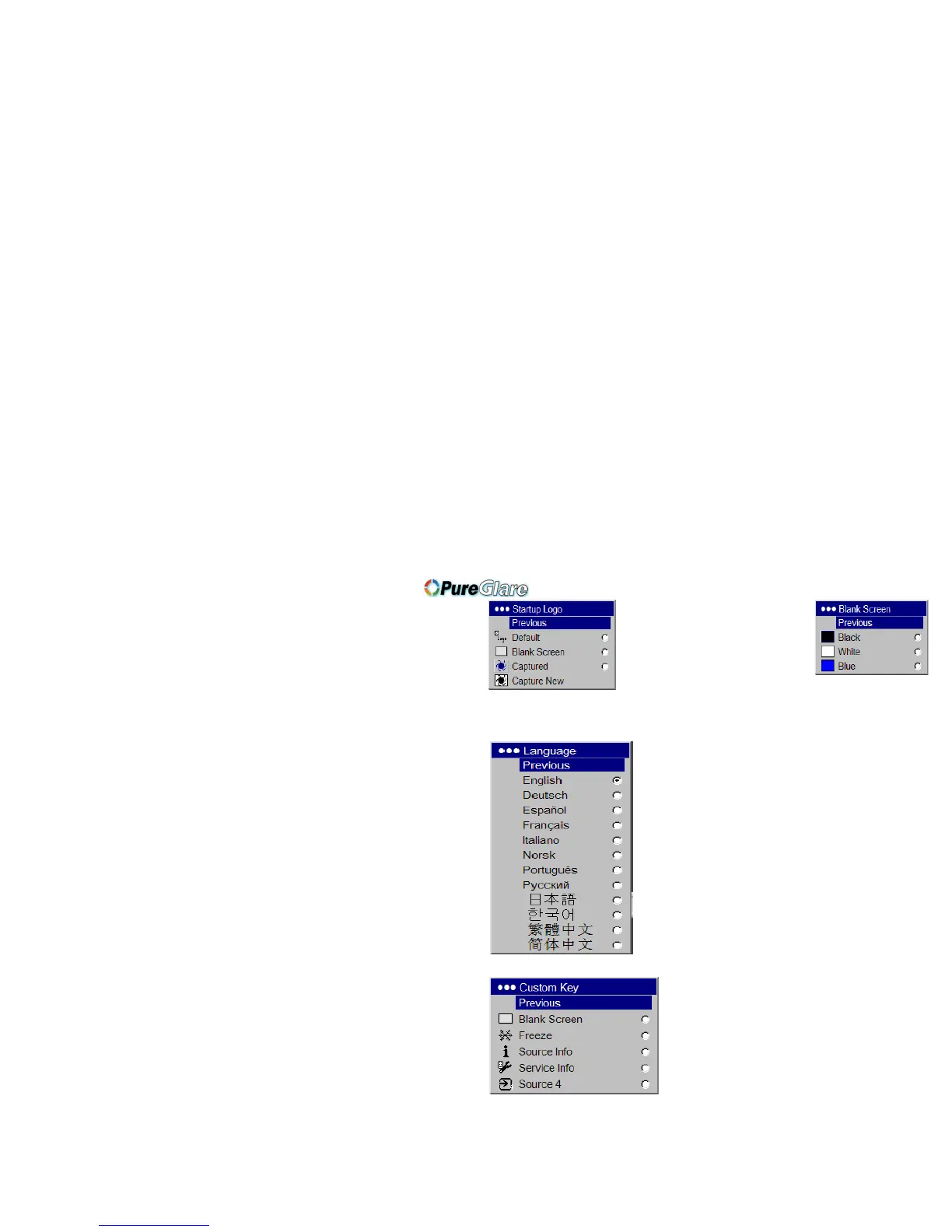27
Startup Logo: allows you to display a blank screen or a custom captured
image instead of the default screen at startup.
To capture a new image, display the image and select Capture New. A mes-
sage appears. Select Captured in the Startup Logo menu to display yo
ur
new image. Note that this feature will not work on interlaced signals.
Blank Screen: determines what color is displayed when you select Blank
Screen in the Startup Logo menu and when no
source is displayed.
Language: allows you to select a language for the onscreen display.
Custom key: allows you
to assign a different function to the Custom key on
the remote, allowing you to quickly and easily use the effect. Highlight an
effect and press Select to choose a different one.
• Bl
ank Screen: di
splays a solid blank image.
• Freeze: takes a snapshot of the projected image. If you’re watching
video, the source video continues to run but the image is frozen.
• Source Info: the de
fault effect. It opens a window with projector and
source information.
• Service Info: opens the Service info window.
• Source 4: sel
ects source 4 (by default, Source 4 is the Composite input).
This gives you 4 direct source options on the remote. See page 26.
Startup Logo
Blank Screen
Language menu
Custom Key
